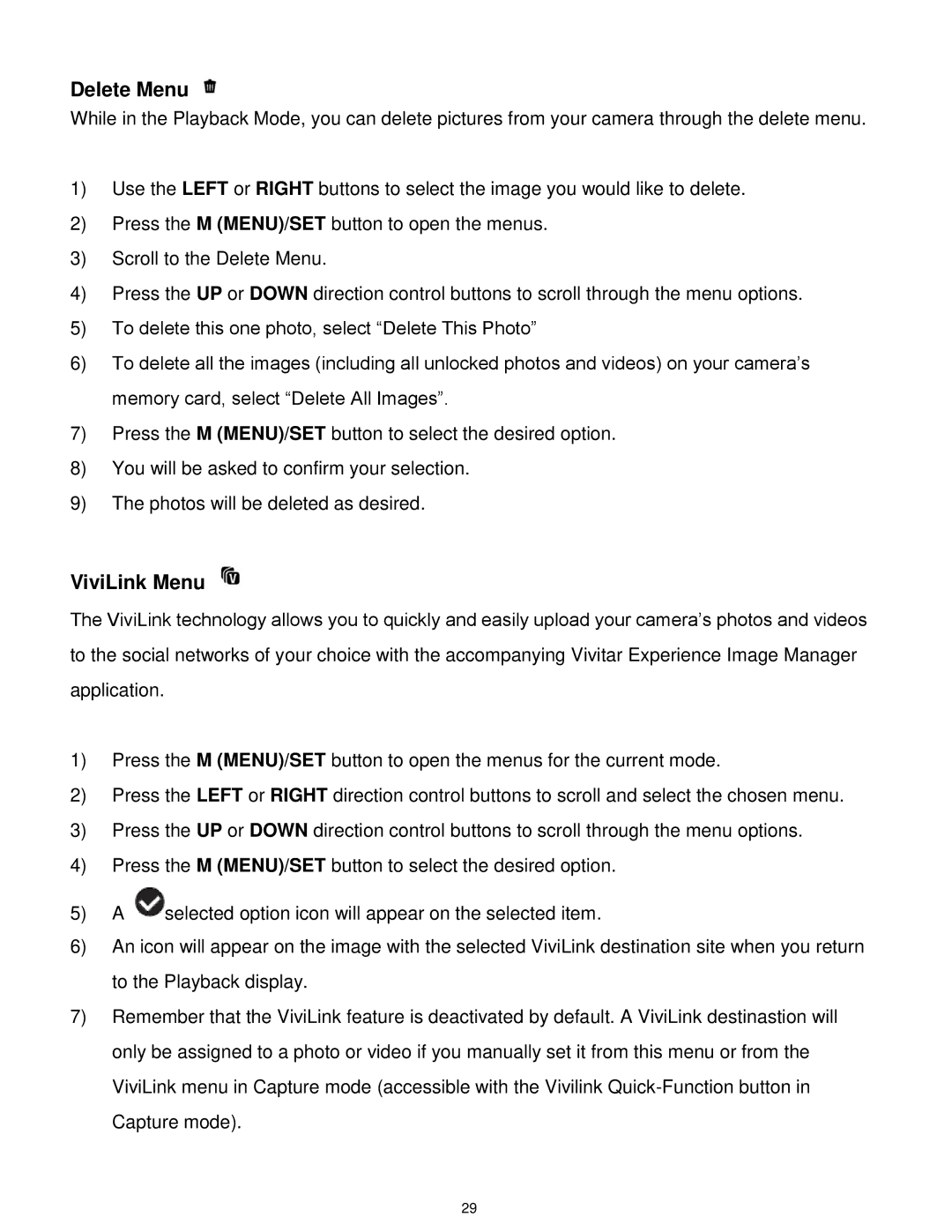S529 specifications
The Vivitar S529 is an innovative digital camera that caters to both amateur photographers and enthusiasts seeking to elevate their photography skills. This compact device combines modern technology with user-friendly features, making it a popular choice in the versatile market of digital cameras.One of the standout features of the Vivitar S529 is its impressive 20-megapixel sensor, which allows users to capture high-resolution images with remarkable clarity and detail. This is complemented by a powerful 8x optical zoom lens, enabling photographers to get close to the action without compromising image quality. Whether you are capturing landscapes, portraits, or wildlife, the zoom capability ensures that your subjects remain sharp and vibrant.
The S529 offers several shooting modes and settings which cater to various photography styles and environments. Its automatic modes allow for hassle-free shooting in everyday situations, while manual controls provide seasoned photographers the flexibility to adjust settings like shutter speed, aperture, and ISO sensitivity for more creative freedom.
Another key characteristic of the Vivitar S529 is its built-in image stabilization technology, which significantly reduces the effects of camera shake. This feature is particularly beneficial for low-light conditions or during extended zoom shots, where the risk of blurriness increases. Coupled with the camera's high-performance LED flash, users can expect well-lit, beautiful images in various lighting scenarios.
The camera's LCD screen provides a clear and bright interface for composing shots and reviewing photos, making it easy to navigate through settings and menus. Additionally, the Vivitar S529 is designed with user comfort in mind; its ergonomic design ensures a secure grip, reducing the likelihood of accidental drops.
Connectivity options on the S529 also add to its appeal. It features built-in Wi-Fi, enabling users to effortlessly share their images on social media platforms or back them up to cloud services. This modern-day necessity of connectivity helps bridge the gap between taking photos and sharing them with friends and family.
With its combination of high-resolution imaging, powerful zoom capabilities, intuitive controls, and connectivity features, the Vivitar S529 is a compelling option for those looking to enhance their photography skills while exploring the world around them. Whether you're on vacation, attending a special event, or simply enjoying everyday moments, this camera is poised to deliver impressive results.