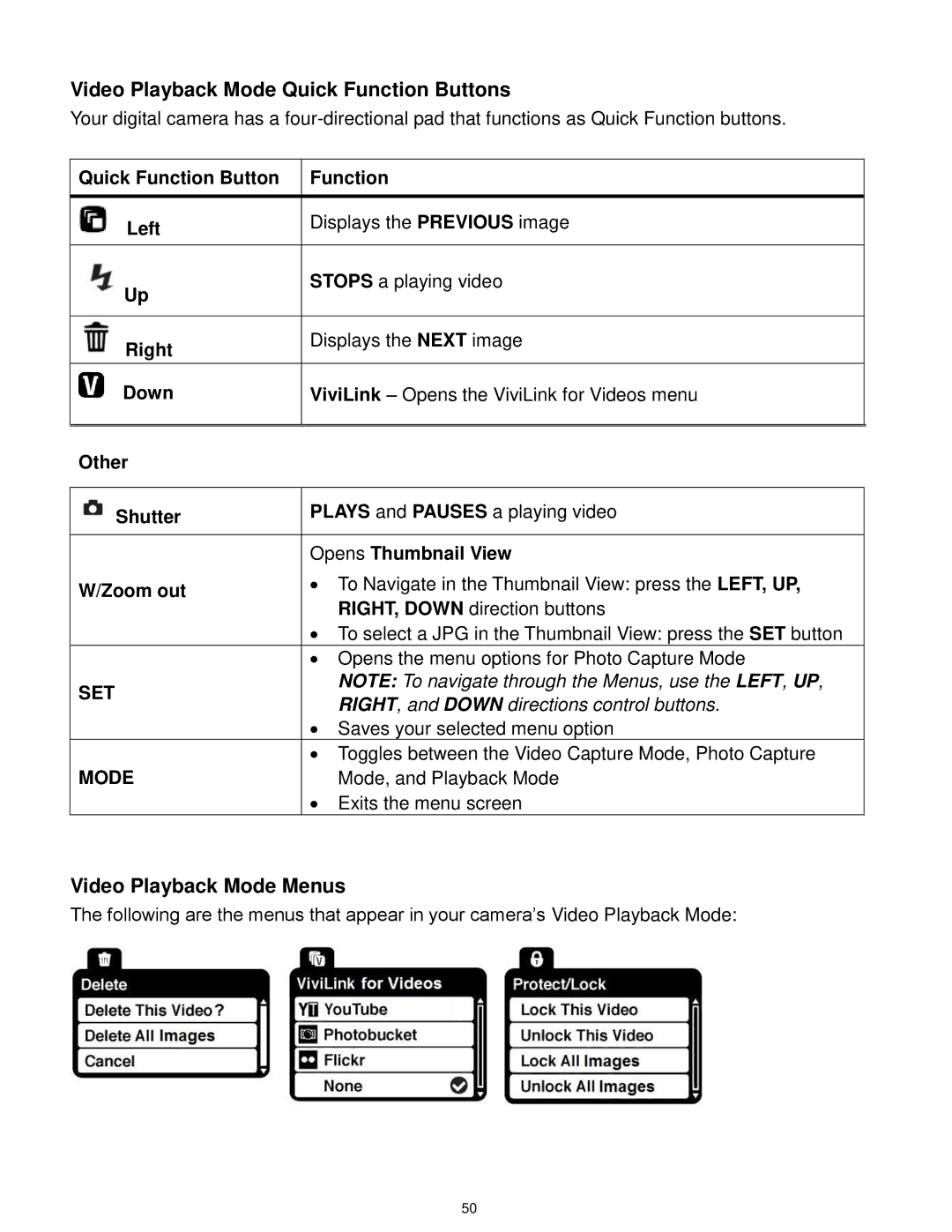Video Playback Mode Quick Function Buttons
Your digital camera has a
Quick Function Button | Function | |
|
| |
Left | Displays the PREVIOUS image | |
| ||
|
| |
Up | STOPS a playing video | |
| ||
|
| |
Right | Displays the NEXT image | |
| ||
|
| |
Down | ViviLink – Opens the ViviLink for Videos menu | |
|
| |
Other |
| |
|
| |
Shutter | PLAYS and PAUSES a playing video | |
|
| |
| Opens Thumbnail View | |
W/Zoom out | ∙ To Navigate in the Thumbnail View: press the LEFT, UP, | |
RIGHT, DOWN direction buttons | ||
| ||
| ∙ To select a JPG in the Thumbnail View: press the SET button | |
| ∙ Opens the menu options for Photo Capture Mode | |
SET | NOTE: To navigate through the Menus, use the LEFT, UP, | |
RIGHT, and DOWN directions control buttons. | ||
| ||
| ∙ Saves your selected menu option | |
| ∙ Toggles between the Video Capture Mode, Photo Capture | |
MODE | Mode, and Playback Mode | |
| ∙ Exits the menu screen |
Video Playback Mode Menus
The following are the menus that appear in your camera‟s Video Playback Mode:
50