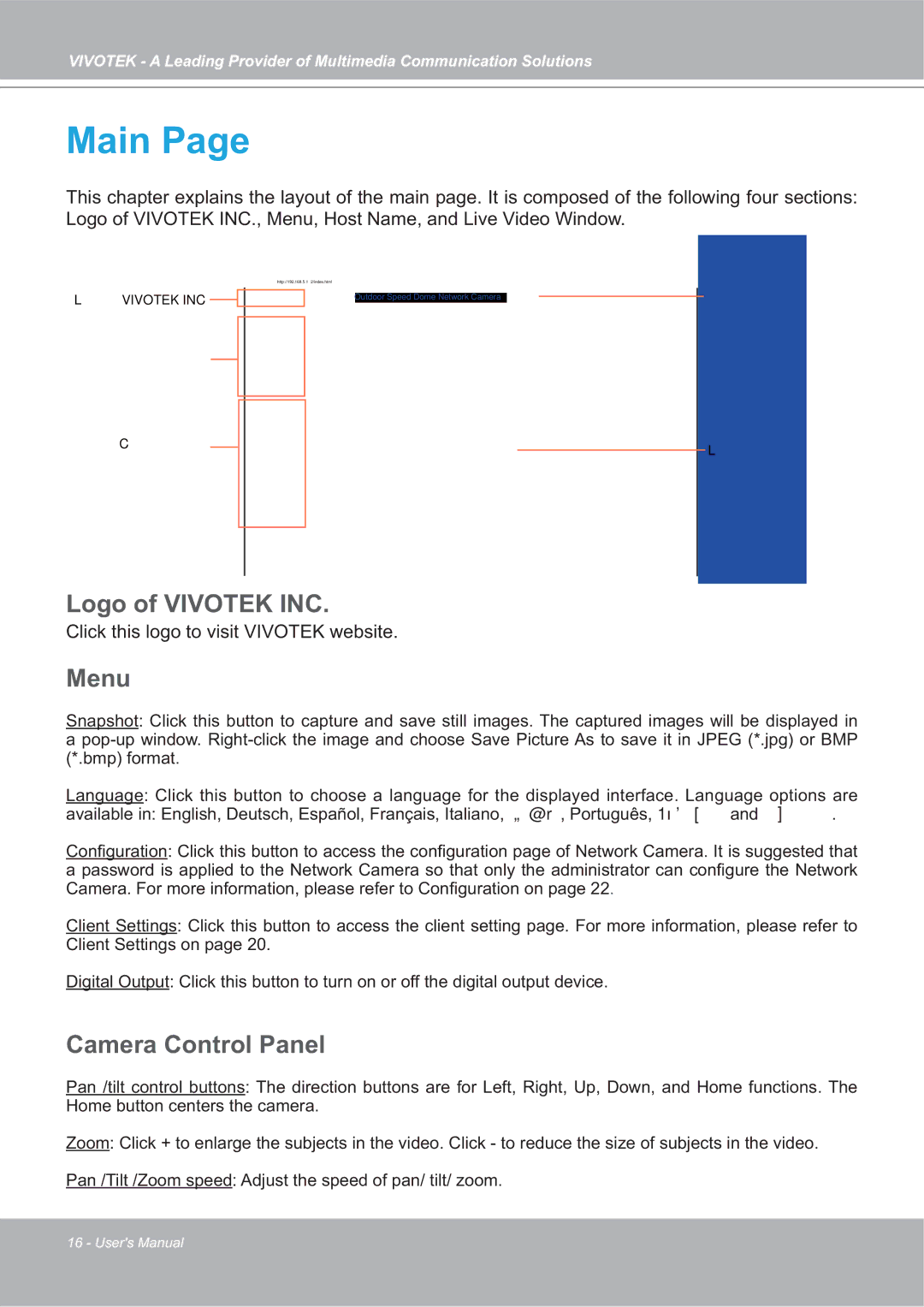SD7151 specifications
The Vivotek SD7151 is a high-performance network camera designed to provide effective surveillance solutions for various environments. Built to leverage advanced technologies, this camera stands out due to its remarkable features and characteristics.One of the most notable aspects of the SD7151 is its 360-degree pan movement, offering extensive coverage and minimizing blind spots. The camera's pan-tilt-zoom (PTZ) capabilities enable users to remotely control the camera, allowing for precise adjustments and a wide range of monitoring options. With a zoom capability of up to 30x, users can focus on distant objects without losing clarity, making it an ideal choice for large areas such as parking lots, airports, and city squares.
The SD7151 integrates advanced video compression technologies, including H.265, H.264, and MJPEG formats. This flexibility not only enhances video quality but also optimizes bandwidth and storage usage, providing users with more efficient options for data management. Moreover, the camera supports dual-streaming, which allows for simultaneous recording of both high-resolution and lower-resolution video streams. This feature is particularly useful for users who need both detailed footage and a lower bitrate for remote monitoring.
In terms of image quality, the SD7151 is equipped with a 2-megapixel sensor that delivers sharp and clear images, even in challenging lighting conditions. The WDR (Wide Dynamic Range) technology ensures that the camera can capture details in both bright and dark areas, making it suitable for environments with varying light conditions.
The camera is also designed with durability in mind. It features a robust weatherproof housing, making it suitable for both indoor and outdoor installations. Additionally, the SD7151 has an IP66 rating, ensuring protection against dust and water ingress, which is crucial for reliable outdoor surveillance.
Integrating with other systems is hassle-free, as the Vivotek SD7151 supports various protocols, including ONVIF compliance, allowing it to work seamlessly with third-party devices and software. This interoperability makes it an adaptable choice for users looking to build or expand their surveillance systems.
Overall, the Vivotek SD7151 is an excellent option for those seeking a versatile, high-quality PTZ camera. Its combination of advanced features, robust design, and compatibility with various systems makes it a standout choice for comprehensive surveillance needs. Whether used in security applications for businesses or public spaces, the SD7151 delivers reliable and effective monitoring solutions.