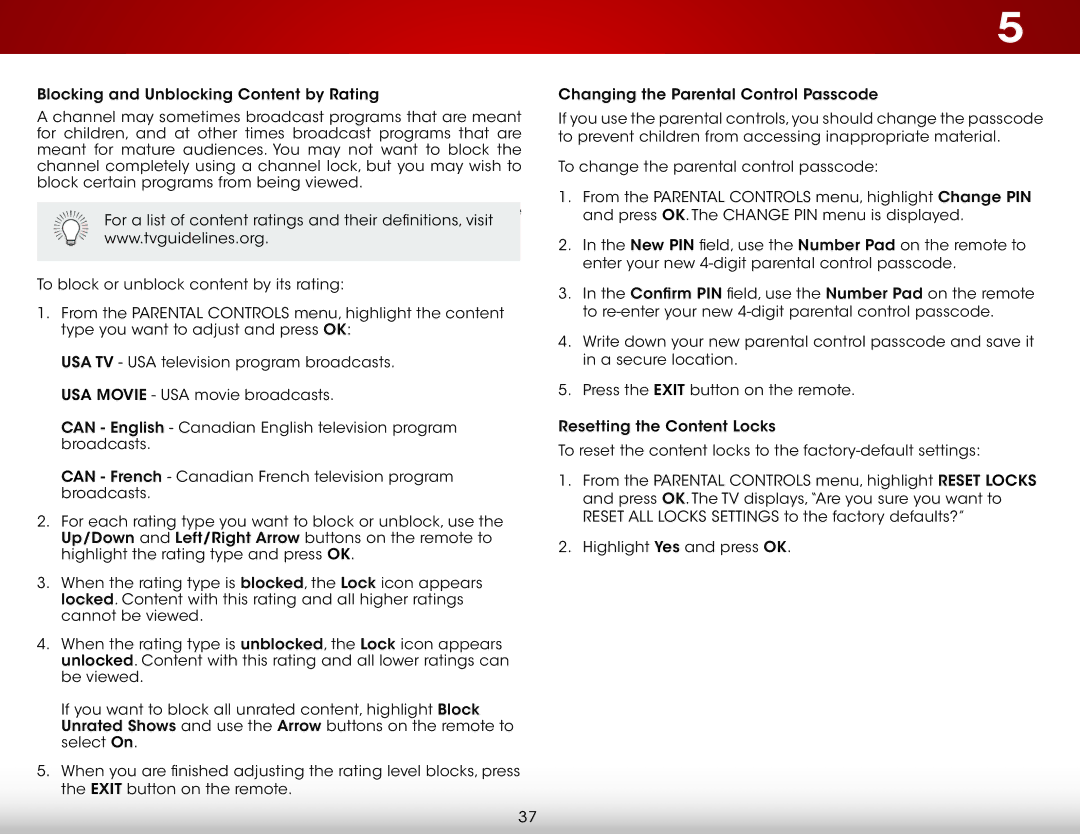E241-B1, E231-B1 specifications
The Vizio E231-B1 and E241-B1 are two impressive models within Vizio's E Series lineup, designed to offer consumers an exceptional viewing experience without breaking the bank. These models are particularly suitable for smaller spaces, such as bedrooms, kitchens, or cozy living rooms, where premium viewing quality is desired but space is limited.Starting with the design, both models boast a sleek and modern aesthetic, characterized by ultra-slim bezels that maximize screen space while maintaining a compact footprint. The lightweight design makes them easy to mount on walls or fit into tight spaces on furniture, making them versatile options for various settings.
In terms of screen size, the E231-B1 comes in at 23 inches, while the E241-B1 features a slightly larger 24-inch display. Despite their small form factors, both televisions deliver vibrant visuals thanks to Vizio's Full HD 1080p resolution. This ensures that content, whether it's movies, TV shows, or video games, is rendered in stunning clarity, providing detailed images with rich colors and sharp contrast.
One of the standout features of the Vizio E-Series is its proprietary technology, which includes advanced picture calibration tools and enhancements. These technologies optimize performance, ensuring that users enjoy a consistent viewing experience across various types of content. Additionally, both models incorporate Vizio's Smart TV capabilities, providing access to a wide range of streaming services, apps, and built-in Wi-Fi connectivity, allowing users to easily stream their favorite shows and movies.
The sound quality of the E231-B1 and E241-B1 is also noteworthy. They come equipped with built-in speakers that deliver clear audio. While the sound may not rival dedicated audio systems, it is optimized for general use and creates an immersive experience when combined with the high-quality visuals.
Additionally, user-friendly remote controls enhance the viewing experience by allowing for easy navigation through menus and settings. Both models support HDMI connections, making it simple to connect various external devices such as gaming consoles, Blu-ray players, and soundbars, ensuring that users can tailor their entertainment systems to suit their needs.
Overall, the Vizio E231-B1 and E241-B1 are excellent choices for those seeking budget-friendly televisions that do not compromise on performance or quality. With their combination of advanced technologies, convenient smart features, and stylish design, they deliver an enjoyable viewing experience perfect for any smaller space.