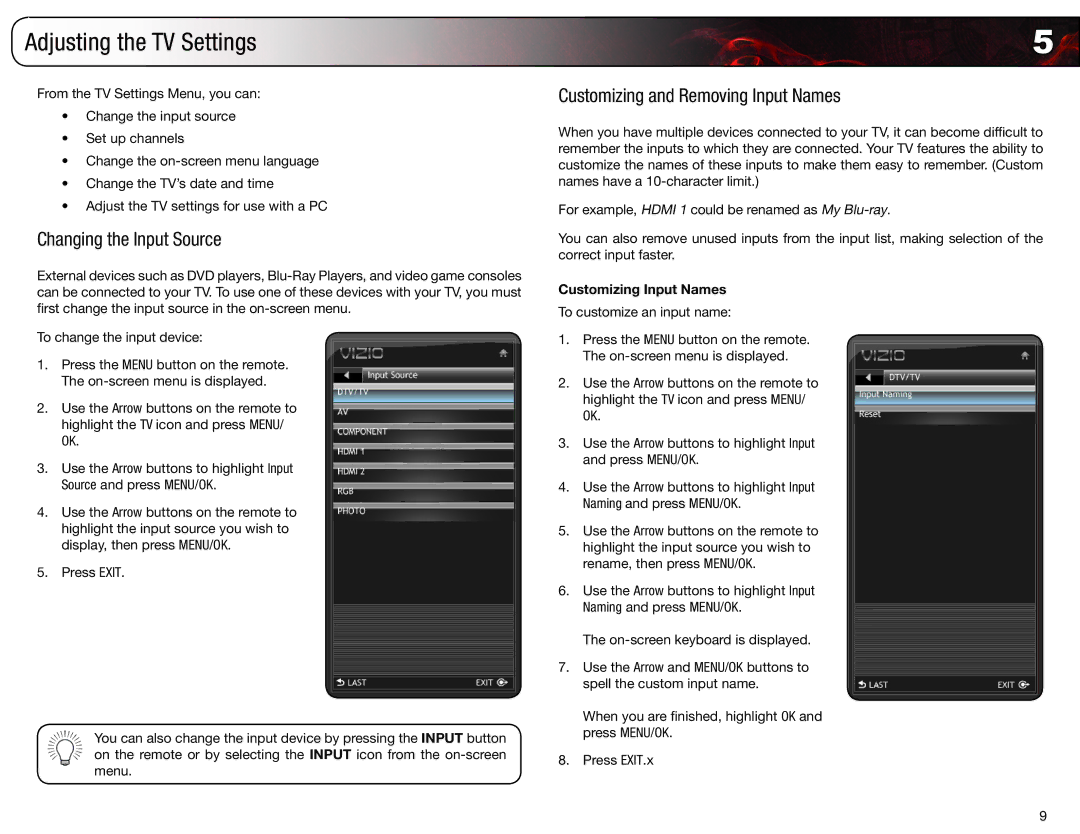E220VA, E190VA, E260VA, E261VA specifications
The Vizio E261VA is a compact yet powerful television that caters to the needs of users looking for quality entertainment in a manageable size. Designed as part of Vizio's E-Series, this model is specifically tailored for those who appreciate a balance of size, functionality, and modern technology without overwhelming their space.One of the main features of the E261VA is its 26-inch screen, which offers a resolution of 720p HD. This makes it an ideal choice for smaller rooms, such as bedrooms, dorms, or kitchen spaces. The LED backlighting technology used in this model not only enhances picture clarity but also ensures that the colors are vibrant and the contrast is sharp. With a 16:9 aspect ratio, viewers can enjoy their favorite movies, shows, and games in an optimal format.
The Vizio E261VA boasts Vizio's renowned Clear Action technology, which minimizes motion blur, making it particularly suitable for fast-paced sports and action-packed movies. This feature ensures that users experience smooth transitions during high-speed scenes without the distracting effects of ghosting.
Another standout characteristic of the E261VA is its integrated support for various connectivity options. The television comes equipped with multiple HDMI ports, which allow users to connect various devices such as gaming consoles, Blu-ray players, and streaming devices, thus enhancing the overall entertainment experience. The inclusion of a USB port further facilitates the playback of photos and videos directly from external drives, making it a convenient multimedia hub.
Sound quality also receives a commendable upgrade in the E261VA, with SRS StudioSound technology delivering an immersive audio experience. This means that viewers not only enjoy high-definition visuals but also crisp and clear sound, matching the on-screen action seamlessly.
The smart design of the Vizio E261VA also should not be overlooked. With a sleek profile and a minimalist stand, it fits well in any environment. This television is the perfect blend of modern technology and user-centric design, ensuring that it appeals to a wide range of consumers looking for versatility and performance in their viewing experience.
Overall, the Vizio E261VA is an excellent choice for users seeking an affordable yet feature-rich television that delivers solid performance in a compact form factor. With its combination of 720p HD resolution, connectivity options, and enhanced audio technology, it stands out as a reliable option for completing any multimedia setup.