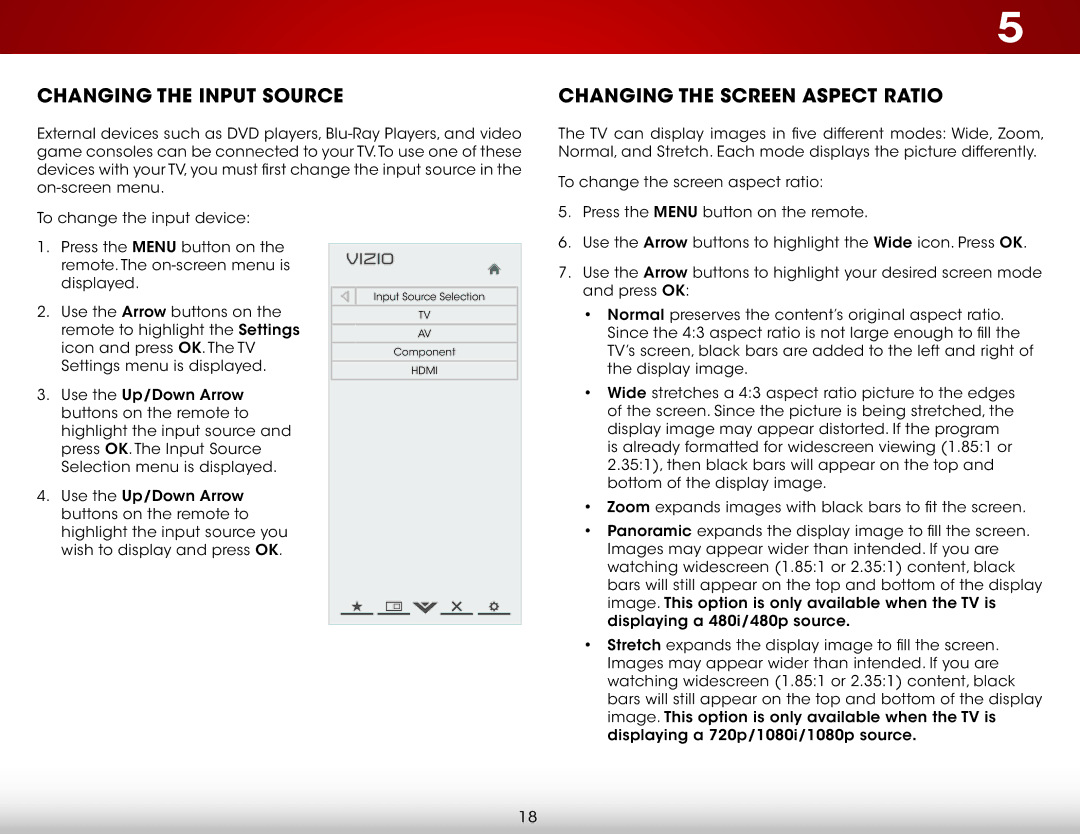Changing the Input Source
External devices such as DVD players,
5
Changing the Screen Aspect Ratio
The TV can display images in five different modes: Wide, Zoom, Normal, and Stretch. Each mode displays the picture differently.
To change the screen aspect ratio:
To change the input device:
1.Press the MENU button on the remote. The
2.Use the Arrow buttons on the remote to highlight the Settings icon and press OK. The TV Settings menu is displayed.
3.Use the Up/Down Arrow buttons on the remote to highlight the input source and press OK. The Input Source Selection menu is displayed.
4.Use the Up/Down Arrow buttons on the remote to highlight the input source you wish to display and press OK.
VIZIO |
Input Source Selection |
TV |
AV |
Component |
HDMI |
5.Press the MENU button on the remote.
6.Use the Arrow buttons to highlight the Wide icon. Press OK.
7.Use the Arrow buttons to highlight your desired screen mode and press OK:
•Normal preserves the content’s original aspect ratio. Since the 4:3 aspect ratio is not large enough to fill the TV’s screen, black bars are added to the left and right of the display image.
•Wide stretches a 4:3 aspect ratio picture to the edges
of the screen. Since the picture is being stretched, the ![]()
![]() display image may appear distorted. If the program
display image may appear distorted. If the program
is already formatted for widescreen viewing (1.85:1 or 2.35:1), then black bars will appear on the top and bottom of the display image.
•Zoom expands images with black bars to fit the screen.
•Panoramic expands the display image to fill the screen. Images may appear wider than intended. If you are watching widescreen (1.85:1 or 2.35:1) content, black bars will still appear on the top and bottom of the display image. This option is only available when the TV is displaying a 480i/480p source.
•Stretch expands the display image to fill the screen. Images may appear wider than intended. If you are watching widescreen (1.85:1 or 2.35:1) content, black bars will still appear on the top and bottom of the display image. This option is only available when the TV is displaying a 720p/1080i/1080p source.
18