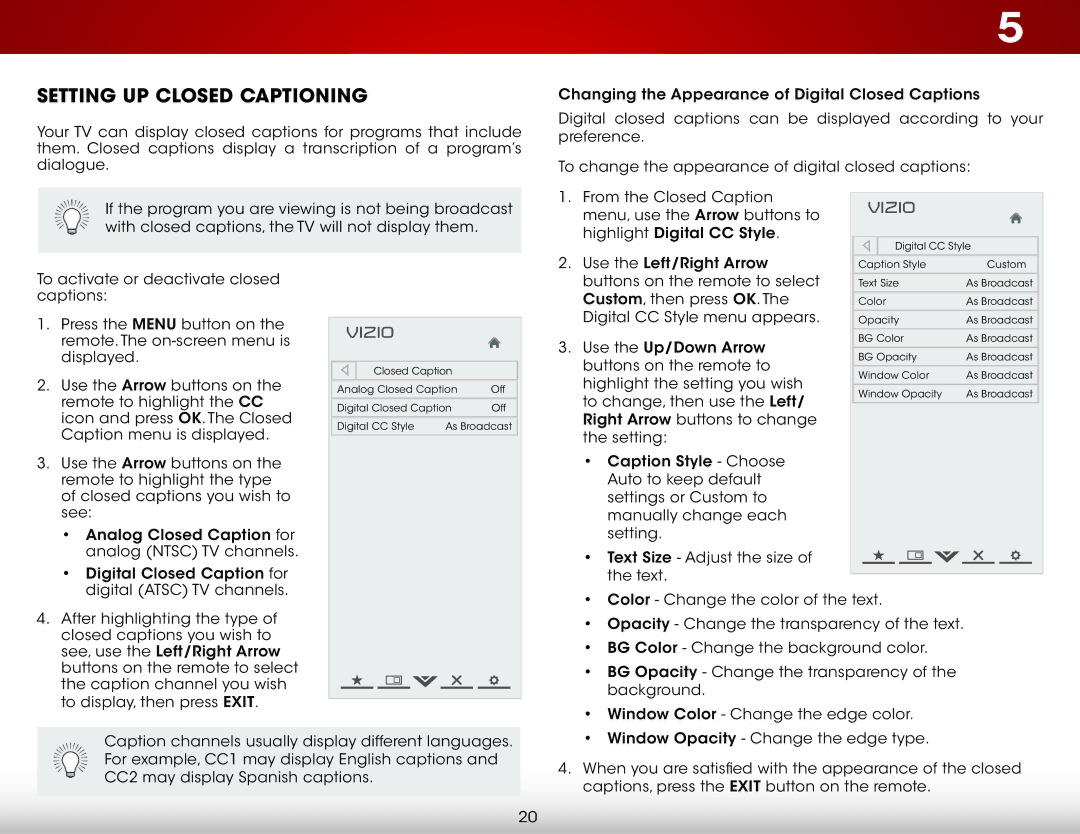E291IA1, E291I-A1 specifications
The Vizio E291I-A1 and E291IA1 are 29-inch LED HDTVs that stand out in the compact TV category, offering an array of features and technologies designed to enhance the viewing experience. These models are particularly attractive for those looking for an affordable, versatile, and high-performance television for smaller spaces such as bedrooms, kitchens, or apartments.One of the main features of the Vizio E291I-A1 is its edge-lit LED technology, which delivers bright and vibrant images with impressive color accuracy. The TV boasts a native resolution of 1366 x 768 pixels, allowing for clear and detailed visuals whether you’re watching movies, playing video games, or streaming your favorite shows. The brightness levels and contrast ratios are designed to provide a satisfying viewing experience, making it suitable for various lighting conditions.
An important aspect of the Vizio E291I-A1 is its built-in smart TV functionality. Featuring Vizio’s Smart TV platform, users have access to a multitude of streaming apps and services, including popular platforms like Netflix, Hulu, and YouTube. The user interface is intuitive and easy to navigate, allowing for quick access to your favorite content. The inclusion of Wi-Fi connectivity means that users can effortlessly connect to their home network without the need for additional wiring.
The TV incorporates Vizio's Spatial Scaling Engine, which enhances the quality of lower-resolution content, ensuring that everything from classic films to online videos looks sharper and more defined on the screen. Additionally, the E291I-A1 supports multiple inputs, including HDMI ports that accommodate gaming consoles, Blu-ray players, and other AV devices, making it a versatile choice for various entertainment setups.
Audio performance isn’t overlooked, as the TV features SRS StudioSound technology for an immersive audio experience. It improves dialogue clarity while enhancing overall sound quality, thus ensuring that viewers get the full effect of their media.
In conclusion, the Vizio E291I-A1 and E291IA1 are compact LED HDTVs packed with features that make them an excellent choice for anyone looking for a high-quality viewing experience in smaller spaces. Their combination of smart technology, impressive picture quality, and versatile connectivity options makes them suitable for a wide range of entertainment needs.