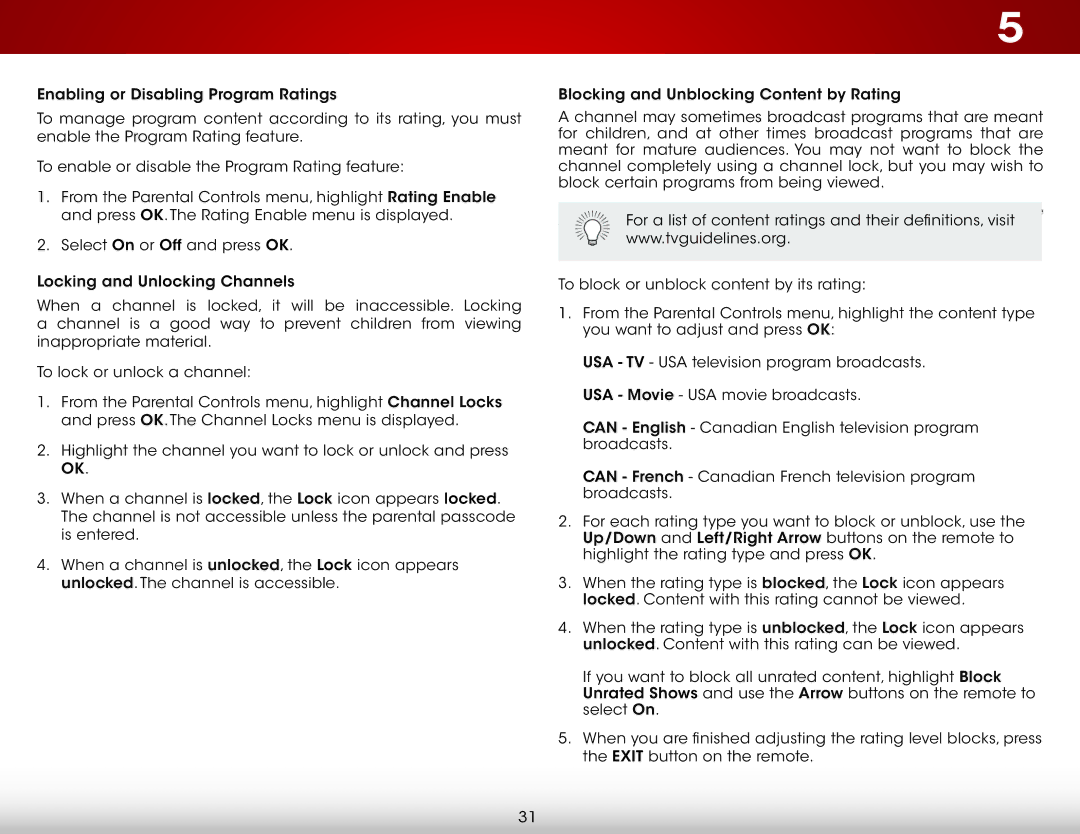E320-A1 specifications
The Vizio E320-A1 is a sleek and affordable television that appeals to a broad audience looking for quality viewing experiences without breaking the bank. One of its standout features is a 32-inch diagonal display with a native resolution of 720p, offering a crisp and clear picture quality that is ideal for small to medium-sized rooms. The size is perfect for cozy spaces like bedrooms, kitchens, or smaller living areas, making it a versatile option for various environments.This model employs LED backlighting technology, which enhances brightness and improves energy efficiency compared to traditional LCD displays. The LED technology allows for vibrant colors and deep contrasts, making images on the Vizio E320-A1 pop with clarity. With a refresh rate of 60Hz, it handles fast-moving scenes well, providing smooth motion for action-packed movies and sports.
The Vizio E320-A1 also comes equipped with a set of built-in speakers that deliver clear audio quality, enriching the viewing experience without the need for additional sound systems. However, for audiophiles looking for better audio performance, the option to connect external sound systems via the HDMI ARC (Audio Return Channel) port can enhance the sound quality significantly.
In terms of connectivity, this model features multiple HDMI ports, allowing users to connect devices like gaming consoles, Blu-ray players, and streaming devices with ease. It also includes standard composite and component inputs, providing a range of options for different devices. For those who enjoy streaming content, the television is compatible with various video streaming services, making it a great option for binge-watching favorite shows.
A user-friendly interface ensures that navigating through the settings and channels is straightforward, making it accessible even for those who may not be particularly tech-savvy. The remote control is designed for ease of use, featuring well-marked buttons that simplify the operation.
In summary, the Vizio E320-A1 combines practicality with performance, making it an excellent choice for consumers looking for a compact television with solid features. Its quality display, sound, and connectivity options make it a reliable addition to any home entertainment setup, catering to both casual viewers and avid content enthusiasts.