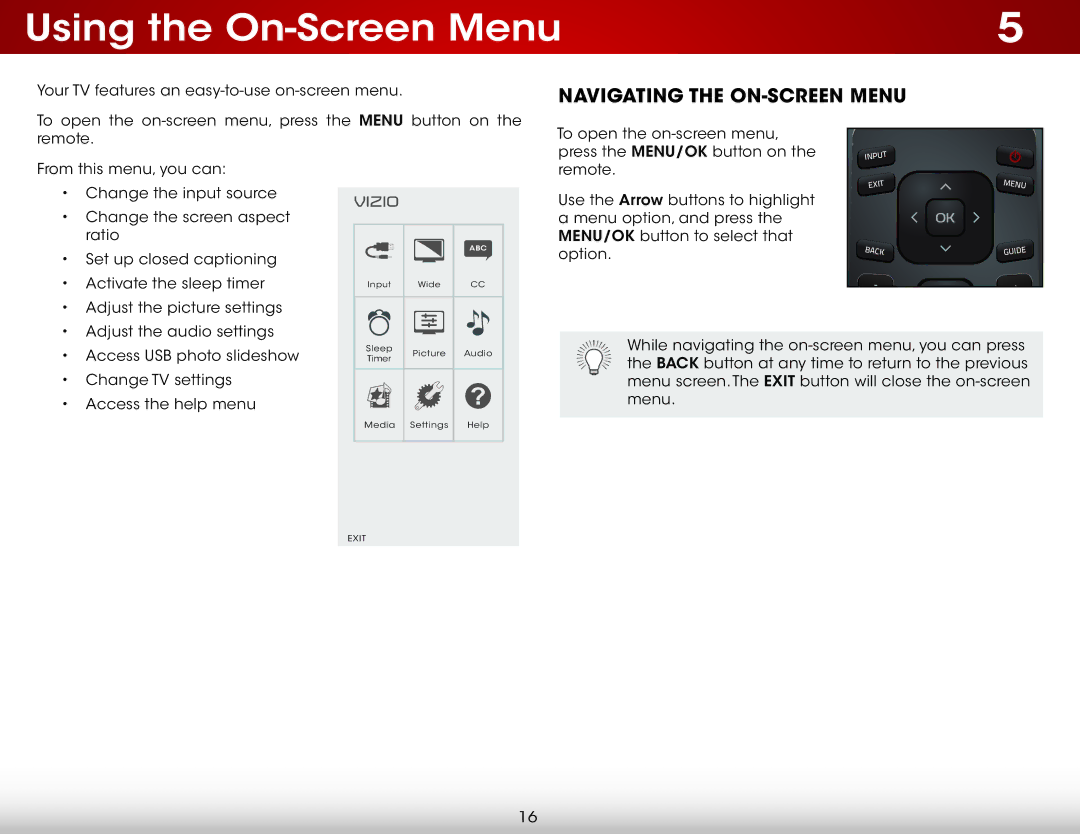Using the | 5 |
Your TV features an
To open the
Navigating the On-Screen Menu
To open the
From this menu, you can:
•Change the input source
•Change the screen aspect ratio
•Set up closed captioning
•Activate the sleep timer
•Adjust the picture settings
•Adjust the audio settings
•Access USB photo slideshow
•Change TV settings
•Access the help menu
VIZIO
ABC
Input | Wide | CC |
Sleep | Picture | Audio | |
Timer | |||
|
|
Media Settings | Help |
remote.
Use the Arrow buttons to highlight a menu option, and press the MENU/OK button to select that option.
INPUT |
|
EXIT | MENU |
| OK |
BACK | GUIDE |
While navigating the
EXIT
16