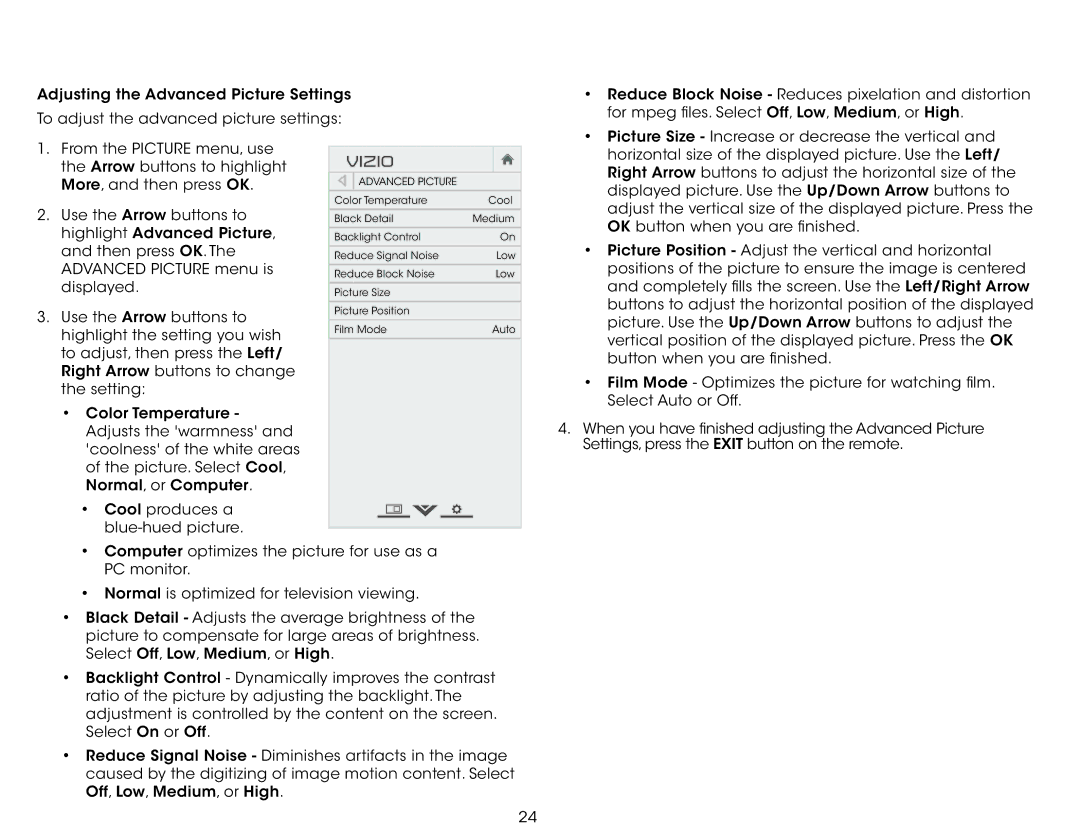E320fi-B2 specifications
The Vizio E320fi-B2 is a popular choice among budget-conscious consumers seeking a reliable and high-quality television. This model is part of Vizio's E-Series, known for delivering impressive performance without breaking the bank. With its sleek design and advanced features, the E320fi-B2 stands out as an excellent option for any entertainment setup.One of the main features of the Vizio E320fi-B2 is its stunning 32-inch display with a resolution of 720p HD. This resolution provides clear and vibrant picture quality, making it ideal for watching movies, playing video games, or streaming content from various sources. The screen utilizes LED backlighting, which enhances brightness and contrast levels, resulting in an engaging viewing experience. The integrated 60Hz refresh rate helps to reduce motion blur, allowing fast-paced scenes to be viewed smoothly.
The Vizio E320fi-B2 is equipped with Smart TV capabilities, meaning users can access a wide range of streaming services directly from the television. This feature is powered by Vizio's Smart TV platform, which provides a user-friendly interface for browsing popular apps like Netflix, Hulu, and YouTube. With built-in Wi-Fi connectivity, users can effortlessly connect to their home network and enjoy streaming content without the need for additional devices.
In terms of audio, the E320fi-B2 does not disappoint. The television is outfitted with powerful built-in speakers that deliver clear sound quality, enhancing the overall viewing experience. For those seeking an immersive audio experience, the TV can also be connected to external sound systems via the optical audio output or through HDMI ARC.
The connectivity options of the Vizio E320fi-B2 further enhance its versatility. It includes multiple HDMI ports, allowing users to connect gaming consoles, Blu-ray players, and other devices. Additionally, a USB port is available for playing media files from external drives. The inclusion of a coaxial input ensures compatibility with cable TV services.
The design of the Vizio E320fi-B2 is both modern and functional. With a slim profile and minimal bezels, it fits seamlessly into various living spaces. The stand provides stability, while wall-mounting options are available for those looking to save space.
In conclusion, the Vizio E320fi-B2 is a feature-rich television that offers excellent value for the price. With its impressive display, Smart TV capabilities, and robust audio performance, this model is an ideal choice for anyone looking to enhance their home entertainment experience without overspending.