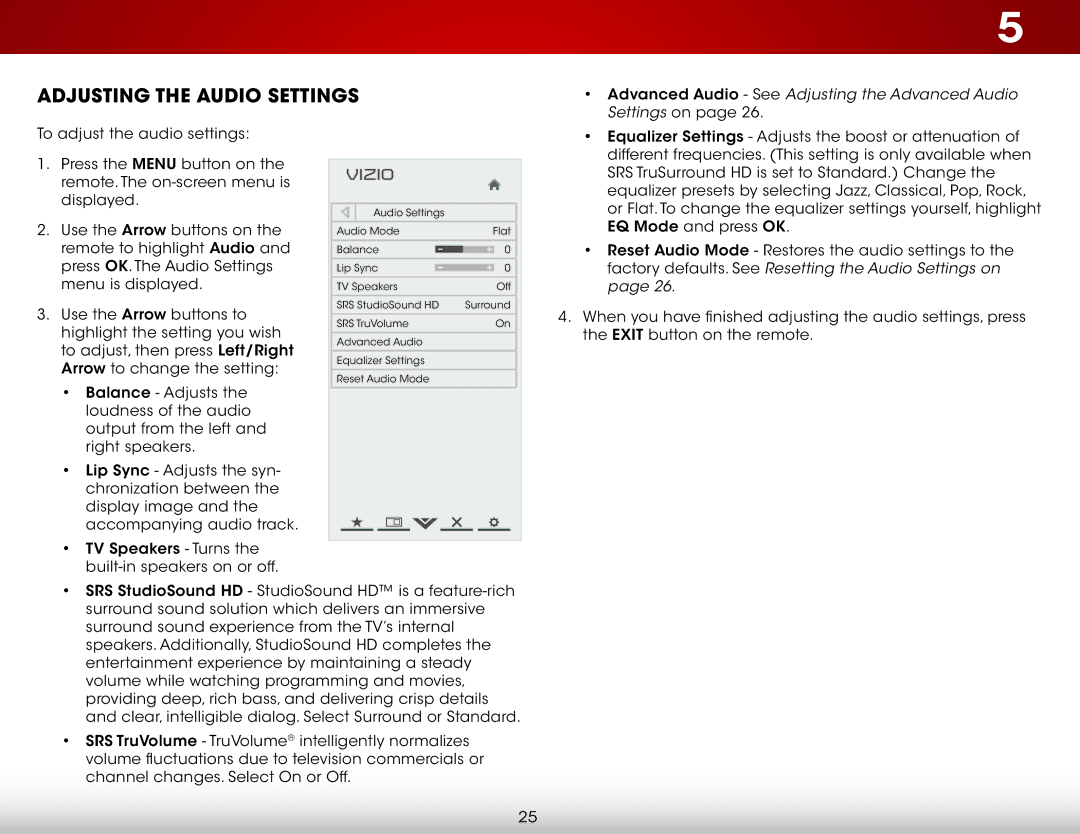E320IA0, E320I-A0 specifications
The Vizio E320IA0, also known as the E320I-A0, is a popular model in Vizio's extensive lineup of LED televisions, known for delivering quality features at an affordable price. This 32-inch display is designed for those who want a compact yet capable television that can fit seamlessly into various living spaces, such as bedrooms, kitchens, or smaller apartments.One of the standout features of the Vizio E320IA0 is its LED backlighting technology. This ensures that the screen offers bright and vivid colors, enhancing the overall viewing experience. The television delivers a resolution of 720p, making it suitable for enjoying HD content. The clarity of the images, combined with its 32-inch screen size, strikes a balance that makes it an excellent choice for casual viewers or those who need a secondary display.
The Vizio E320IA0 is equipped with multiple connectivity options, including HDMI and USB ports, allowing users to easily connect gaming consoles, streaming devices, and other accessories. The inclusion of multiple HDMI ports is particularly beneficial for users with multiple devices, eliminating the hassle of constantly switching cables. Additionally, the television features a built-in digital tuner, enabling access to over-the-air HD channels without the need for a separate box.
Another notable characteristic of the Vizio E320IA0 is its impressive sound quality. Equipped with Vizio's innovative audio enhancements, the TV produces clear and balanced sound, making it a great option for both movies and music. This is complemented by the TV's sleek design, which minimizes bezel size and maximizes screen real estate, making it visually appealing while conserving space.
Furthermore, the Vizio E320IA0 supports various media formats, allowing viewers to enjoy their favorite content from different sources. Whether it’s streaming services, digital media players, or even photo files from USB drives, the television accommodates diverse viewing preferences.
In summary, the Vizio E320IA0, E320I-A0 model is an ideal option for those seeking a reliable and high-performing television in a compact format. With its LED technology, multiple connectivity options, good sound quality, and sleek design, it offers excellent value, making it a wise choice for budget-conscious consumers who do not want to compromise on features or performance.