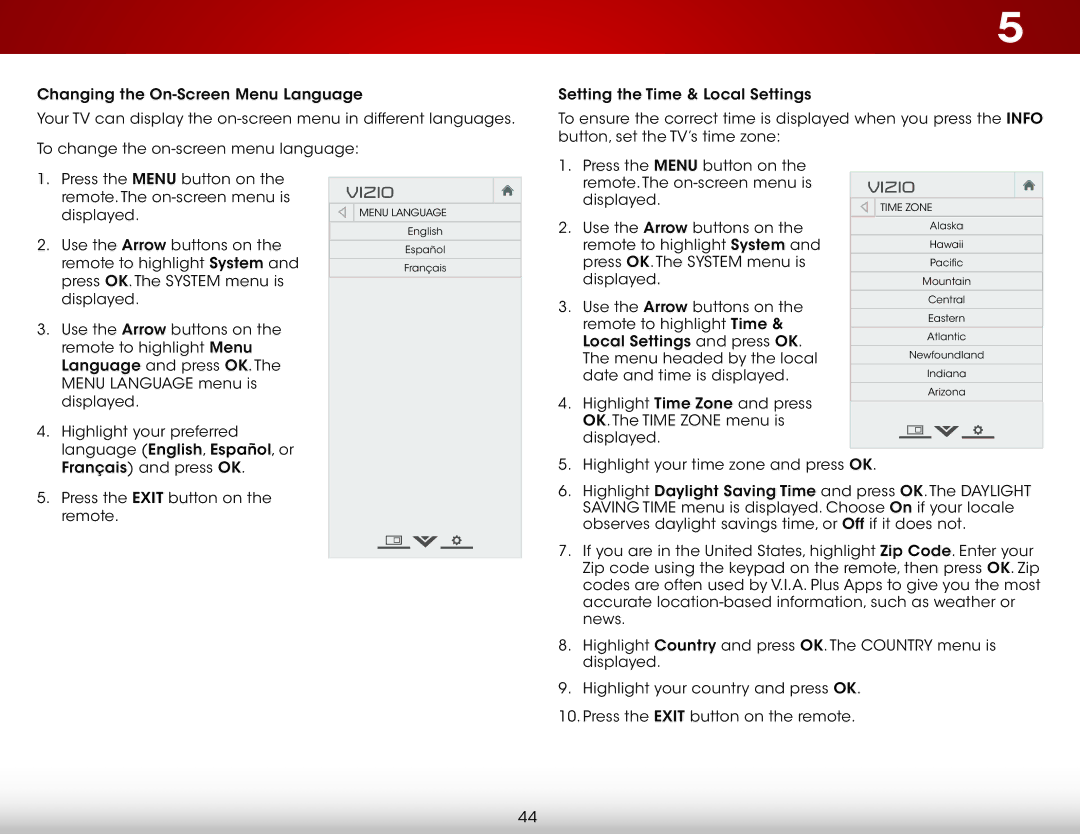E390i-B0 specifications
The Vizio E390i-B0 is a standout option in the world of mid-range televisions, offering an impressive array of features and technologies that cater to the needs of modern viewers. With a 39-inch LED screen, this TV strikes a balance between size and performance, making it an ideal choice for both small and medium-sized rooms.One of the most notable characteristics of the E390i-B0 is its Full HD 1080p resolution. This allows for stunning picture quality, providing sharp details and vibrant colors that enhance the overall viewing experience. Whether you are watching movies, sports, or playing video games, the clarity of the images makes a significant difference.
When it comes to smart technology, the E390i-B0 stands out with Vizio's refined Smart TV platform. The built-in Wi-Fi connectivity allows users to easily access popular streaming services like Netflix, Hulu, and Amazon Prime Video. The intuitive interface enables seamless navigation through various apps, ensuring that users can enjoy a wide range of content at their fingertips.
Additionally, Vizio incorporates its Smart TV features with its own Vizio Internet Apps Plus, which provides access to even more applications and content. The TV also supports full-screen web browsing, allowing users to surf the internet directly from their TV. This capability enhances the overall functionality and versatility of the device.
Audio quality is also a strong point for the E390i-B0. With its built-in speakers, the TV delivers compelling sound that complements the impressive visuals. The television supports Dolby Digital audio, which enhances the sound experience, particularly when watching films or playing games.
In terms of connectivity, the TV offers multiple HDMI and USB ports, allowing users to connect various devices such as gaming consoles, Blu-ray players, and external storage drives. The Vizio E390i-B0 also includes component and composite inputs, making it versatile enough to accommodate different types of devices.
Moreover, the sleek design of the E390i-B0 is aesthetically pleasing and fits well into any decor. With a modern bezel-free look, it maximizes screen space and provides an immersive viewing experience.
Overall, the Vizio E390i-B0 is a well-rounded television that combines excellent picture quality, smart features, and solid sound performance. It caters to a variety of viewing needs, making it a popular choice for consumers looking for an affordable yet high-quality TV.