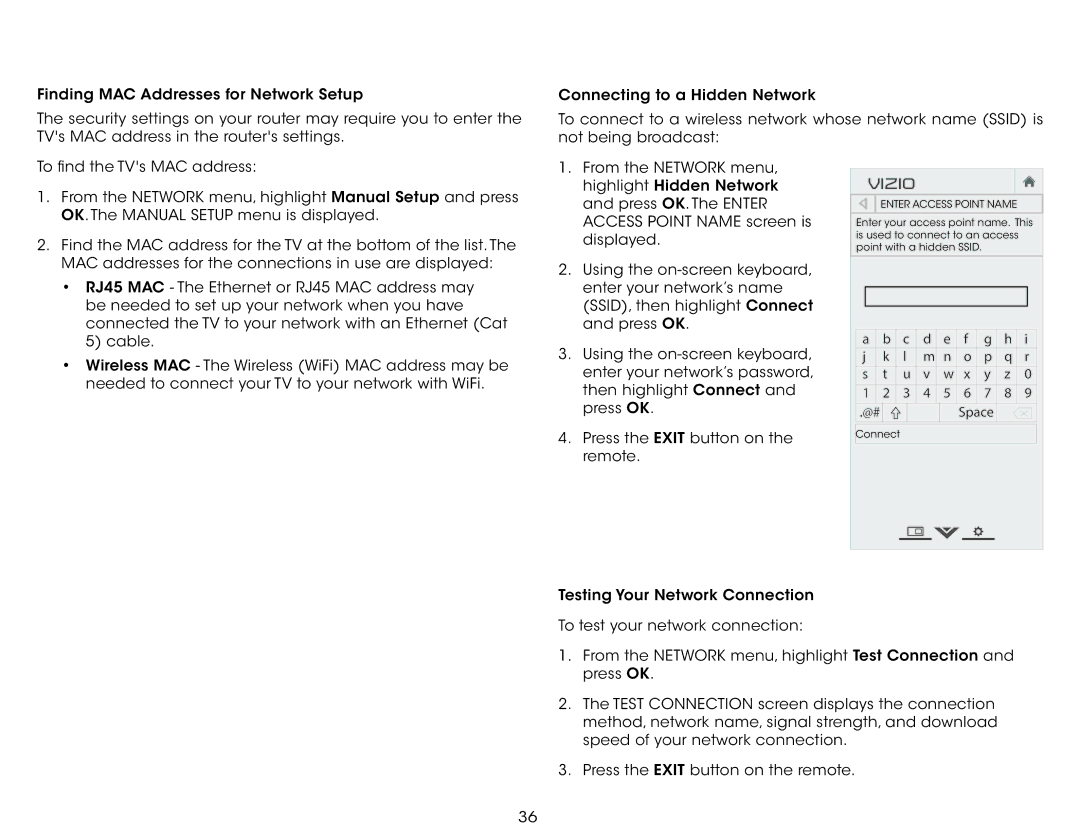Finding MAC Addresses for Network Setup
The security settings on your router may require you to enter the TV's MAC address in the router's settings.
To find the TV's MAC address:
1.From the Network menu, highlight Manual Setup and press OK. The Manual Setup menu is displayed.
2.Find the MAC address for the TV at the bottom of the list. The MAC addresses for the connections in use are displayed:
•RJ45 MAC - The Ethernet or RJ45 MAC address may be needed to set up your network when you have connected the TV to your network with an Ethernet (Cat 5) cable.
•Wireless MAC - The Wireless (WiFi) MAC address may be needed to connect your TV to your network with WiFi.
5
Connecting to a Hidden Network
To connect to a wireless network whose network name (SSID) is not being broadcast:
1. From the Network menu, |
|
|
| |
VIZIO |
| |||
highlight Hidden Network |
| |||
and press OK. The Enter |
| Enter Access Point Name | ||
Access Point Name screen is | Enter your access point name. This | |||
displayed. | is used to connect to an access | |||
point with a hidden SSID. | ||||
| ||||
|
|
|
| |
2.Using the
3. | Using the | a | b | c | d | e | f | g | h | i |
j | k | l | m | n | o | p | q | r | ||
| enter your network’s password, | s | t | u | v | w | x | y | z | 0 |
| then highlight Connect and | 1 | 2 | 3 | 4 | 5 | 6 | 7 | 8 | 9 |
| press OK. | .@# |
|
|
|
| Space |
|
| |
4. | Press the EXIT button on the | Connect |
|
|
|
|
|
|
| |
|
|
|
|
|
|
|
|
| ||
| remote. |
|
|
|
|
|
|
|
|
|
Testing Your Network Connection
To test your network connection:
1.From the Network menu, highlight Test Connection and press OK.
2.The Test Connection screen displays the connection method, network name, signal strength, and download speed of your network connection.
3.Press the EXIT button on the remote.
36