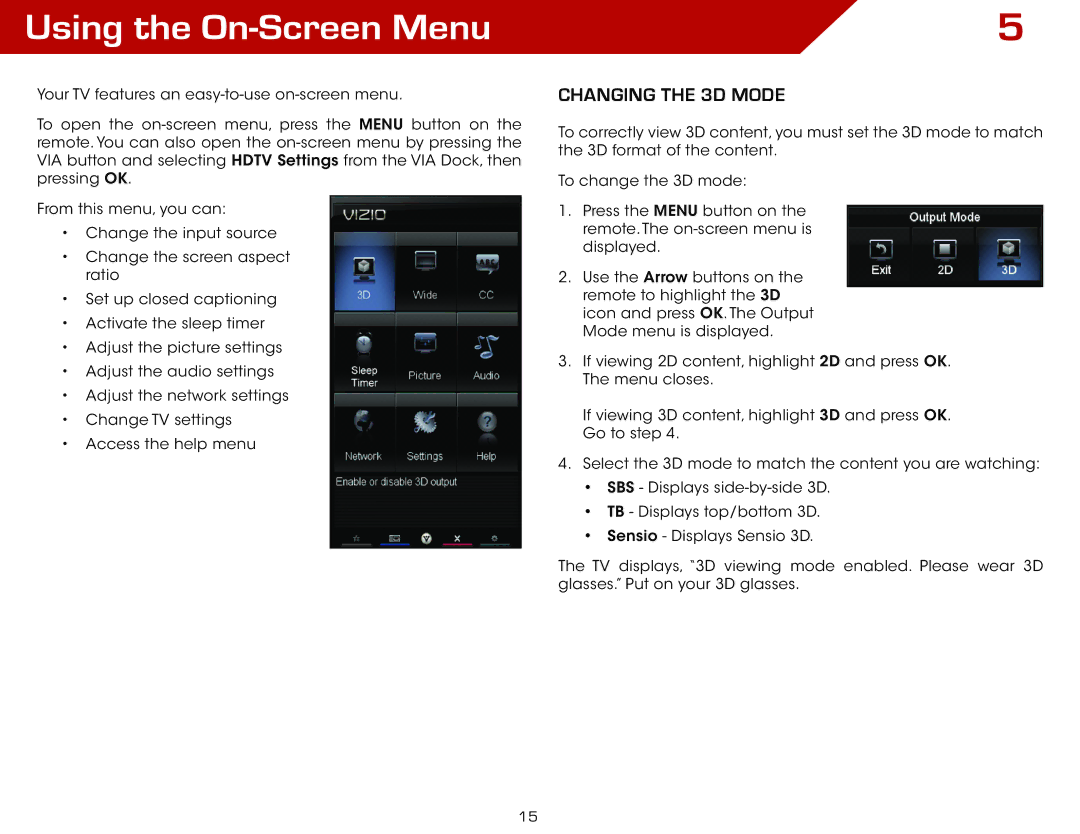Using the | 5 |
Your TV features an
To open the
From this menu, you can:
•Change the input source
•Change the screen aspect ratio
•Set up closed captioning
•Activate the sleep timer
•Adjust the picture settings
•Adjust the audio settings
•Adjust the network settings
•Change TV settings
•Access the help menu
Changing the 3D Mode
To correctly view 3D content, you must set the 3D mode to match the 3D format of the content.
To change the 3D mode:
1.Press the MENU button on the remote. The
2.Use the Arrow buttons on the remote to highlight the 3D icon and press OK. The Output Mode menu is displayed.
3.If viewing 2D content, highlight 2D and press OK. The menu closes.
If viewing 3D content, highlight 3D and press OK. Go to step 4.
4.Select the 3D mode to match the content you are watching:
•SBS - Displays
•TB - Displays top/bottom 3D.
•Sensio - Displays Sensio 3D.
The TV displays, “3D viewing mode enabled. Please wear 3D glasses.” Put on your 3D glasses.
15