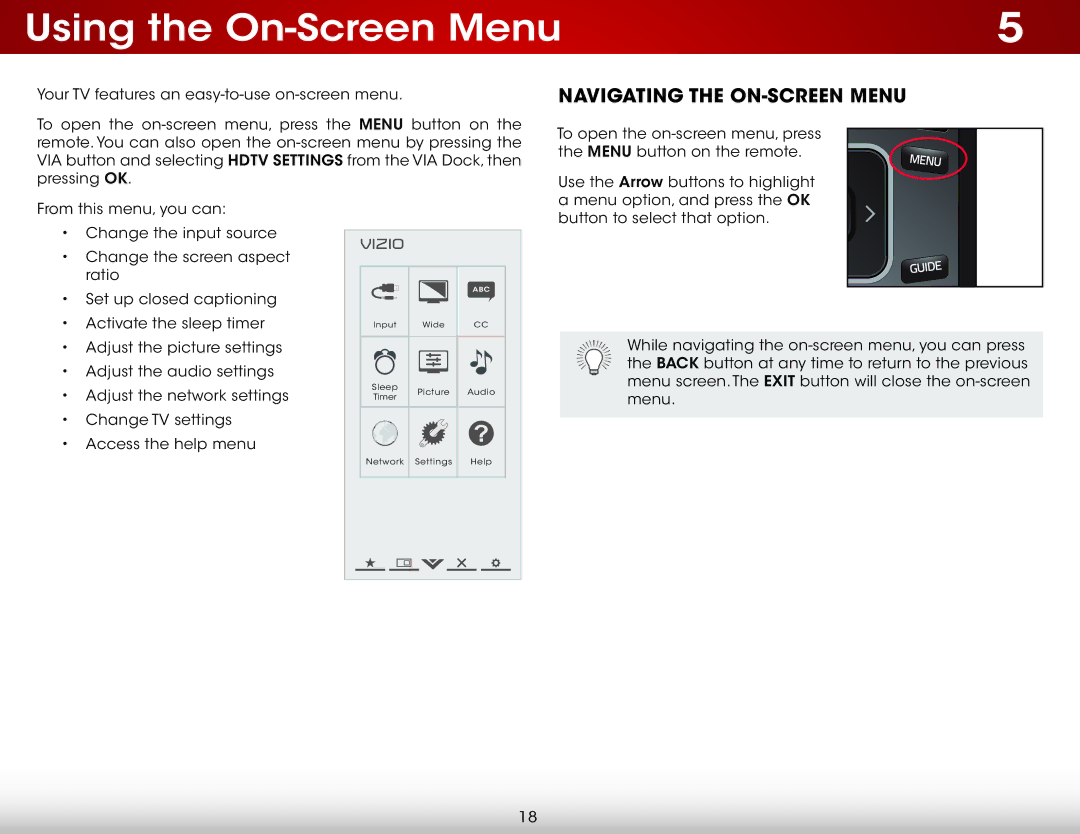Using the | 5 |
Your TV features an
To open the
Navigating the On-Screen Menu
To open the
Use the Arrow buttons to highlight a menu option, and press the OK
From this menu, you can:
•Change the input source
•Change the screen aspect ratio
•Set up closed captioning
•Activate the sleep timer
•Adjust the picture settings
•Adjust the audio settings
•Adjust the network settings
•Change TV settings
•Access the help menu
VIZIO |
|
| |
|
| ABC | |
Input | Wide | CC | |
Sleep | Picture | Audio | |
Timer | |||
|
| ||
Network | Settings | Help |
button to select that option.
While navigating the
18