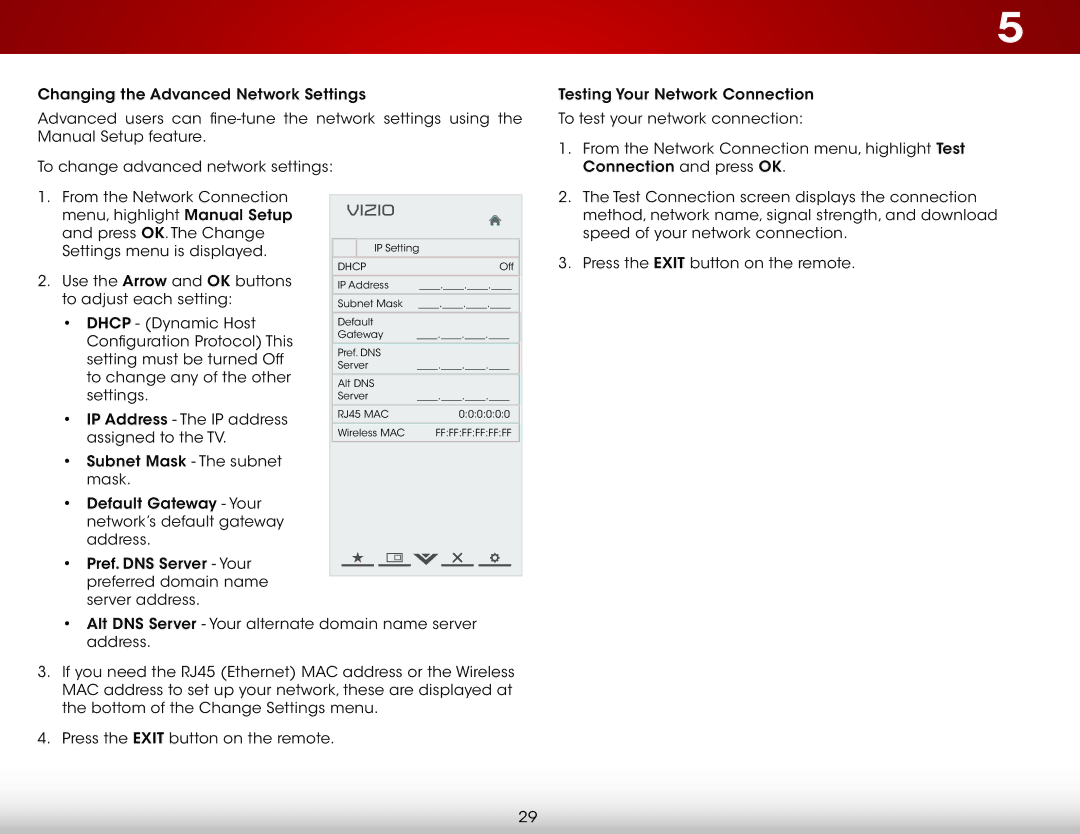E390I-A1, E420I-A1, E390IA1 specifications
Vizio's E-series televisions, including the E390IA1, E420I-A1, and E390I-A1 models, are known for their impressive array of features and technologies aimed at delivering an exceptional viewing experience. With a blend of performance and affordability, these models cater to users looking for quality at a reasonable price point.The E390IA1 boasts a 39-inch display, while the E420I-A1 offers a larger 42-inch screen. Both feature a full HD 1080p resolution, ensuring sharp and vibrant images that bring movies, shows, and games to life. The E-series utilizes LED backlighting technology, which enhances brightness levels and contrast ratios, providing deeper blacks and more vivid colors compared to traditional LCD screens.
One of the standout features of these models is Vizio's Smart TV platform. Users can access a wide range of streaming services through built-in Wi-Fi connectivity, allowing seamless integration with Netflix, Hulu, YouTube, and more. The intuitive interface simplifies content navigation, giving users quick access to their favorite shows and apps.
Additionally, the E-series incorporates Vizio’s SRS StudioSound HD technology, which enhances audio quality by delivering clear and dynamic sound. This feature ensures that dialogues are crisp and action scenes are immersive, creating a more engaging viewing experience without the need for external speakers.
Connectivity options are plentiful as well. Both models come equipped with multiple HDMI ports, allowing for easy connections to gaming consoles, Blu-ray players, and other devices. The inclusion of USB ports enables users to play media files directly from flash drives, adding to the versatility of these TVs.
Energy efficiency is another critical characteristic. The E-series TVs are designed with eco-friendly features, meeting strict energy-saving standards that reduce electricity consumption without compromising performance.
In conclusion, the Vizio E390IA1, E420I-A1, and E390I-A1 models showcase a blend of advanced technologies and practical features. With reliable performance, smart connectivity, and solid audio capabilities, they represent an excellent choice for consumers seeking an affordable yet high-quality television option. Whether for movie nights, gaming sessions, or casual viewing, these Vizio models deliver an impressive home entertainment experience.