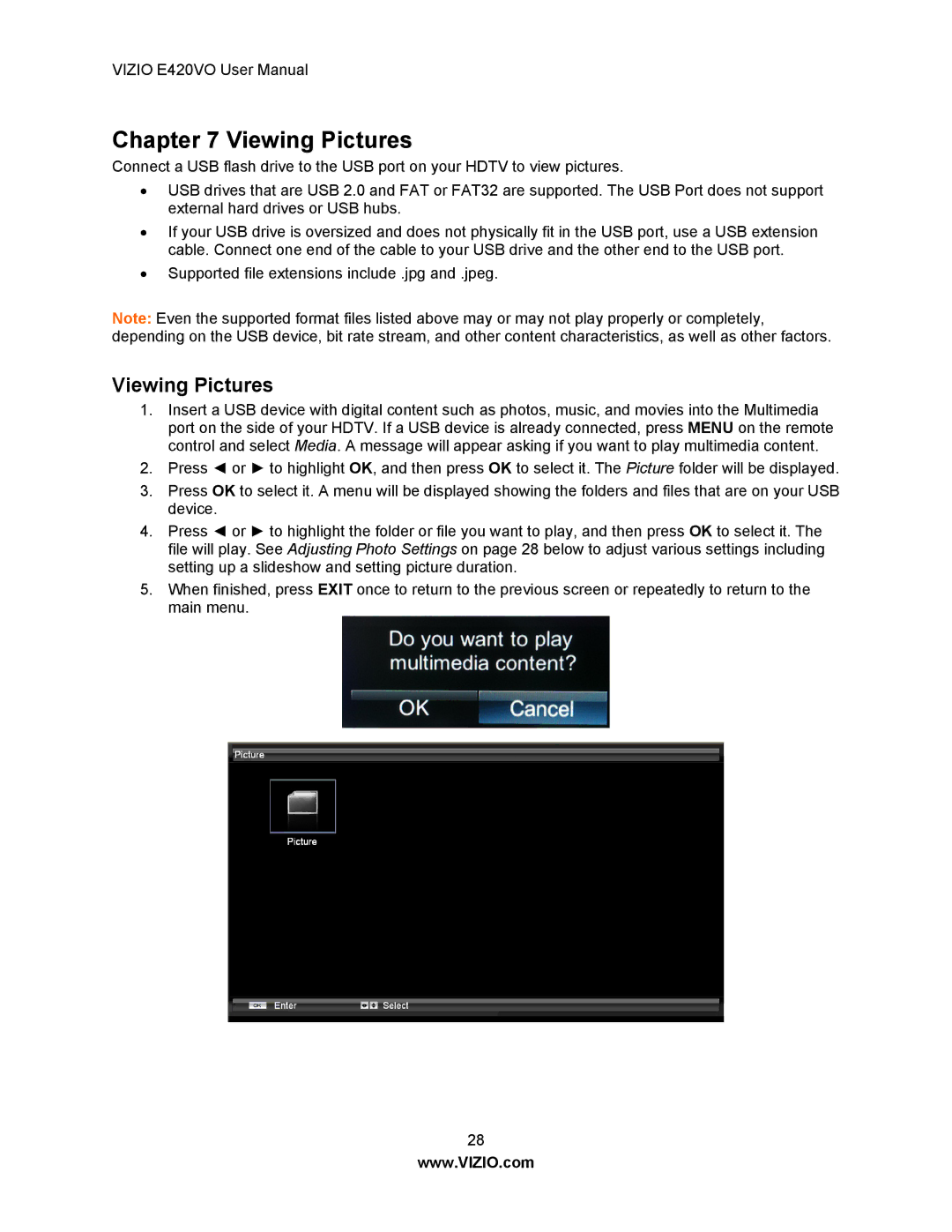E420VO specifications
The Vizio E420VO is a 42-inch LCD television that was designed to deliver a solid viewing experience for budget-conscious consumers without compromising on essential features. Launched as part of Vizio's popular E-Series, the E420VO provides an appealing combination of advanced technology, user-friendly features, and stylish design that caters to a variety of entertainment needs.One of the most notable features of the E420VO is its Full HD resolution, delivering 1080p picture quality. With a resolution of 1920 x 1080 pixels, viewers can enjoy sharp, vibrant images with impressive clarity, making it ideal for watching movies, television shows, and sports. The TV also incorporates Vizio’s proprietary 120Hz technology, which enhances motion clarity and reduces motion blur during fast-paced action scenes or sports broadcasts.
The Vizio E420VO comes equipped with a range of connectivity options, featuring multiple HDMI ports, USB ports, and a VGA connection for versatile compatibility with gaming consoles, Blu-ray players, and streaming devices. This extensive connectivity allows users to easily switch between their favorite devices without hassle.
Another significant aspect of the Vizio E420VO is its SRS TruSurround HD technology. This provides a more immersive audio experience by simulating surround sound through the television's built-in speakers. Although a dedicated sound system can enhance the audio experience further, SRS TruSurround delivers a surprisingly rich sound quality directly from the TV.
Design-wise, the E420VO is sleek and modern, with a slim bezel that maximizes the screen size while minimizing the overall footprint. Its stylish appearance allows it to blend seamlessly into a variety of home environments, whether mounted on a wall or set on a stand.
The user interface of the Vizio E420VO is intuitive and easy to navigate, making it accessible for users of all ages. With straightforward menus and remote control functions, consumers can effortlessly switch between sources and customize settings.
In summary, the Vizio E420VO stands out in the competitive 42-inch television market with its Full HD resolution, high refresh rate, versatile connectivity options, and immersive sound technology. Overall, it offers an excellent balance of performance and value, making it a reliable choice for those seeking an affordable yet feature-rich television option.