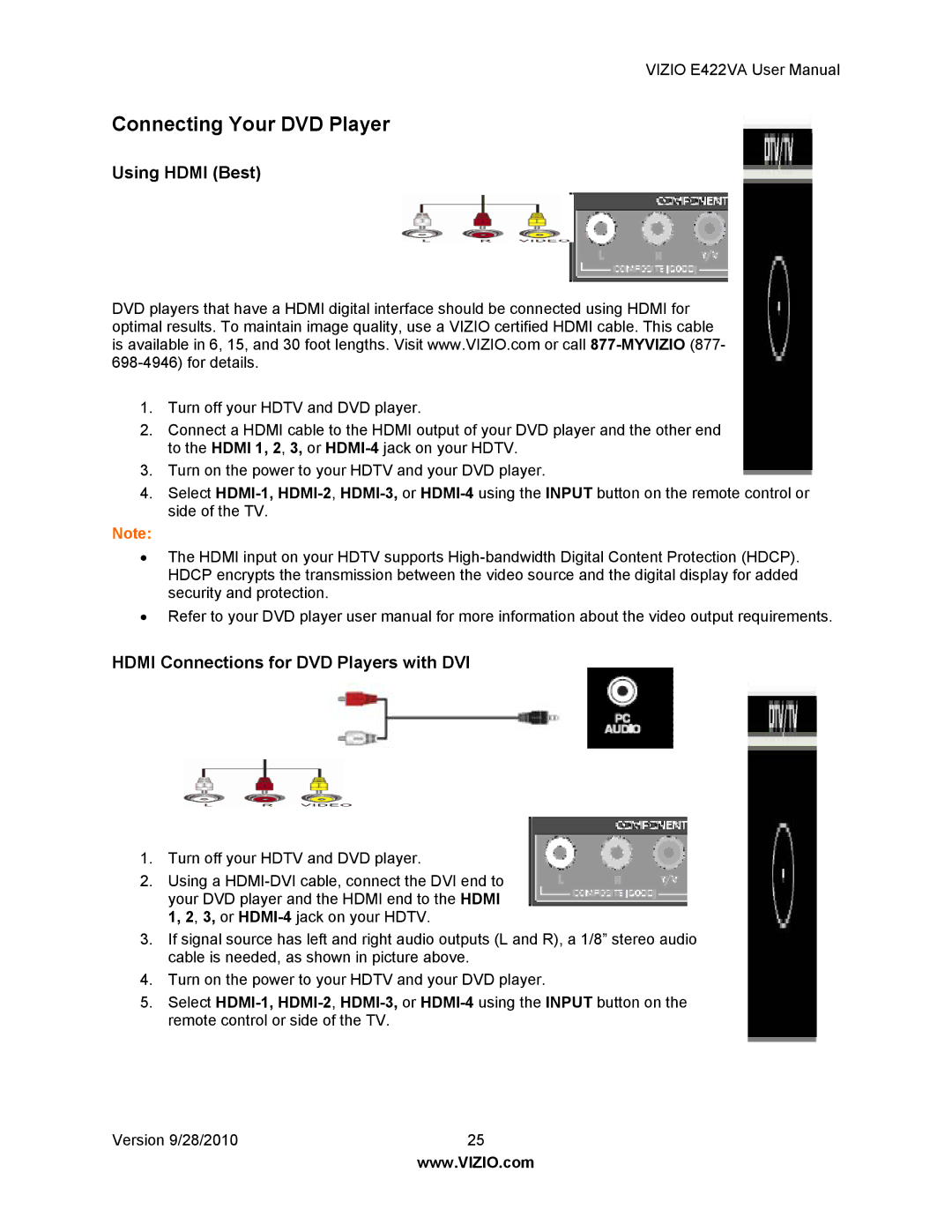VIZIO E422VA User Manual
Connecting Your DVD Player
Using HDMI (Best)
DVD players that have a HDMI digital interface should be connected using HDMI for optimal results. To maintain image quality, use a VIZIO certified HDMI cable. This cable is available in 6, 15, and 30 foot lengths. Visit www.VIZIO.com or call
1.Turn off your HDTV and DVD player.
2.Connect a HDMI cable to the HDMI output of your DVD player and the other end to the HDMI 1, 2, 3, or
3.Turn on the power to your HDTV and your DVD player.
4.Select
Note:
•The HDMI input on your HDTV supports
•Refer to your DVD player user manual for more information about the video output requirements.
HDMI Connections for DVD Players with DVI
1.Turn off your HDTV and DVD player.
2.Using a
3.If signal source has left and right audio outputs (L and R), a 1/8” stereo audio cable is needed, as shown in picture above.
4.Turn on the power to your HDTV and your DVD player.
5.Select
Version 9/28/2010 | 25 |
| www.VIZIO.com |