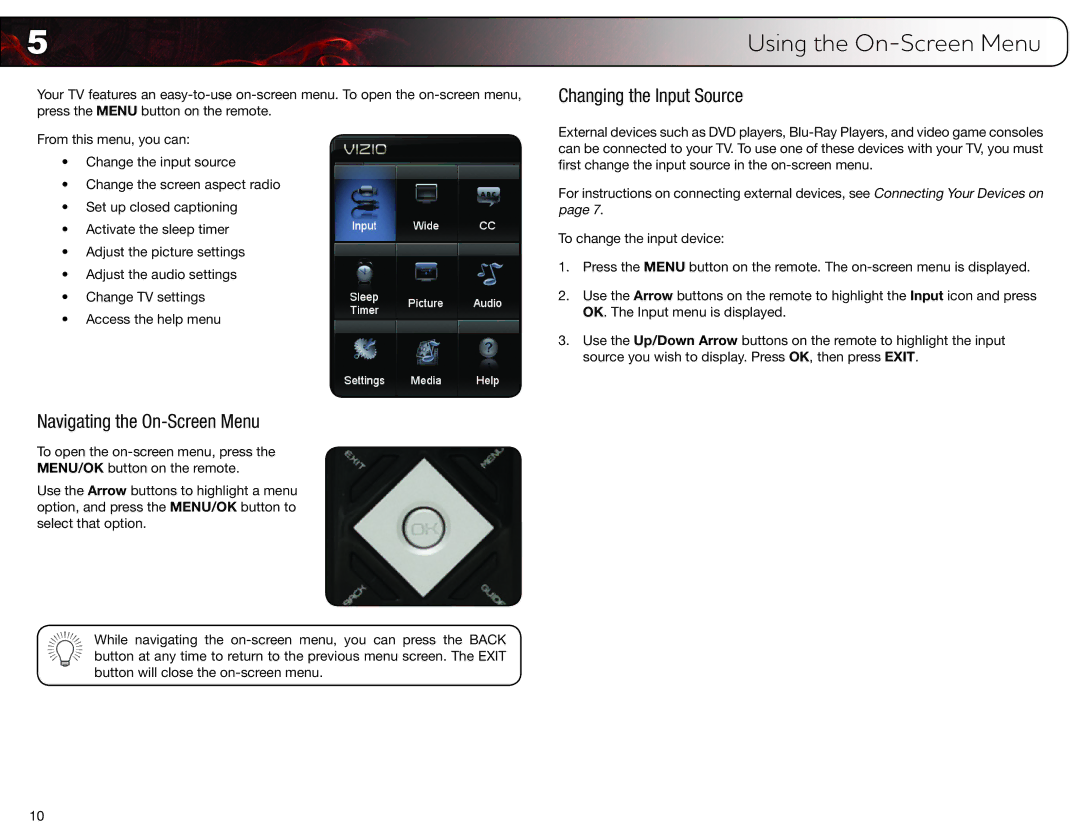5 | Using the |
Your TV features an
From this menu, you can:
•Change the input source
•Change the screen aspect radio
•Set up closed captioning
•Activate the sleep timer
•Adjust the picture settings
•Adjust the audio settings
•Change TV settings
•Access the help menu
Navigating the On-Screen Menu
To open the
Use the Arrow buttons to highlight a menu option, and press the MENU/OK button to select that option.
While navigating the
Changing the Input Source
External devices such as DVD players,
For instructions on connecting external devices, see Connecting Your Devices on page 7.
To change the input device:
1.Press the MENU button on the remote. The
2.Use the Arrow buttons on the remote to highlight the Input icon and press OK. The Input menu is displayed.
3.Use the Up/Down Arrow buttons on the remote to highlight the input source you wish to display. Press OK, then press EXIT.
10