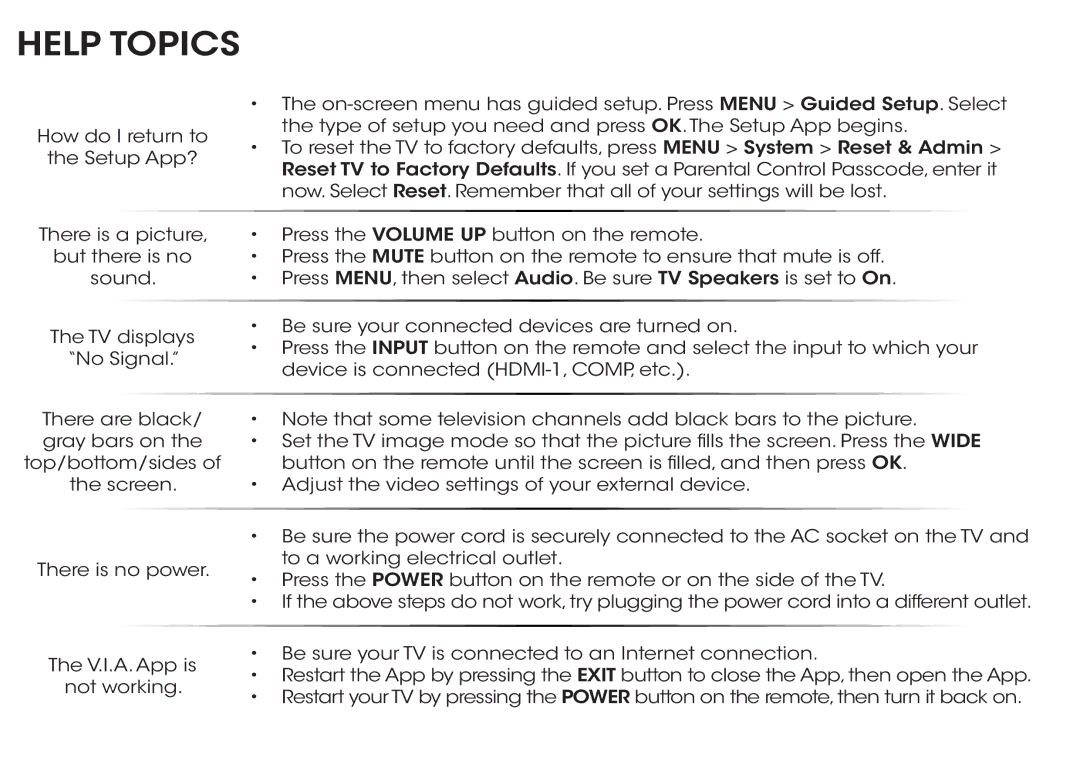HELP TOPICS
How do I return to
the Setup App?
•The
•To reset the TV to factory defaults, press MENU > System > Reset & Admin > Reset TV to Factory Defaults. If you set a Parental Control Passcode, enter it now. Select Reset. Remember that all of your settings will be lost.
There is a picture, | • | Press the VOLUME UP button on the remote. | |||||
but there is no | • | Press the MUTE button on the remote to ensure that mute is off. | |||||
sound. | • | Press MENU, then select Audio. Be sure TV Speakers is set to On. | |||||
|
|
|
|
|
| ||
The TV displays | • Be sure your connected devices are turned on. | ||||||
• Press the INPUT button on the remote and select the input to which your | |||||||
“No Signal.” | |||||||
| device is connected | ||||||
|
|
|
| ||||
|
|
|
|
| |||
There are black/ | • | Note that some television channels add black bars to the picture. | |||||
gray bars on the | • | Set the TV image mode so that the picture fills the screen. Press the WIDE | |||||
top/bottom/sides of |
| button on the remote until the screen is filled, and then press OK. | |||||
the screen. | • | Adjust the video settings of your external device. | |||||
|
|
|
|
| |||
|
|
| • Be sure the power cord is securely connected to the AC socket on the TV and | ||||
There is no power. |
| to a working electrical outlet. | |||||
• Press the POWER button on the remote or on the side of the TV. | |||||||
|
|
| |||||
|
|
| • If the above steps do not work, try plugging the power cord into a different outlet. | ||||
|
|
|
|
| |||
The V.I.A. App is | • Be sure your TV is connected to an Internet connection. | ||||||
• Restart the App by pressing the EXIT button to close the App, then open the App. | |||||||
not working. | |||||||
• | Restart your TV by pressing the POWER button on the remote, then turn it back on. | ||||||
|
|
| |||||