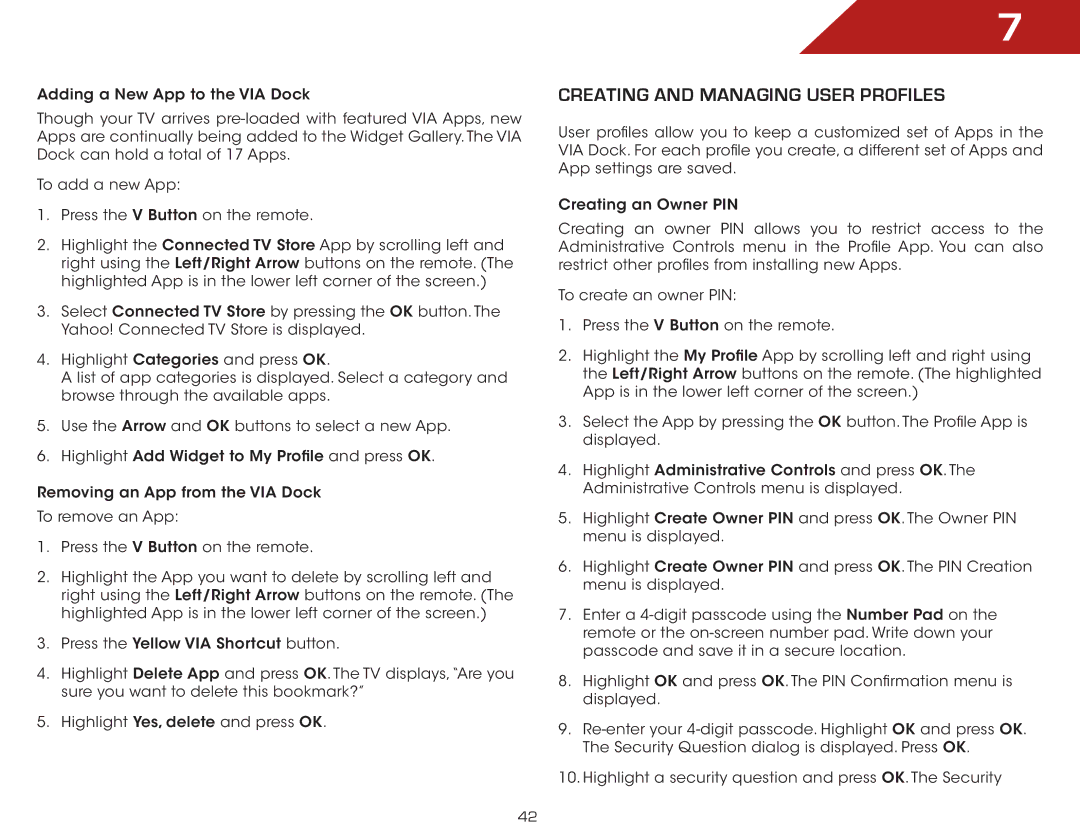E502AR specifications
The Vizio E502AR is a remarkable addition to the world of flat-panel televisions, aimed at delivering an exceptional viewing experience combined with innovative technology and user-friendly features. This model forms part of Vizio's renowned E-Series, known for its balance of performance and affordability.At the heart of the Vizio E502AR is its impressive 50-inch display, which boasts a Full HD resolution of 1920 x 1080 pixels. This high-definition capability ensures sharp, clear images with vibrant colors, making it an ideal choice for movie enthusiasts and gamers alike. The 120Hz refresh rate contributes to smoother motion for fast-paced action scenes in movies or sports, reducing blur and enhancing clarity.
One of the standout features of the E502AR is Vizio's proprietary Smart Remote, which simplifies access to various streaming services. With built-in Wi-Fi, users can easily connect to popular platforms such as Netflix, Hulu, and YouTube. This Smart TV functionality is supported by Vizio’s intuitive Smart TV interface, offering a seamless navigation experience and allowing users to discover new content easily.
The display technology employed in the E502AR incorporates LED backlighting, ensuring improved brightness, contrast, and energy efficiency compared to traditional LCD televisions. With a 10,000:1 dynamic contrast ratio, the television produces deep blacks and bright whites, creating a more immersive visual experience.
In terms of audio, the E502AR doesn’t disappoint either. It is equipped with built-in stereo speakers that deliver decent sound quality, suitable for movies and regular TV watching. For audiophiles, the television also features a digital optical audio output, enabling easy connection to external sound systems or soundbars for enhanced audio performance.
Connectivity options are plentiful, allowing users to hook up a range of devices. With multiple HDMI ports, a USB port, and composite inputs, the E502AR can accommodate gaming consoles, Blu-ray players, and other devices, making it a versatile choice for home entertainment setups.
Overall, the Vizio E502AR offers a comprehensive package of features, technologies, and characteristics that cater to a wide audience. Its combination of Full HD resolution, Smart TV capabilities, and quality design makes it a leading contender in the budget-friendly television market, promising great value for consumers seeking a quality viewing experience without breaking the bank.