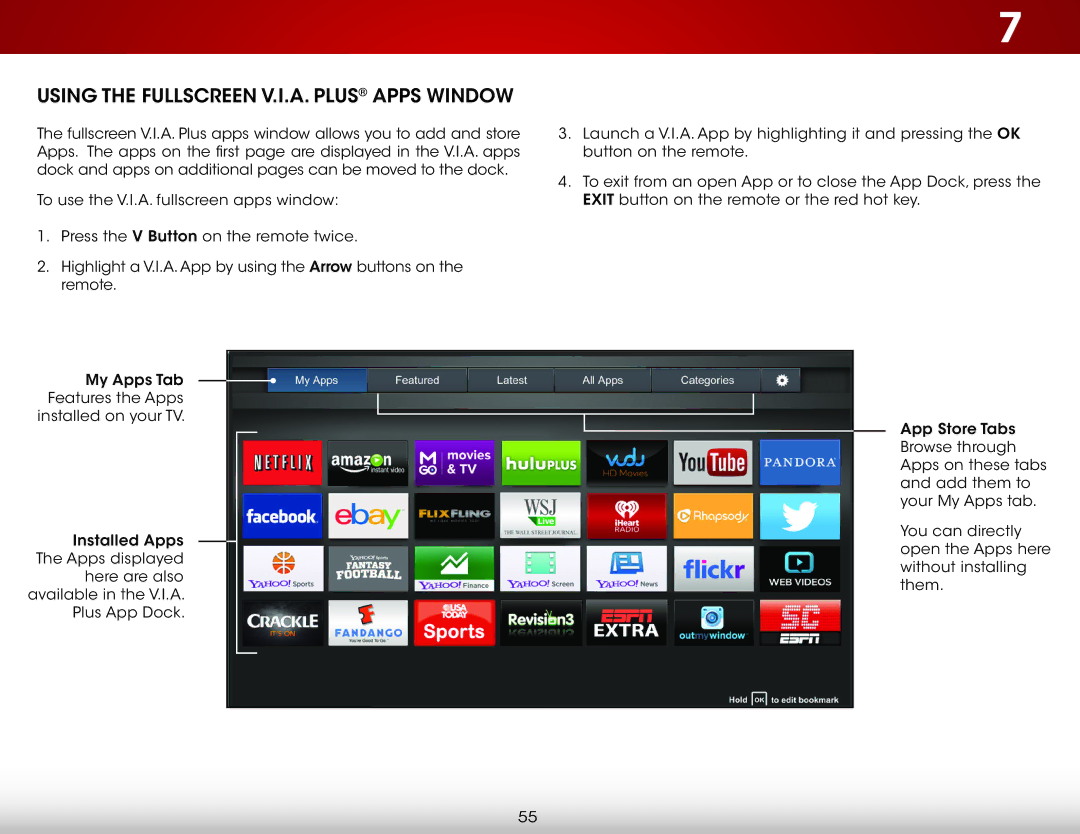USING THE FULLSCREEN V.I.A. PLUS® APPS WINDOW
The fullscreen V.I.A. Plus apps window allows you to add and store Apps. The apps on the first page are displayed in the V.I.A. apps dock and apps on additional pages can be moved to the dock.
To use the V.I.A. fullscreen apps window:
1.Press the V Button on the remote twice.
2.Highlight a V.I.A. App by using the Arrow buttons on the remote.
My Apps Tab Features the Apps installed on your TV.
Installed Apps The Apps displayed here are also available in the V.I.A. Plus App Dock.
7
3.Launch a V.I.A. App by highlighting it and pressing the OK button on the remote.
4.To exit from an open App or to close the App Dock, press the EXIT button on the remote or the red hot key.
App Store Tabs Browse through Apps on these tabs and add them to your My Apps tab.
You can directly open the Apps here without installing them.
55