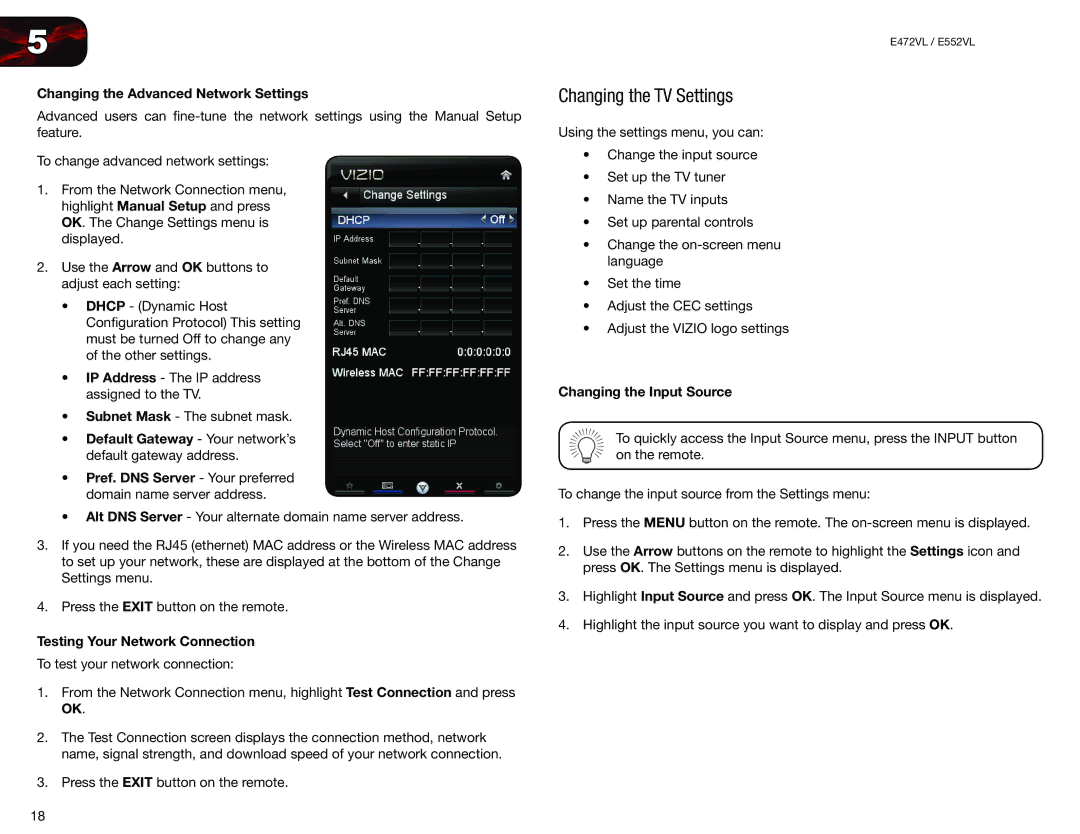E472VL, E552VL specifications
Vizio has established itself as a prominent name in the television market, offering a range of high-quality models with remarkable features. The Vizio E552VL and E472VL are two such models from the brand's E-Series lineup that combine impressive technology with value for money, appealing to budget-conscious consumers seeking an immersive viewing experience.The Vizio E552VL is a 55-inch LCD TV that features a full HD resolution of 1920x1080, delivering sharp, vibrant images that bring movies and shows to life. Its large screen size makes it ideal for family rooms or home theaters, allowing viewers to enjoy cinematic quality from the comfort of their home. The TV uses Vizio's Smart Dimming technology, which employs zones of LED backlighting to adjust brightness for better contrast and deeper blacks, enhancing the overall picture quality.
On the other hand, the Vizio E472VL is a slightly smaller option, boasting a 47-inch screen and similar full HD resolution. Despite its smaller size, the E472VL also comes equipped with a range of features that make it a compelling choice for viewers. Like its bigger counterpart, it utilizes LED technology for improved energy efficiency and image clarity, ensuring that users experience vibrant colors and sharp details during their viewing sessions.
One of the standout features of both models is Vizio's V.I.A. (Vizio Internet Apps) platform, which allows users to access popular streaming services such as Netflix, Hulu, and YouTube directly from their TVs. This smart functionality makes it easy for users to enjoy a wide range of content without the need for external devices. Additionally, both models come with built-in Wi-Fi, further simplifying the process of connecting to the internet for streaming.
In terms of connectivity, the Vizio E552VL and E472VL offer multiple HDMI ports, allowing users to easily connect their gaming consoles, Blu-ray players, and other devices. Also, they feature USB ports for quick access to media files stored on USB drives.
In summary, the Vizio E552VL and E472VL televisions stand out for their combination of advanced picture technologies, smart features, and various connectivity options. Whether you choose the larger E552VL or the more compact E472VL, both models deliver excellent value, making them highly attractive choices for any home entertainment setup. With their blend of performance and affordability, Vizio continues to impress consumers in the television market.