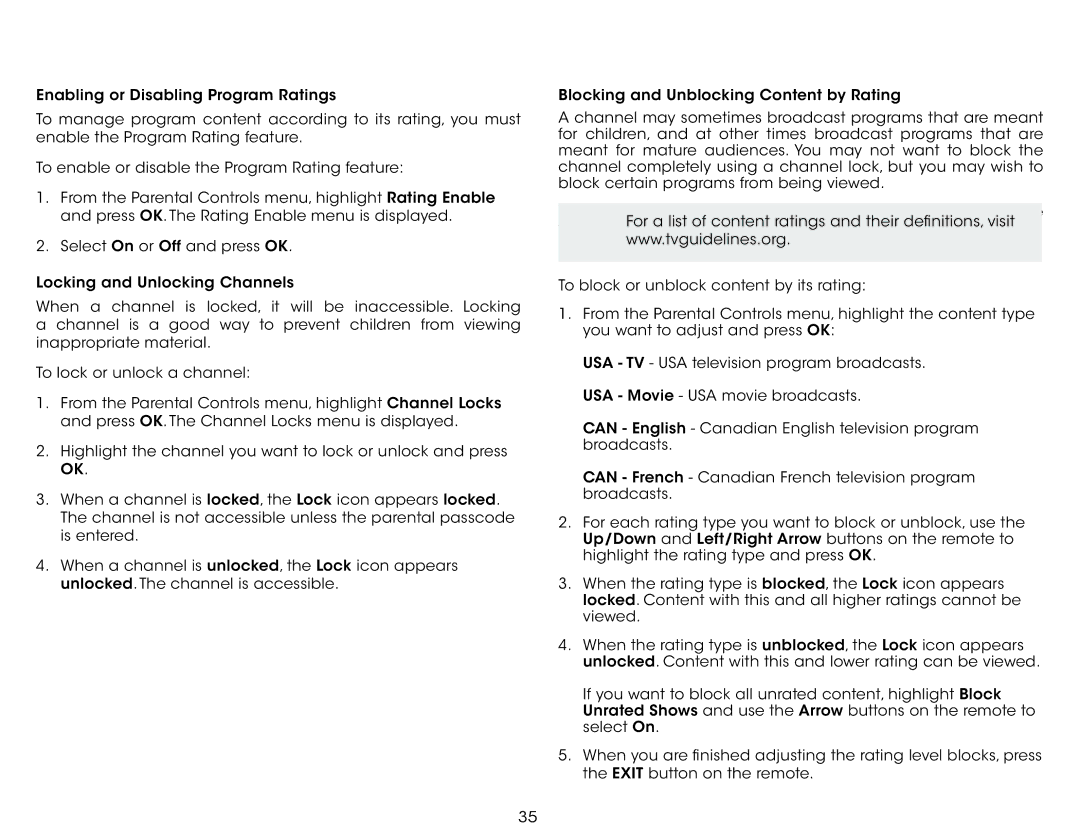E601i-A3E specifications
The Vizio E601i-A3E is part of Vizio’s acclaimed E-series, designed to offer a balance of performance and affordability. This large 60-inch LED television is an excellent choice for those seeking an immersive viewing experience, supported by high-quality picture and sound capabilities. One of its standout features is the 1080p Full HD resolution, which provides sharp visuals and vibrant colors, making it ideal for watching movies, sports, and gaming.Equipped with Vizio’s advanced LED backlighting technology, the E601i-A3E boasts improved brightness and contrast, allowing users to enjoy deeper blacks and brighter whites. The screen is also designed to minimize glare, facilitating comfortable viewing in various lighting conditions. The television supports a 120Hz effective refresh rate, which significantly reduces motion blur during fast-paced scenes, enhancing the overall viewing experience.
Additionally, the Vizio E601i-A3E comes with Smart TV capabilities, featuring built-in Wi-Fi connectivity. This enables users to access popular streaming services such as Netflix, Hulu, and YouTube directly from the TV, without the need for additional devices. The intuitive Vizio Internet Apps Plus platform provides an easy-to-navigate interface, allowing quick access to a wide range of apps and content.
The television is equipped with multiple HDMI ports, ensuring that users can connect various devices like gaming consoles, Blu-ray players, and sound systems effortlessly. Furthermore, it supports MHL (Mobile High-Definition Link), which allows users to connect their smartphones or tablets to the TV and stream content directly from their devices.
Audio performance is also a priority with the E601i-A3E. While the built-in speakers deliver adequate sound quality, the television is optimized for use with external sound systems for an enhanced audio experience. The TV is compatible with various surround sound formats, ensuring that users can enjoy their favorite content with rich, immersive sound.
Overall, the Vizio E601i-A3E is a feature-packed television that offers an excellent blend of visual performance, smart functionality, and usability. Whether for general home entertainment or a dedicated media room, this model caters to the needs of a wide range of viewers, making it a solid choice in the competitive landscape of large-format televisions.