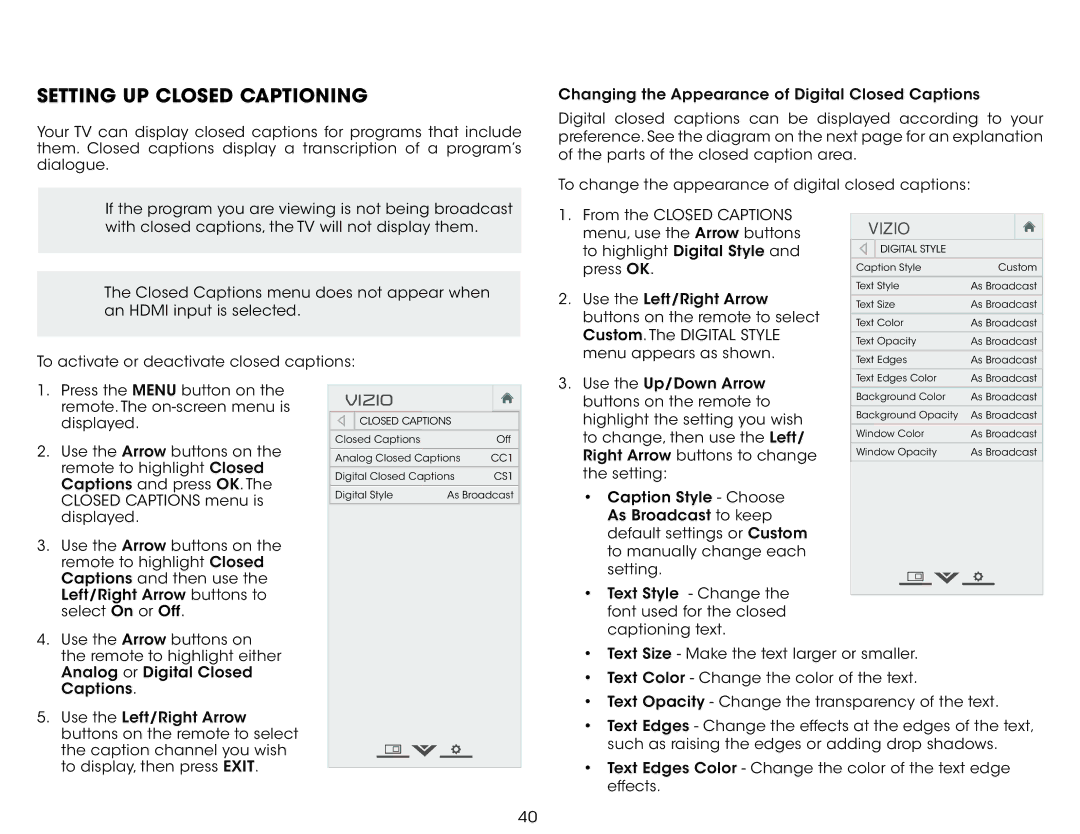E650i-B2 specifications
The Vizio E650i-B2 is a striking television that brings an impressive blend of performance, features, and value, making it a popular choice among home entertainment enthusiasts. This large 65-inch smart TV is part of Vizio's E-Series, renowned for delivering exceptional picture quality and smart functionality without breaking the bank.One of the standout features of the E650i-B2 is its Full HD resolution of 1920 x 1080 pixels, which ensures vibrant colors and sharp images. The TV utilizes an LED-backlit display that enhances brightness and contrast, delivering deeper blacks and vivid colors. With Vizio's advanced image technology, including an enhanced frame rate and clear action, fast-moving scenes appear smooth and without blur, making it ideal for sports and action movies.
Another highlight of the E650i-B2 is its Smart TV capabilities. It comes equipped with Vizio's Smart TV platform, providing access to popular streaming services such as Netflix, Hulu, YouTube, and more. This enables users to easily find and enjoy a vast library of content without the need for additional devices. The TV is also compatible with Vizio's SmartCast app, which allows users to control the television and stream content directly from their smartphones or tablets.
The design of the Vizio E650i-B2 is sleek and modern, featuring ultra-slim bezels that maximize the screen space and provide an immersive viewing experience. The TV is also energy efficient, leveraging LED technology to consume less power compared to traditional LCD screens, which is a significant plus for environmentally conscious consumers.
In terms of audio, the E650i-B2 is equipped with Vizio's Clear Action technology, which further enhances the audio experience by delivering clear dialogues and robust sound quality to ensure an engaging viewing experience.
Connectivity options abound, with several HDMI ports, USB inputs, and an Ethernet connection for wired Internet access. This extensive range of options allows users to easily connect gaming consoles, Blu-ray players, and other devices, making it a versatile addition to any home entertainment setup.
Overall, the Vizio E650i-B2 is a feature-rich television that combines excellent picture quality, smart functionalities, and a modern design, making it a standout option for consumers looking for an affordable large-screen TV that does not compromise on performance.