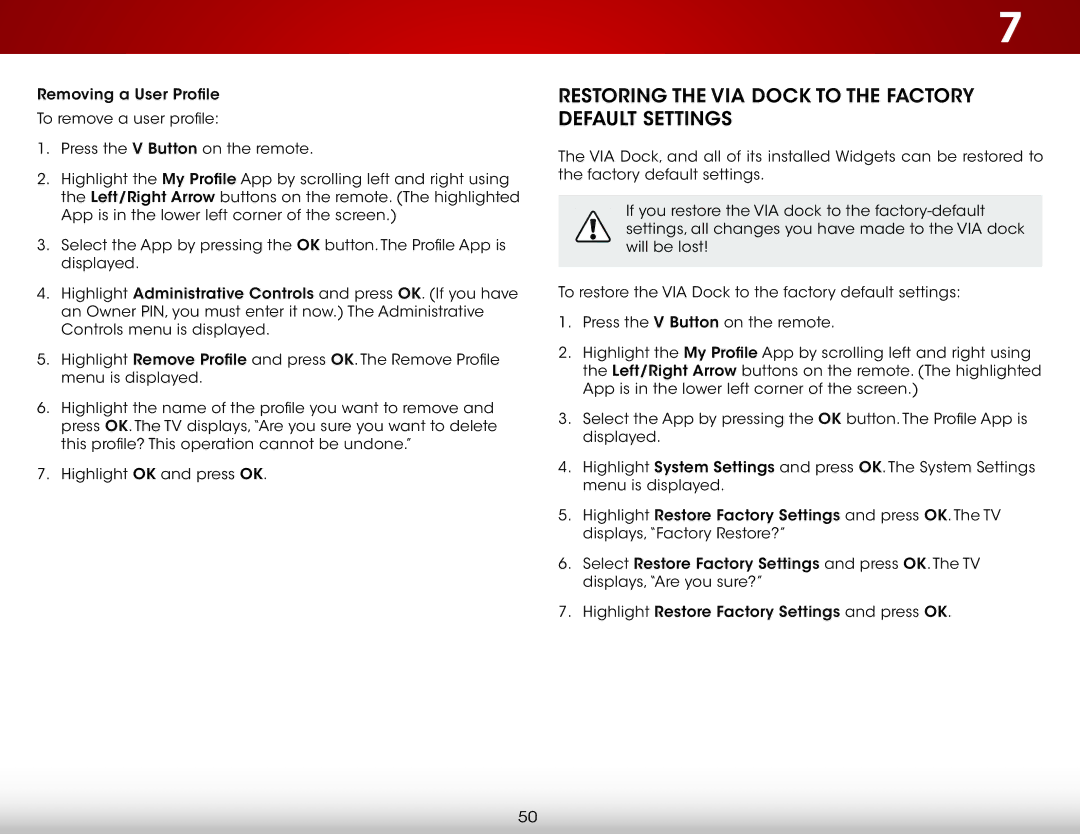Removing a User Profile
To remove a user profile:
1.Press the V Button on the remote.
2.Highlight the My Profile App by scrolling left and right using the Left/Right Arrow buttons on the remote. (The highlighted App is in the lower left corner of the screen.)
3.Select the App by pressing the OK button. The Profile App is displayed.
4.Highlight Administrative Controls and press OK. (If you have an Owner PIN, you must enter it now.) The Administrative Controls menu is displayed.
5.Highlight Remove Profile and press OK. The Remove Profile menu is displayed.
6.Highlight the name of the profile you want to remove and press OK. The TV displays,“Are you sure you want to delete this profile? This operation cannot be undone.”
7.Highlight OK and press OK.
7
Restoring the VIA Dock to the Factory Default Settings
The VIA Dock, and all of its installed Widgets can be restored to the factory default settings.
If you restore the VIA dock to the
To restore the VIA Dock to the factory default settings:
1.Press the V Button on the remote.
2.Highlight the My Profile App by scrolling left and right using the Left/Right Arrow buttons on the remote. (The highlighted App is in the lower left corner of the screen.)
3.Select the App by pressing the OK button. The Profile App is displayed.
4.Highlight System Settings and press OK. The System Settings menu is displayed.
5.Highlight Restore Factory Settings and press OK. The TV displays,“Factory Restore?”
6.Select Restore Factory Settings and press OK. The TV displays,“Are you sure?”
7.Highlight Restore Factory Settings and press OK.
50