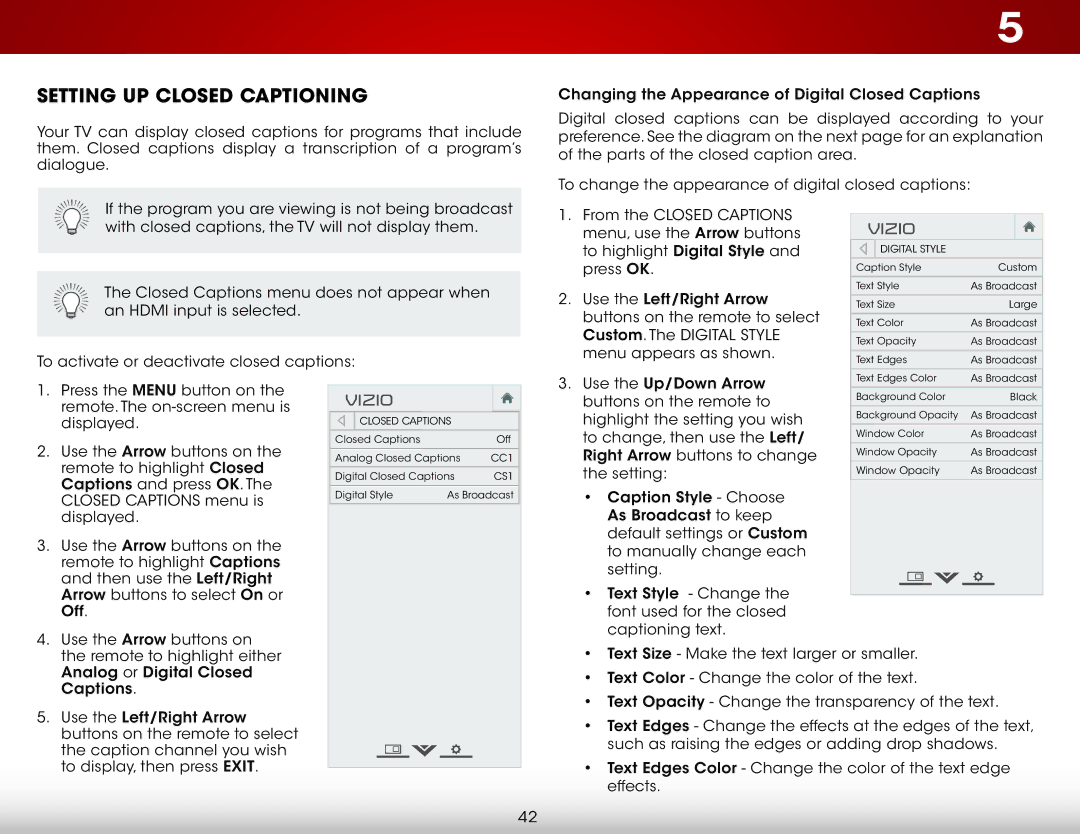E701i-A, E601I-A3 specifications
The Vizio E601I-A3 and E701I-A3 are part of Vizio's popular E-Series line of LED-LCD televisions, designed to deliver an incredible viewing experience with rich color, sharp details, and advanced technologies. These models cater to both casual viewers and avid movie enthusiasts, offering large-screen formats and an array of smart features.The E601I-A3 features a 60-inch display, while the E701I-A3 comes with a 70-inch screen, providing larger-than-life visuals that are perfect for movies, sports, and gaming. With full HD resolution, both models support 1080p for vibrant and crisp images, ensuring that every scene comes to life with remarkable clarity.
One of the standout characteristics of these Vizio televisions is the incorporation of LED backlighting technology. This enables enhanced brightness, contrast, and energy efficiency compared to traditional LCDs. The televisions also include Dynamic Contrast Ratio, which adjusts brightness levels dynamically, allowing for deeper blacks and brighter whites, ultimately improving the overall viewing experience.
Additionally, both models are equipped with Vizio's Smart TV platform, which offers a user-friendly interface and access to a myriad of popular streaming services such as Netflix, Hulu, and YouTube. This feature transforms your television into a multimedia hub, letting you enjoy not just cable and satellite broadcasts but also a vast library of on-demand content straight from the internet.
Moreover, the E601I-A3 and E701I-A3 models boast built-in Wi-Fi, ensuring seamless connectivity to home networks. This allows for easy access to online services and apps without the need for additional devices. They also support multiple HDMI ports, providing ample connectivity options for external devices such as gaming consoles, Blu-ray players, and sound systems.
Both models feature Vizio’s proprietary technologies, including Smart Dimming, which enhances picture quality by optimizing backlighting in specific area of the screen, and Vizio's ultra-fast refresh rate technology, which minimizes motion blur during fast-paced scenes such as action movies and sporting events.
With a sleek design and relatively thin bezels, the E601I-A3 and E701I-A3 are ideal for modern living spaces, blending seamlessly with home décor. They also come with Vizio's energy-efficient ratings, helping consumers save on electricity costs while enjoying stunning visuals.
In summary, the Vizio E601I-A3 and E701I-A3 televisions offer an impressive array of features, making them a compelling choice for those seeking a quality viewing experience coupled with smart functionality.