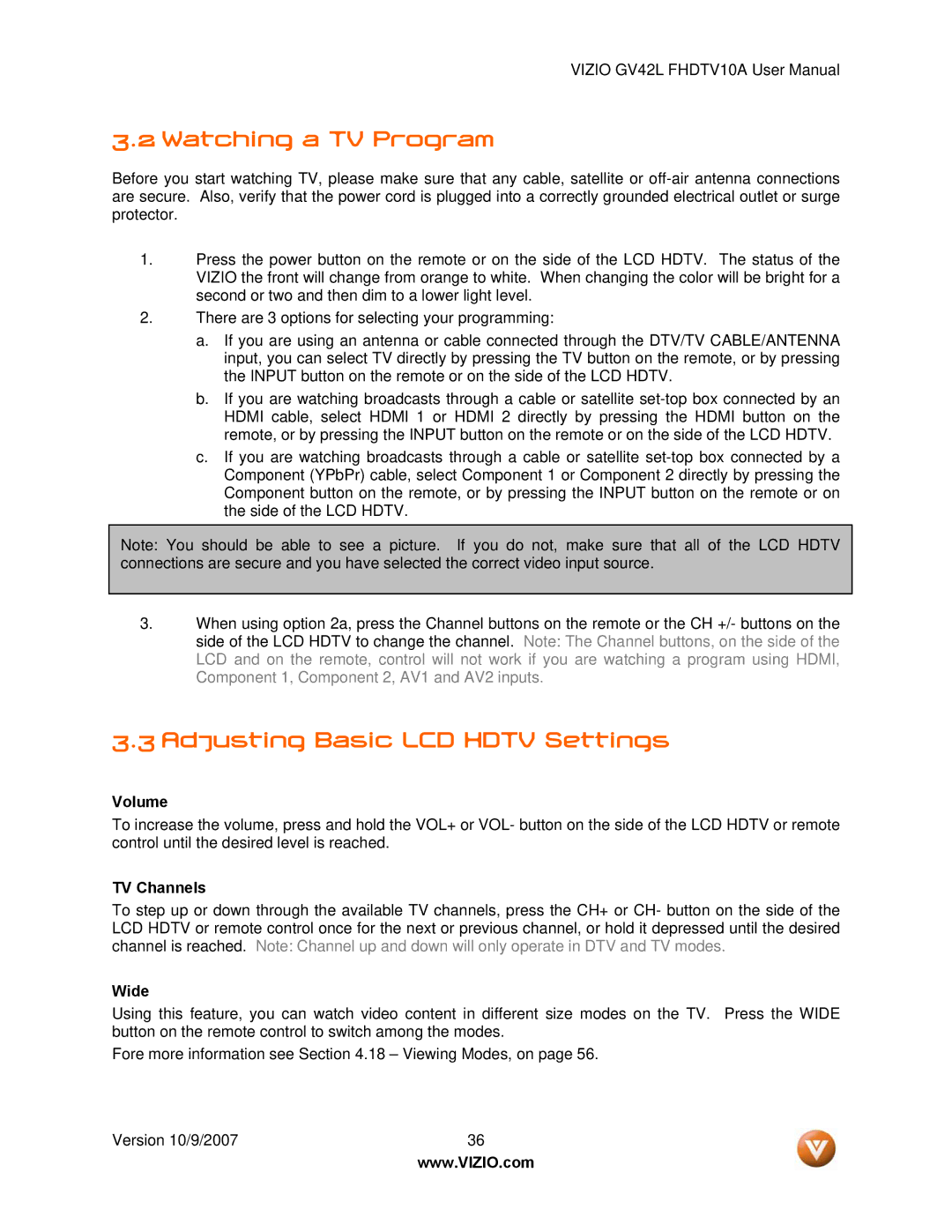GV42L FHDTV10A specifications
The Vizio GV42L FHDTV10A is a remarkable flat-screen television that offers a blend of technology and design catering to the modern viewer's needs. As part of Vizio's lineup, this model showcases Full HD resolution, ensuring a stunning viewing experience with sharp and vivid images.One of the standout features of the GV42L FHDTV10A is its impressive 1080p resolution, which provides a crisp picture quality that enhances both movies and sports. With a 42-inch screen size, this TV is ideal for medium-sized living rooms or bedrooms, creating an engaging viewing experience without overwhelming the space.
The inclusion of the Vizio Internet Apps (VIA) platform is a significant advantage, allowing users to access popular streaming services like Netflix, Hulu, and Amazon Prime Video directly through the TV. This integration simplifies the entertainment experience, eliminating the need for multiple devices and remotes.
The GV42L also boasts advanced picture technologies, including the Vizio's HD engine, which optimizes image quality through superior contrast enhancement. This technology ensures deep blacks and bright whites, producing a more dynamic and lifelike image. Coupled with the 120Hz refresh rate, fast-moving scenes in action movies or sports broadcasts appear smooth, reducing motion blur and enhancing overall clarity.
For sound, the Vizio GV42L FHDTV10A employs integrated speakers designed to deliver a well-rounded audio experience. Although some audiophiles may prefer external sound systems, the built-in speakers provide a satisfactory soundstage for everyday viewing.
User-friendly controls are another highlight of this model. The intuitive remote offers quick access to settings and apps, making navigation a breeze. Additionally, the TV is equipped with multiple HDMI ports, USB inputs, and component video inputs, allowing for versatile connectivity options for gaming consoles, Blu-ray players, and other devices.
Overall, the Vizio GV42L FHDTV10A combines innovative technology with user convenience, making it a valuable addition to any home entertainment setup. With its sleek design, Full HD picture quality, and smart capabilities, it caters to a variety of entertainment needs, ensuring that viewers enjoy their favorite content at its best. Whether watching the latest blockbuster or indulging in binge-watching sessions, this television delivers quality performance every time.