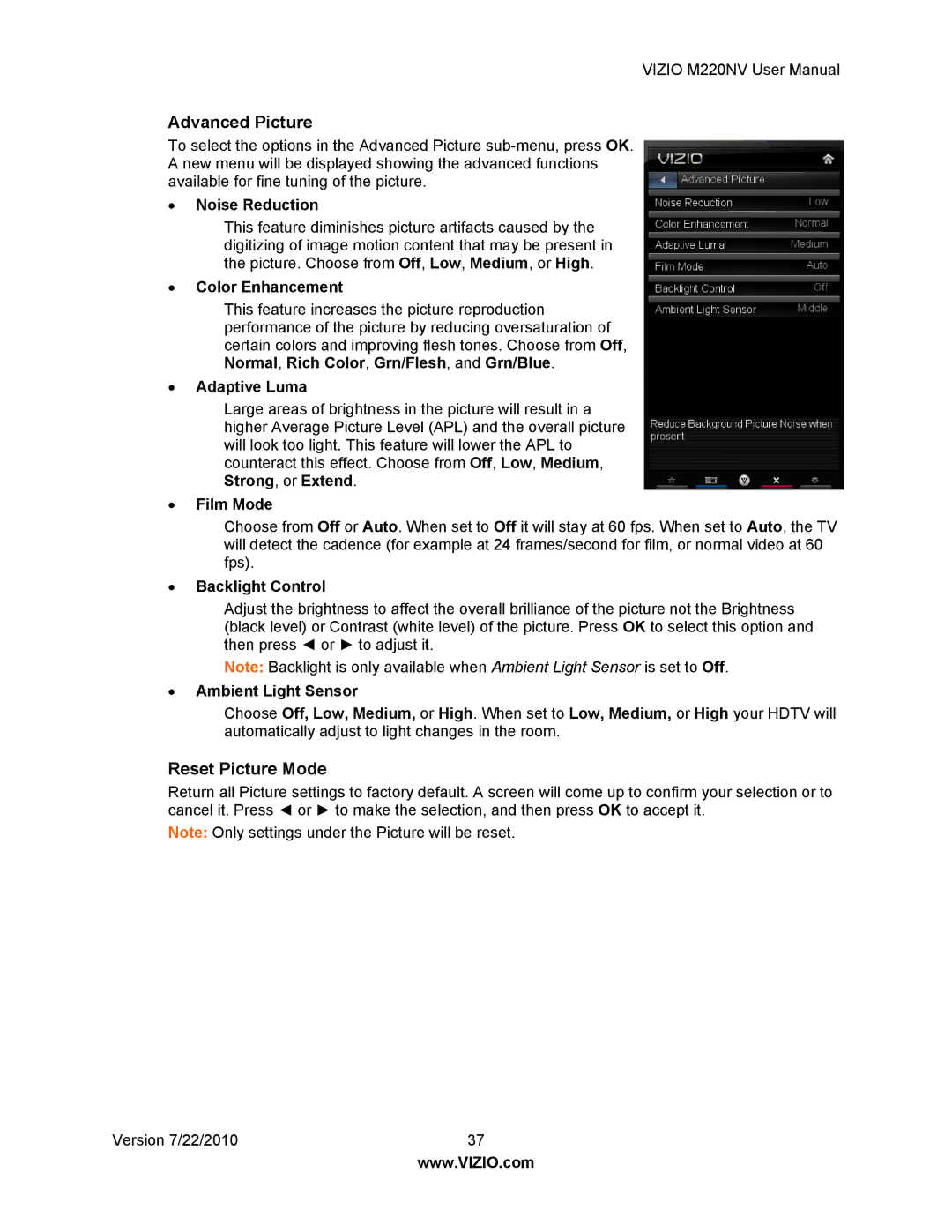VIZIO M220NV User Manual
Advanced Picture
To select the options in the Advanced Picture
∙Noise Reduction
This feature diminishes picture artifacts caused by the digitizing of image motion content that may be present in the picture. Choose from Off, Low, Medium, or High.
∙Color Enhancement
This feature increases the picture reproduction performance of the picture by reducing oversaturation of certain colors and improving flesh tones. Choose from Off, Normal, Rich Color, Grn/Flesh, and Grn/Blue.
∙Adaptive Luma
Large areas of brightness in the picture will result in a higher Average Picture Level (APL) and the overall picture will look too light. This feature will lower the APL to counteract this effect. Choose from Off, Low, Medium, Strong, or Extend.
∙Film Mode
Choose from Off or Auto. When set to Off it will stay at 60 fps. When set to Auto, the TV will detect the cadence (for example at 24 frames/second for film, or normal video at 60 fps).
∙Backlight Control
Adjust the brightness to affect the overall brilliance of the picture not the Brightness (black level) or Contrast (white level) of the picture. Press OK to select this option and then press ◄ or ► to adjust it.
Note: Backlight is only available when Ambient Light Sensor is set to Off.
∙Ambient Light Sensor
Choose Off, Low, Medium, or High. When set to Low, Medium, or High your HDTV will automatically adjust to light changes in the room.
Reset Picture Mode
Return all Picture settings to factory default. A screen will come up to confirm your selection or to cancel it. Press ◄ or ► to make the selection, and then press OK to accept it.
Note: Only settings under the Picture will be reset.
Version 7/22/2010 | 37 |
| www.VIZIO.com |