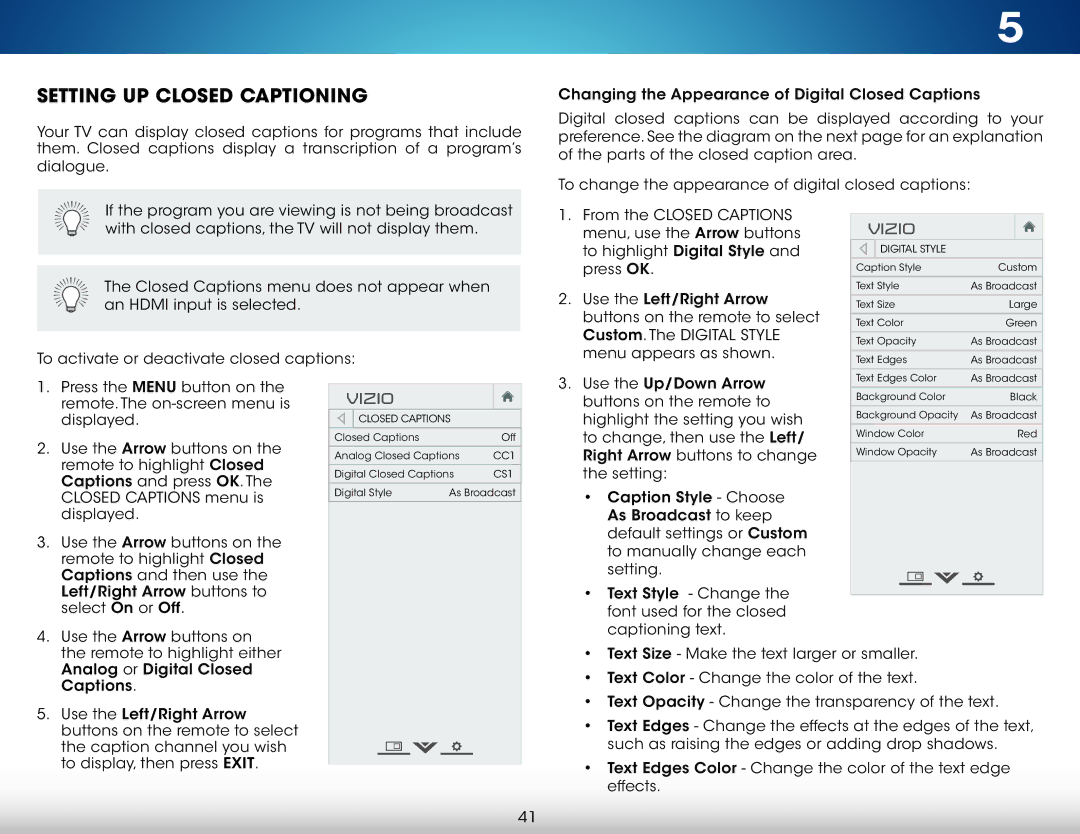M322i-B1 specifications
The Vizio M322i-B1 is a 32-inch Smart LED TV that stands out in its category for delivering an exceptional viewing experience, combining cutting-edge technology with an elegant design. This model, part of Vizio's M-series, was crafted for those who want a compact television without compromising on features or performance.One of the standout characteristics of the Vizio M322i-B1 is its 1080p Full HD resolution. This provides a crisp, clear picture quality that enhances movie watching, sports viewing, and gaming experiences. The TV employs Vizio's advanced technology to deliver vibrant colors and impressive contrast, making even the smallest details in a scene come to life.
Equipped with a Smart TV platform, the M322i-B1 offers access to a wide range of streaming services such as Netflix, Hulu, and YouTube, right at your fingertips. The intuitive interface ensures easy navigation, allowing users to quickly find and enjoy their favorite content. With built-in Wi-Fi, connecting to the internet is a breeze, enabling hassle-free streaming and browsing.
The TV also features Vizio's proprietary Smart Dimming technology, which helps optimize brightness and contrast levels across various scenes. This contributes not only to an enhanced picture quality but also to a more energy-efficient performance. Moreover, the M322i-B1 includes a 120Hz refresh rate, which significantly reduces motion blur during fast-paced scenes, making it an excellent choice for action movies and sports.
In terms of connectivity, the Vizio M322i-B1 is equipped with multiple HDMI ports, USB inputs, and an Ethernet port, allowing users to connect various devices such as gaming consoles, Blu-ray players, and sound systems. The HDMI ports support the latest HDCP standards, ensuring compatibility with a wide range of high-definition devices.
Design-wise, the Vizio M322i-B1 features a sleek, slim profile that seamlessly fits into any modern living room or bedroom. Its minimalist aesthetic is complemented by a sturdy stand, although wall mounting is also an option for those who prefer a more streamlined setup.
Overall, the Vizio M322i-B1 is a feature-packed, stylish Smart TV that offers a tremendous value for its price. With its Full HD resolution, Smart capabilities, impressive color performance, and connectivity options, it caters to diverse entertainment needs, making it a great choice for anyone seeking an upgraded viewing experience in a compact size.