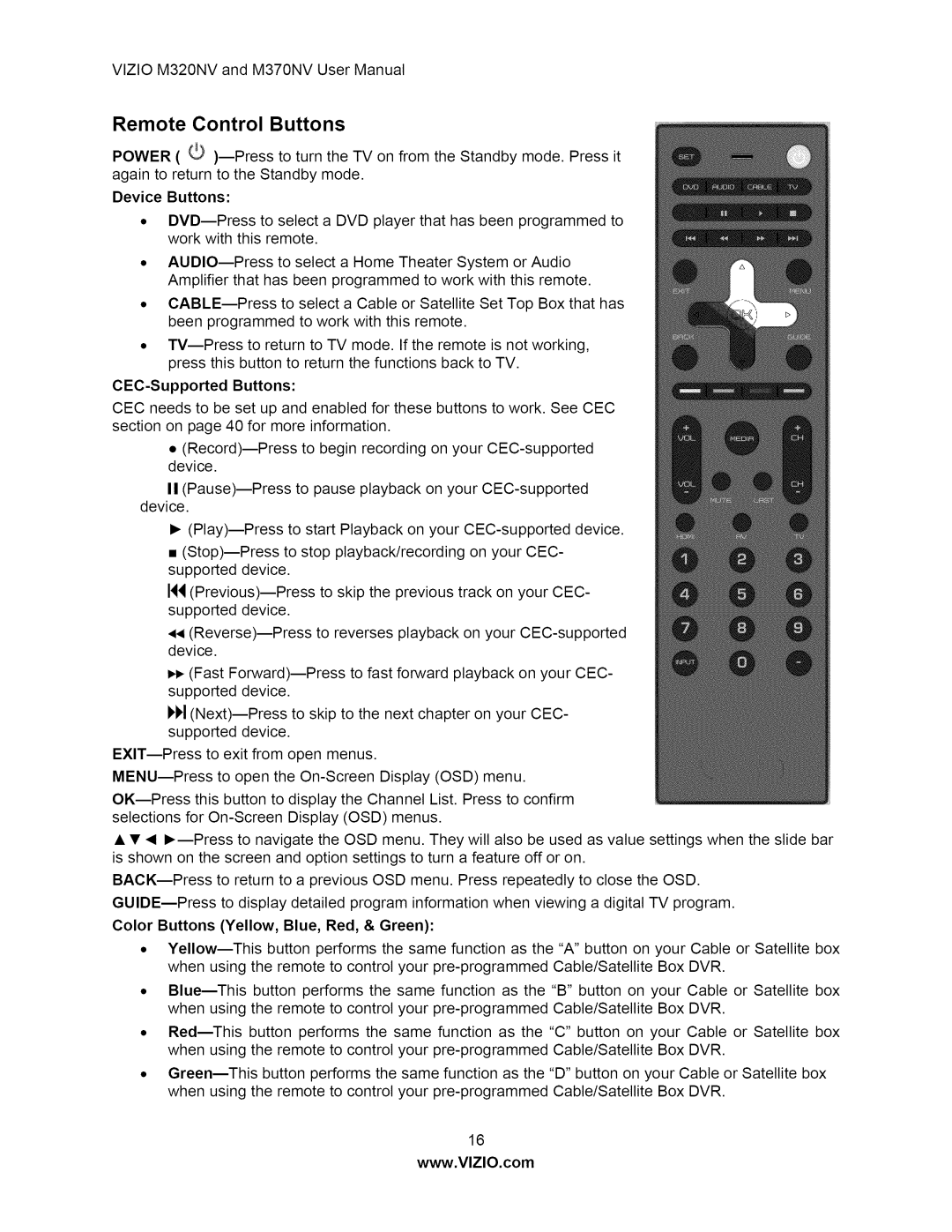VlZIOM320NVandM370NVUserManual
Remote Control Buttons
POWER ( _ )--Pressto turn the TV on from the Standby mode. Press it again to return to the Standby mode.
Device Buttons:
•DVD--Pressto select a DVD player that has been programmed to work with this remote.
•AUDIO--Pressto select a Home Theater System or Audio Amplifier that has been programmed to work with this remote.
•CABLE--Press to select a Cable or Satellite Set Top Box that has been programmed to work with this remote.
•TV--Press to return to TV mode. If the remote is not working, press this button to return the functions back to TV.
CEC-Supported Buttons:
CEC needs to be set up and enabled for these buttons to work. See CEC section on page 40 for more information.
•(Record)--Press to begin recording on your CEC-supported device.
II(Pause)--Press to pause playback on your CEC-supported device.
•(Play)--Press to start Playback on your CEC-supported device.
•(Stop)--Press to stop playback/recording on your CEC- supported device.
14_(Previous)--Press to skip the previous track on your CEC- supported device.
,q_(Reverse)--Press to reverses playback on your CEC-supported device.
_- (Fast Forward)--Press to fast forward playback on your CEC- supported device.
I_i_(Next)1 --Press to skip to the next chapter on your CEC- supported device.
EXIT--Press to exit from open menus.
MENU--Pressto open the On-Screen Display (OSD) menu.
OK--Press this button to display the Channel List. Press to confirm selections for On-Screen Display (OSD) menus.
•• _1 •--Press to navigate the OSD menu. They will also be used as value settings when the slide bar is shown on the screen and option settings to turn a feature off or on.
BACK--Press to return to a previous OSD menu. Press repeatedly to close the OSD. GUlDEmPress to display detailed program information when viewing a digital TV program. Color Buttons (Yellow, Blue, Red, & Green):
•Yellow--This button performs the same function as the "A" button on your Cable or Satellite box when using the remote to control your pre-programmed Cable/Satellite Box DVR.
•BluemThis button performs the same function as the "B" button on your Cable or Satellite box when using the remote to control your pre-programmed Cable/Satellite Box DVR.
•Red--This button performs the same function as the "C" button on your Cable or Satellite box when using the remote to control your pre-programmed Cable/Satellite Box DVR.
•Green--This button performs the same function as the "D" button on your Cable or Satellite box when using the remote to control your pre-programmed Cable/Satellite Box DVR.
16
www.VlZlO.com