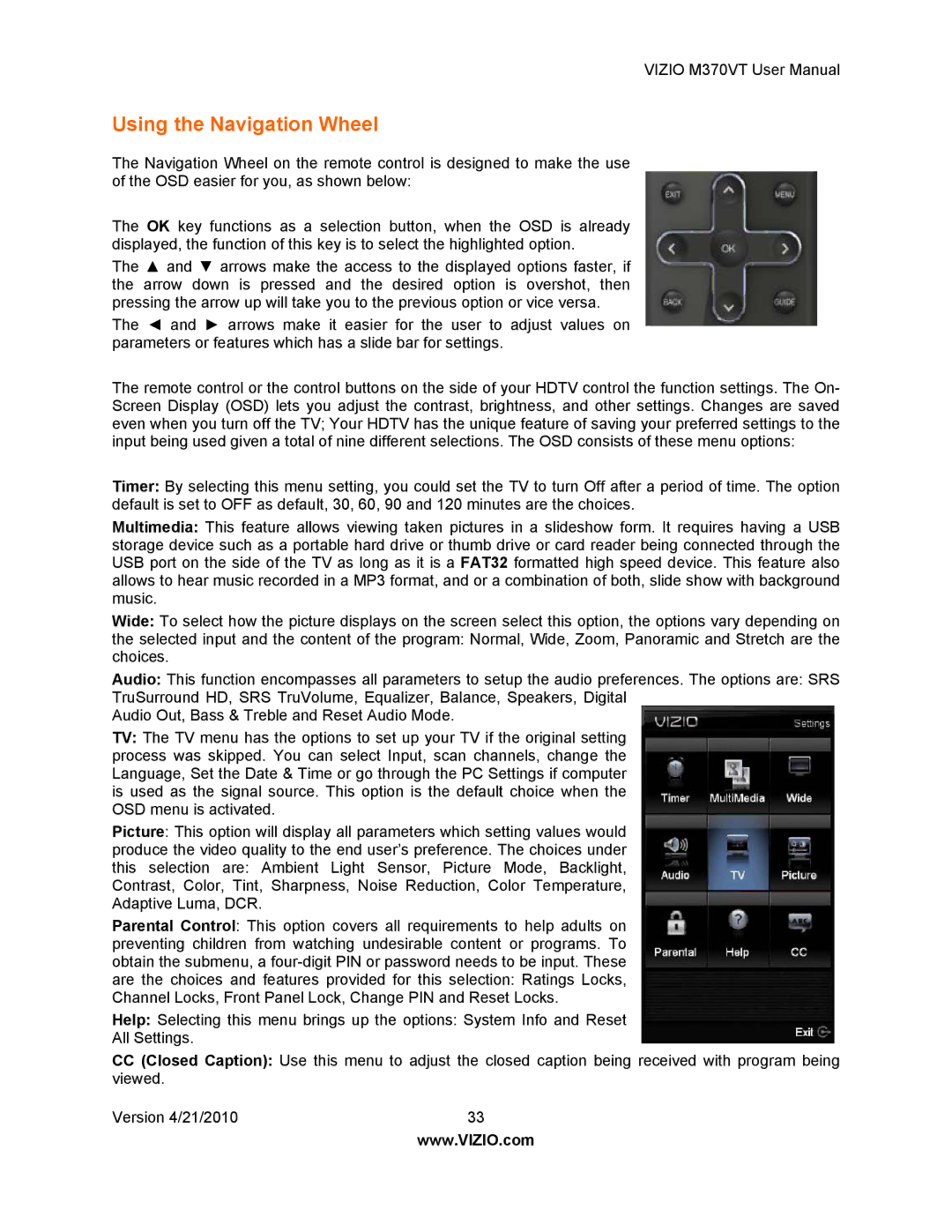VIZIO M370VT User Manual
Using the Navigation Wheel
The Navigation Wheel on the remote control is designed to make the use of the OSD easier for you, as shown below:
The OK key functions as a selection button, when the OSD is already displayed, the function of this key is to select the highlighted option.
The ▲ and ▼ arrows make the access to the displayed options faster, if the arrow down is pressed and the desired option is overshot, then pressing the arrow up will take you to the previous option or vice versa.
The ◄ and ► arrows make it easier for the user to adjust values on parameters or features which has a slide bar for settings.
The remote control or the control buttons on the side of your HDTV control the function settings. The On- Screen Display (OSD) lets you adjust the contrast, brightness, and other settings. Changes are saved even when you turn off the TV; Your HDTV has the unique feature of saving your preferred settings to the input being used given a total of nine different selections. The OSD consists of these menu options:
Timer: By selecting this menu setting, you could set the TV to turn Off after a period of time. The option default is set to OFF as default, 30, 60, 90 and 120 minutes are the choices.
Multimedia: This feature allows viewing taken pictures in a slideshow form. It requires having a USB storage device such as a portable hard drive or thumb drive or card reader being connected through the USB port on the side of the TV as long as it is a FAT32 formatted high speed device. This feature also allows to hear music recorded in a MP3 format, and or a combination of both, slide show with background music.
Wide: To select how the picture displays on the screen select this option, the options vary depending on
the selected input and the content of the program: Normal, Wide, Zoom, Panoramic and Stretch are the choices.
Audio: This function encompasses all parameters to setup the audio preferences. The options are: SRS TruSurround HD, SRS TruVolume, Equalizer, Balance, Speakers, Digital
Audio Out, Bass & Treble and Reset Audio Mode.
TV: The TV menu has the options to set up your TV if the original setting process was skipped. You can select Input, scan channels, change the Language, Set the Date & Time or go through the PC Settings if computer is used as the signal source. This option is the default choice when the OSD menu is activated.
Picture: This option will display all parameters which setting values would produce the video quality to the end user’s preference. The choices under this selection are: Ambient Light Sensor, Picture Mode, Backlight, Contrast, Color, Tint, Sharpness, Noise Reduction, Color Temperature, Adaptive Luma, DCR.
Parental Control: This option covers all requirements to help adults on preventing children from watching undesirable content or programs. To obtain the submenu, a
Help: Selecting this menu brings up the options: System Info and Reset All Settings.
CC(Closed Caption): Use this menu to adjust the closed caption being received with program being viewed.
Version 4/21/2010 | 33 |
| www.VIZIO.com |