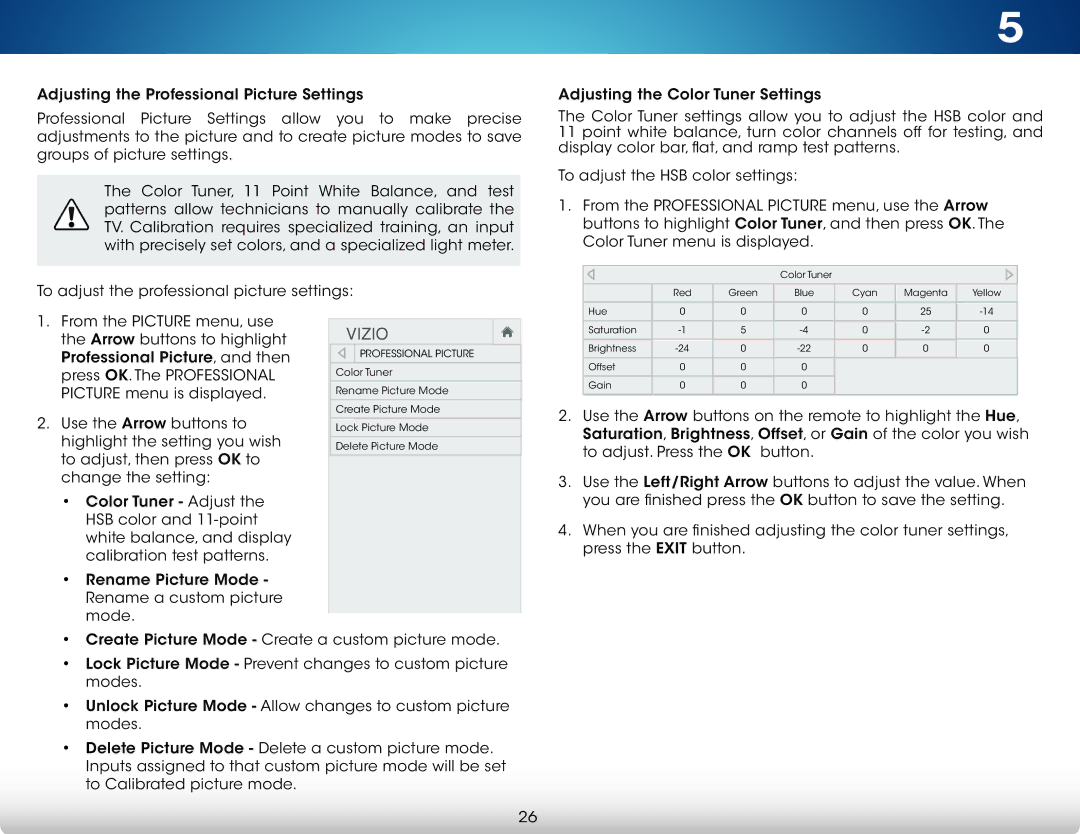M422i-B1 specifications
The Vizio M422i-B1 is part of Vizio’s popular M-Series, offering an outstanding blend of performance, features, and value. This LED television has garnered attention for its impressive picture quality and smart features, making it a great choice for savvy consumers seeking an immersive home entertainment experience.One of the standout characteristics of the M422i-B1 is its 1080p Full HD resolution. With a pixel resolution of 1920 x 1080, it delivers sharp detail and vibrant colors, ensuring that movies, TV shows, and video games look stunning. The TV utilizes Vizio's proprietary Spatial Scaling Engine, which enhances lower-resolution content to appear clearer and more detailed on the screen.
The M422i-B1 also features a refresh rate of 120Hz, which significantly reduces motion blur. This is particularly beneficial for action-packed movies and fast-moving sports broadcasts, providing viewers with fluid motion and minimizing artifacts. The screen boasts a 16:9 aspect ratio, ideal for widescreen content, ensuring an optimal viewing experience.
In terms of design, the Vizio M422i-B1 is sleek and modern, with thin bezels that maximize screen real estate while offering a contemporary aesthetic. The lightweight construction makes it easy to mount or position in any living space.
Smart functionality is integrated into this television, powered by Vizio’s Smart TV platform. It provides access to popular streaming services, including Netflix, Hulu, and YouTube, bringing a world of entertainment right to your living room. The included Vizio Internet Apps Plus allows users to seamlessly navigate through apps with an intuitive interface.
Another notable feature of the M422i-B1 is its built-in Wi-Fi, which enables wireless connectivity for easy access to streaming services and internet browsing. The television also supports multiple input options, including HDMI, USB, and composite ports, ensuring compatibility with a variety of devices.
Audio quality is bolstered by Vizio’s built-in speakers, providing clear sound for an engrossing viewing experience. For those seeking enhanced audio, the TV supports external sound systems, allowing for easy integration with home theater setups.
Overall, the Vizio M422i-B1 is an impressive choice for anyone looking for quality, performance, and smart technology in one affordable package. Its combination of Full HD resolution, smart features, and sleek design makes it a highly recommended model in the competitive television market.