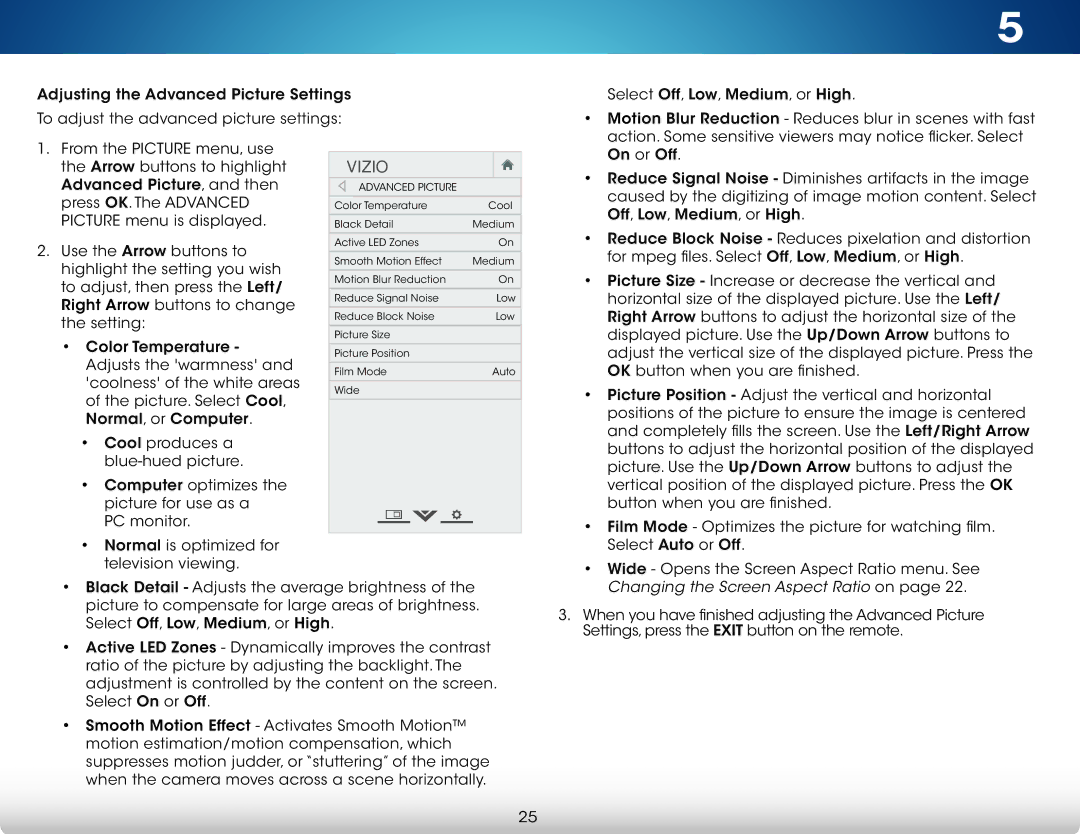M702i-B3, M602i-B3 specifications
The Vizio M602i-B3 and M702i-B3 televisions are part of Vizio's M-Series, offering an impressive combination of advanced features and technologies that enhance the viewing experience. Both models are designed to deliver exceptional picture quality, making them popular choices for consumers seeking great value in mid-range smart TVs.One of the standout features of the Vizio M602i-B3 and M702i-B3 is their stunning 1080p Full HD resolution. With over 2 million pixels, these TVs provide sharp, detailed images that bring movies, shows, and games to life. The LED backlighting technology employed in these models enhances contrast and brightness levels, resulting in vibrant colors and deep blacks. This is further augmented by Vizio's proprietary UltraColor technology, which expands the color palette for a more accurate and lifelike representation of on-screen content.
Another key characteristic is the inclusion of Vizio's Smart TV features. Both models come equipped with built-in Wi-Fi and access to popular streaming services such as Netflix, Hulu, Amazon Prime Video, and more. The intuitive Smart TV platform allows users to easily navigate between apps, browse content, and even control their TV with voice commands using compatible devices.
These TVs also utilize Vizio's Spatial Scaling Engine, which enhances lower-resolution content to make it look better on the larger display. This technology ensures that even older shows and films maintain a good level of quality when viewed on the M-Series screens.
In terms of sound, the Vizio M602i-B3 and M702i-B3 feature powerful built-in speakers that deliver clear audio. Additionally, they include DTS Studio Sound, which processes audio for an immersive, theater-like experience. For those looking to enhance their audio further, both models support various external sound systems.
Connectivity options on these televisions are robust, with multiple HDMI ports allowing users to connect gaming consoles, Blu-ray players, and other devices easily. USB ports also provide the capability to view personal media files directly.
In summary, the Vizio M602i-B3 and M702i-B3 models stand out for their impressive picture quality, smart features, and user-friendly design. They cater to a variety of viewing needs, making them excellent choices for family entertainment and casual viewing alike. With advanced technology and a commitment to quality, Vizio continues to be a leading choice for consumers looking for reliable and well-rounded televisions.