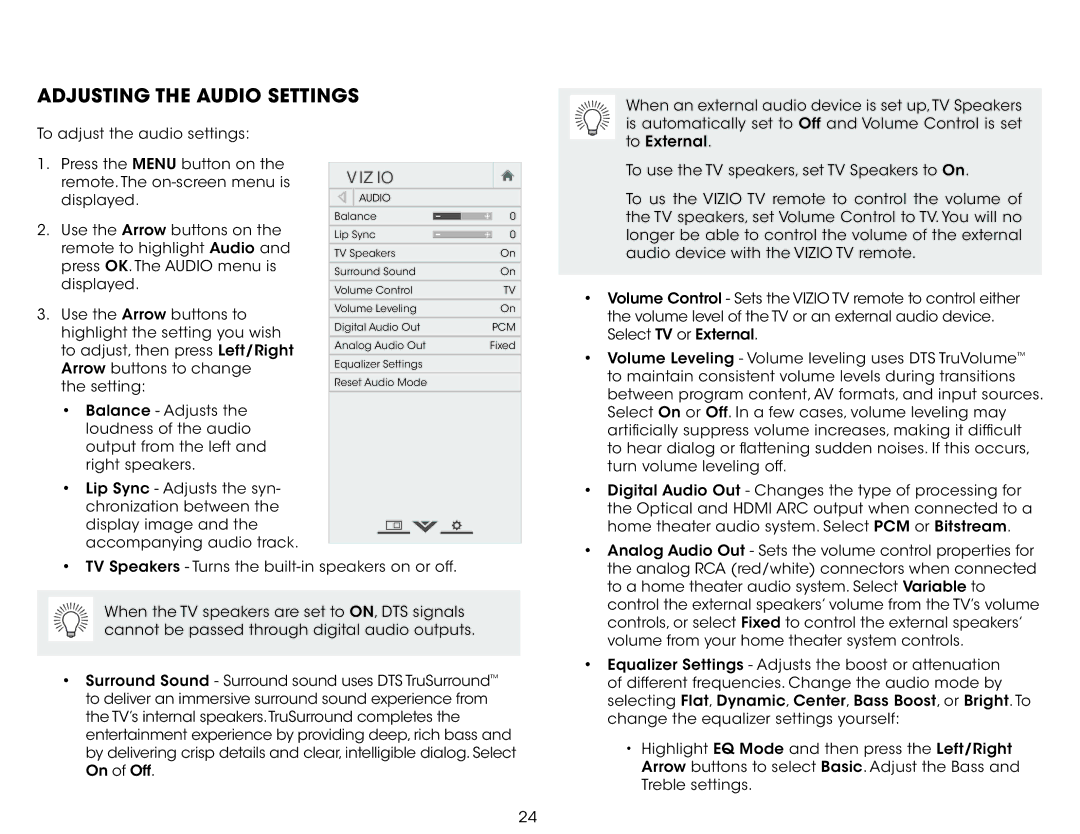M551DA2R, M501DA2R, M651D-A2R, M551D-A2R specifications
Vizio has established itself as a leading name in the world of flat-screen televisions, and models like the M551D-A2R, M651D-A2R, M501DA2R, and M551DA2R continue to showcase the brand's commitment to quality and innovation. These TVs are part of Vizio's M-series, designed to deliver superior performance while being budget-friendly.One of the standout features of the M-series is its impressive display technology. The models incorporate Vizio's Full-Array LED backlighting, which enhances picture quality by providing uniform brightness across the screen. Additionally, the Dynamic Contrast feature significantly improves the contrast ratio, ensuring deeper blacks and brighter whites, making it ideal for movie enthusiasts and gamers alike.
These televisions also support Vizio’s proprietary Smart TV platform, powered by Vizio Internet Apps Plus. This platform offers an array of streaming services, including popular options like Netflix, Hulu, and YouTube, providing seamless access to a wealth of entertainment content. The user interface is designed for ease of navigation, allowing users to switch between apps effortlessly.
Resolution-wise, these models shine with 1080p Full HD quality, providing sharp and detailed images that bring movies and shows to life. While 4K content is becoming more commonplace, these models hold their ground with vibrant colors and excellent clarity, ensuring a satisfying viewing experience.
Audio capabilities are not overlooked either. The M-series TVs feature Vizio's high-performance speakers that deliver clear and powerful sound. Additionally, advanced audio technologies, such as Dolby Digital Plus, enhance the overall sound experience, making it suitable for action scenes and intricate soundtracks.
Another remarkable feature of these models is Chromecast built-in, which allows users to cast their favorite content directly from their smartphones or tablets to the TV screen. This adds a layer of versatility, making it easy to display photos, videos, and apps on a larger screen.
In summary, the Vizio M551D-A2R, M651D-A2R, M501DA2R, and M551DA2R are formidable contenders in the TV market. With their impressive display technologies, smart features, excellent audio performance, and overall value, these models remain a solid choice for anyone looking to upgrade their home entertainment setup. Vizio continues to demonstrate its dedication to providing quality products that cater to diverse viewing needs and preferences.