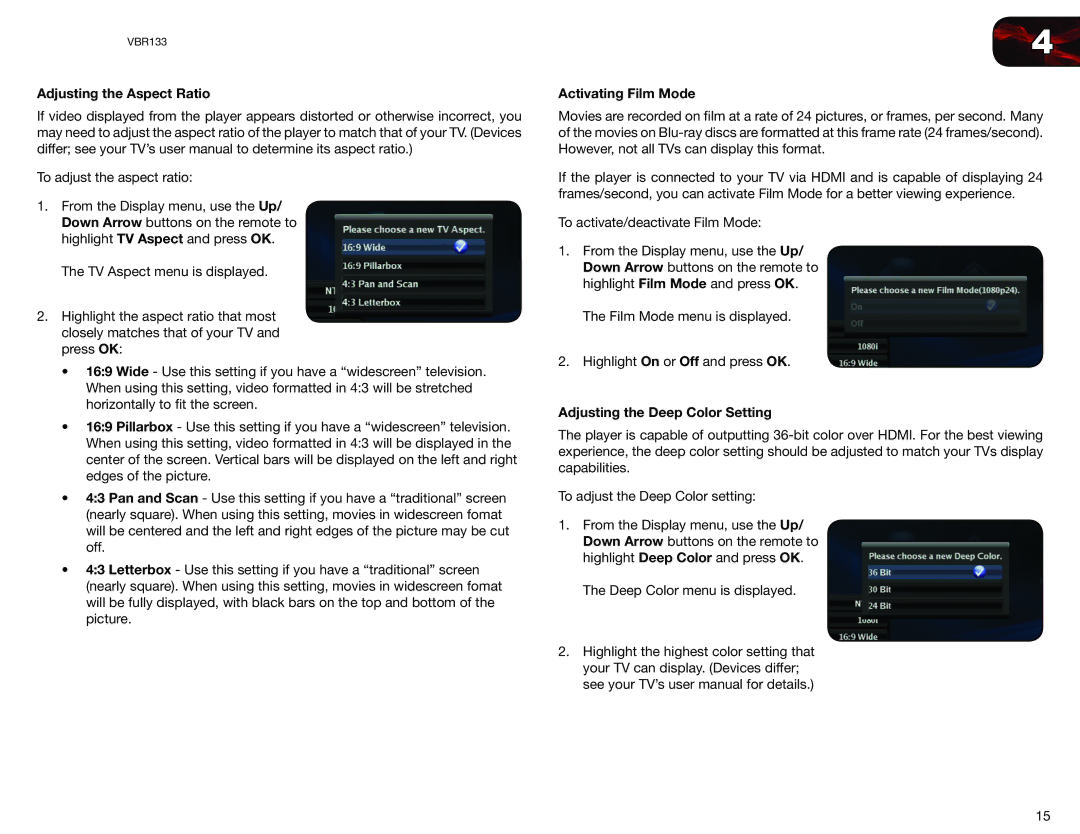VBR133 specifications
The Vizio VBR133 is a versatile and feature-rich Blu-ray player that has garnered attention for offering exceptional performance and a wide array of capabilities. This model stands out in the market for its ability to deliver high-definition content through its support for Full HD 1080p playback, ensuring sharp and vibrant visuals that elevate the home viewing experience.One of the key features of the VBR133 is its compatibility with various disc formats, including standard Blu-ray discs, DVDs, and CDs. This versatility allows users to enjoy a comprehensive library of media without being restricted to a single format. Moreover, the VBR133 supports numerous video and audio formats, ensuring that users can access their favorite content seamlessly.
In terms of connectivity, the Vizio VBR133 is equipped with HDMI output, which enables easy connection to modern HDTVs and enhances the quality of audio and video signals. Additionally, it features a USB port that allows users to play media files directly from flash drives or external hard drives, further broadening the range of viewing options available.
The Vizio VBR133 also boasts integrated 1080p upscaling technology, which enhances the resolution of standard DVDs to near-HD quality. This feature is particularly beneficial for those who have extensive DVD collections and wish to improve their viewing experience without upgrading to high-definition discs.
Another notable aspect of the VBR133 is its user-friendly interface, designed to simplify navigation through menus and media options. This makes it easy for users of all ages to operate the device and enjoy their favorite content without frustration.
Moreover, the VBR133 includes built-in streaming capabilities, allowing users to access popular online streaming services. This feature effectively transforms the Blu-ray player into a multimedia hub, enabling access to a diverse selection of movies, series, and documentaries beyond physical media.
The sleek design of the Vizio VBR133 complements modern home entertainment setups, and its compact size ensures that it can fit comfortably in any media center or shelf space. This combination of functionality, aesthetics, and robust technology makes the Vizio VBR133 an appealing choice for movie enthusiasts seeking a reliable and efficient Blu-ray player.