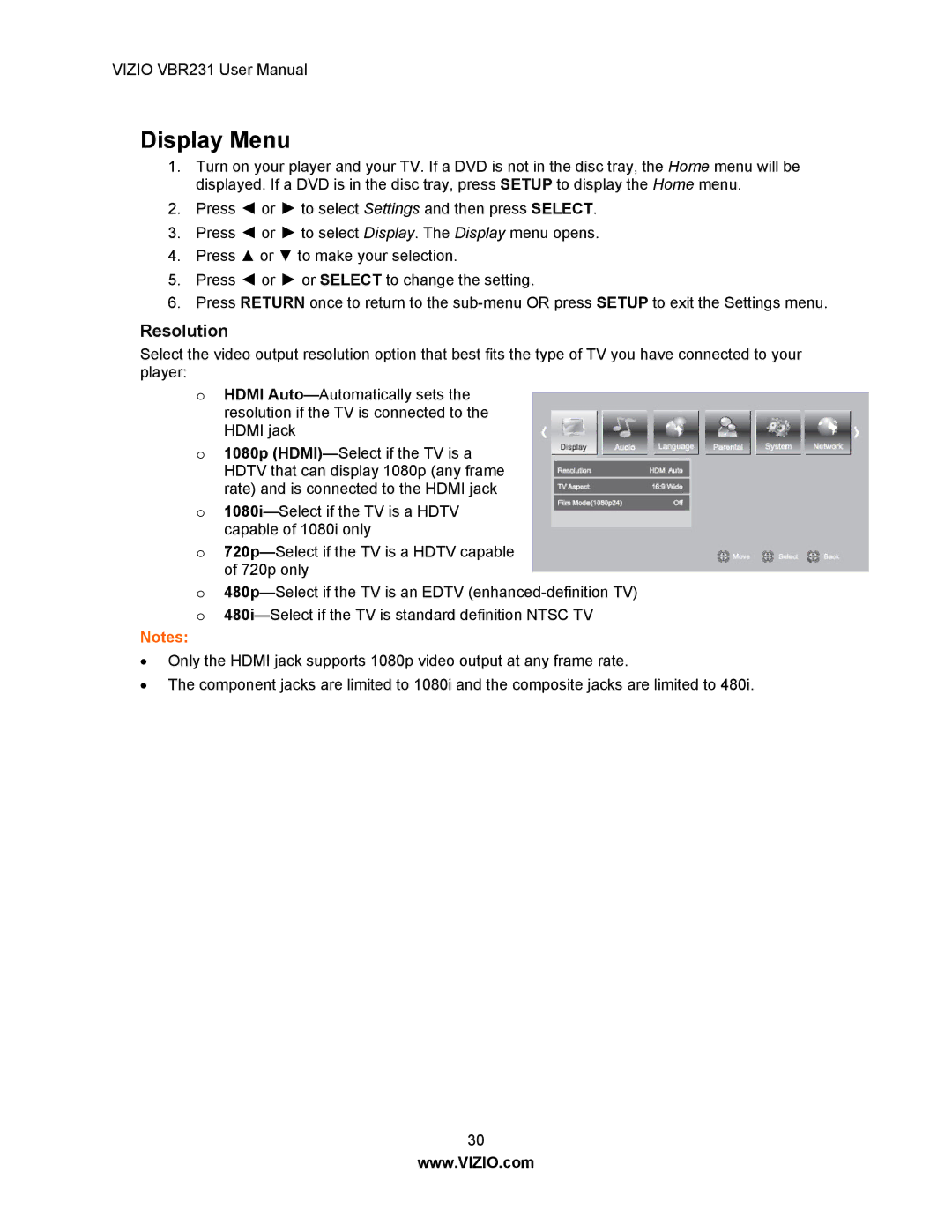VIZIO VBR231 User Manual
Display Menu
1.Turn on your player and your TV. If a DVD is not in the disc tray, the Home menu will be displayed. If a DVD is in the disc tray, press SETUP to display the Home menu.
2.Press ◄ or ► to select Settings and then press SELECT.
3.Press ◄ or ► to select Display. The Display menu opens.
4.Press ▲ or ▼ to make your selection.
5.Press ◄ or ► or SELECT to change the setting.
6.Press RETURN once to return to the
Resolution
Select the video output resolution option that best fits the type of TV you have connected to your player:
oHDMI
o1080p
o
o
o
Notes:
∙Only the HDMI jack supports 1080p video output at any frame rate.
∙The component jacks are limited to 1080i and the composite jacks are limited to 480i.
30
www.VIZIO.com