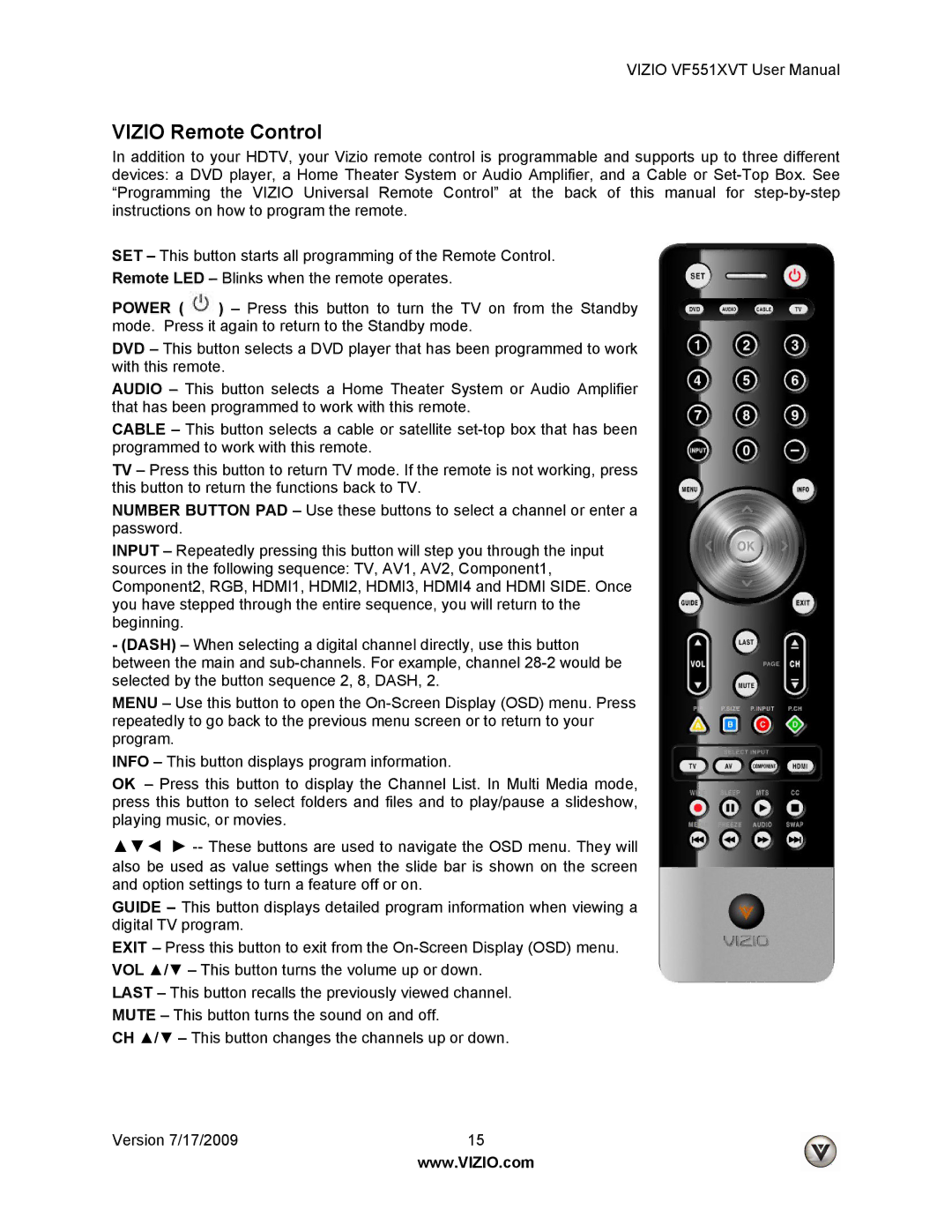VF551XVT specifications
The Vizio VF551XVT is a renowned LCD television that has captivated audiences with its impressive blend of technology and design. Launched during a time when high-definition televisions began to dominate the market, the VF551XVT emerged as a competitive option for consumers seeking quality and value.One of the standout features of the VF551XVT is its 55-inch display, which provides an immersive viewing experience perfect for movies, sports, and gaming. With a 1080p Full HD resolution, this model ensures sharp images and vibrant colors, allowing users to enjoy their favorite content in exquisite detail. The television utilizes Vizio's advanced technology to enhance picture quality across various lighting conditions, making it suitable for both dark and bright environments.
Vizio incorporated its renowned Smooth Motion technology into the VF551XVT, reducing motion blur and providing fluid motion during fast-paced scenes. This feature is essential for sports enthusiasts and action movie lovers who demand clarity during rapid movements. Additionally, the TV features a 120Hz refresh rate that further enhances the viewing experience, making it a step above traditional 60Hz models.
Another notable characteristic of the VF551XVT is its wide range of connectivity options. The television is equipped with multiple HDMI ports, allowing users to connect various devices such as gaming consoles, Blu-ray players, and streaming devices. Furthermore, the inclusion of USB ports enables the playback of multimedia files directly from USB drives, adding versatility for users who enjoy accessing their media collections.
The VF551XVT also boasts Vizio's integrated V6 processor, which enhances overall performance by providing quicker response times and improved efficiency for menu navigation and application loading. The remote control design is user-friendly, providing easy access to essential functions and features.
In terms of audio performance, the VF551XVT includes built-in speakers that deliver clear sound, enhancing the overall viewing experience. While external sound systems can provide even richer audio experiences, the integrated speakers are sufficient for casual viewing situations.
In conclusion, the Vizio VF551XVT combines impressive technology and features that make it a worthy contender in the LCD TV market. Its 55-inch display, 1080p resolution, and advanced motion handling capabilities offer an engaging viewing experience, while its connectivity options and processing power provide flexibility and convenience for users. As a holistic entertainment solution, the VF551XVT continues to appeal to consumers looking for quality without breaking the bank.