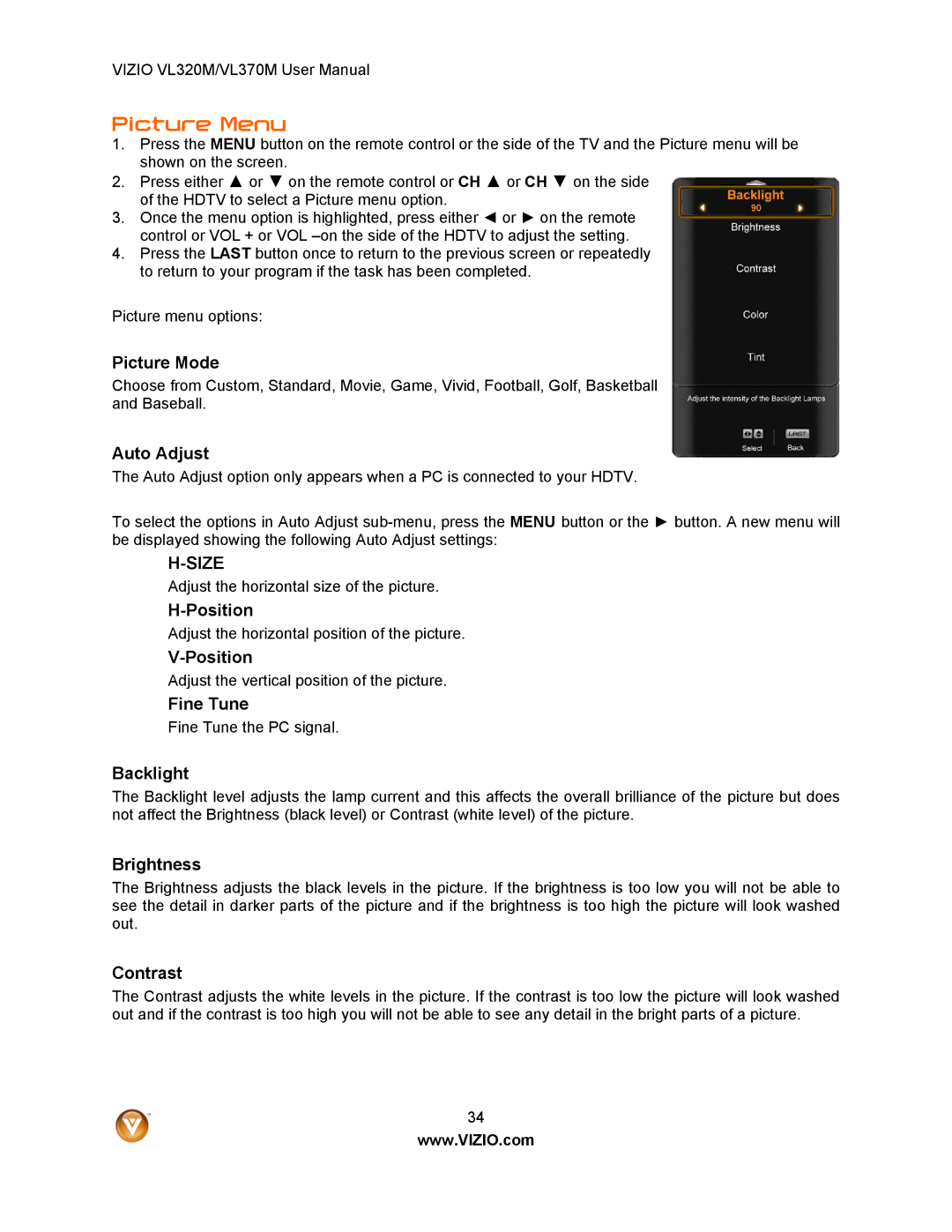VIZIO VL320M/VL370M User Manual
Picture Menu
1.Press the MENU button on the remote control or the side of the TV and the Picture menu will be shown on the screen.
2.Press either ▲ or ▼ on the remote control or CH ▲ or CH ▼ on the side of the HDTV to select a Picture menu option.
3.Once the menu option is highlighted, press either ◄ or ► on the remote control or VOL + or VOL
4.Press the LAST button once to return to the previous screen or repeatedly to return to your program if the task has been completed.
Picture menu options:
Picture Mode
Choose from Custom, Standard, Movie, Game, Vivid, Football, Golf, Basketball and Baseball.
Auto Adjust
The Auto Adjust option only appears when a PC is connected to your HDTV.
To select the options in Auto Adjust
H-SIZE
Adjust the horizontal size of the picture.
Adjust the horizontal position of the picture.
Adjust the vertical position of the picture.
Fine Tune
Fine Tune the PC signal.
Backlight
The Backlight level adjusts the lamp current and this affects the overall brilliance of the picture but does not affect the Brightness (black level) or Contrast (white level) of the picture.
Brightness
The Brightness adjusts the black levels in the picture. If the brightness is too low you will not be able to see the detail in darker parts of the picture and if the brightness is too high the picture will look washed out.
Contrast
The Contrast adjusts the white levels in the picture. If the contrast is too low the picture will look washed out and if the contrast is too high you will not be able to see any detail in the bright parts of a picture.
34
www.VIZIO.com