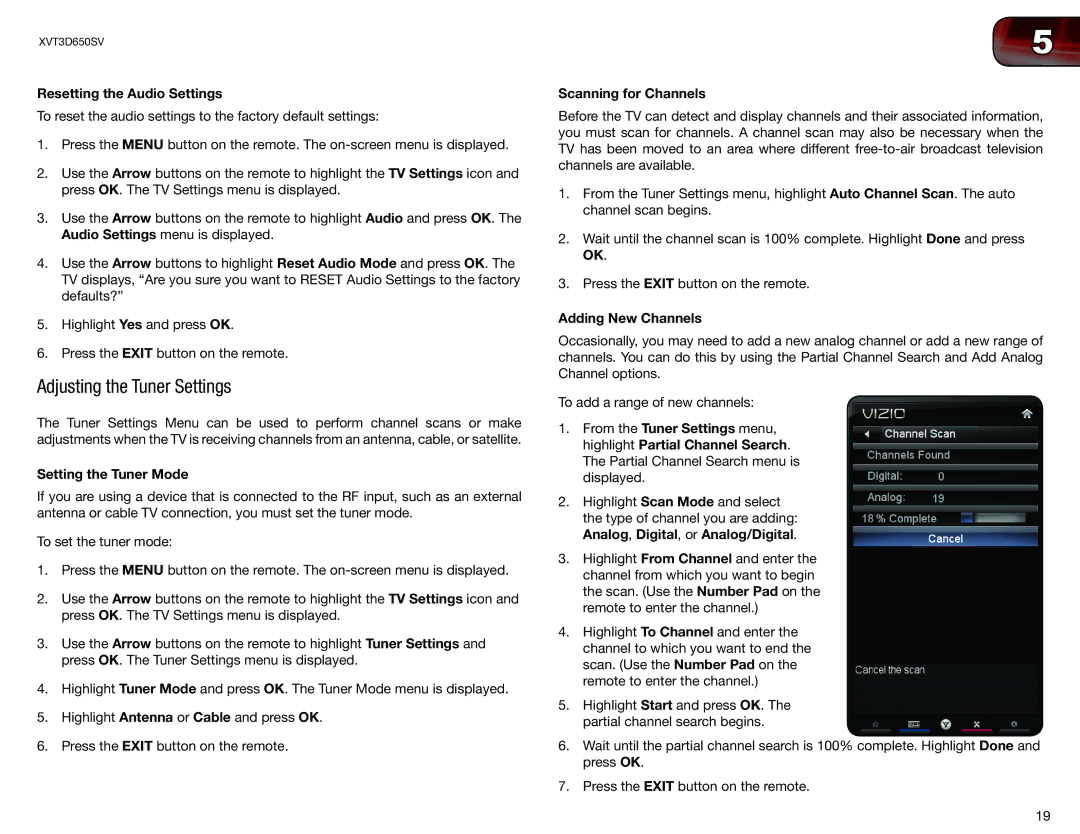XVT3D650SV specifications
The Vizio XVT3D650SV is a remarkable example of modern television technology, designed to deliver stunning visual quality and innovative features for an enhanced viewing experience. This 65-inch 3D LCD television boasts a sleek design and a range of capabilities that make it a standout choice for consumers seeking both performance and aesthetics.One of the most notable features of the XVT3D650SV is its 3D technology, which utilizes an active 3D system that provides an immersive viewing experience. With a high refresh rate, the TV minimizes motion blur, making fast-paced action scenes appear smooth and captivating. The television comes with two pairs of active 3D glasses, allowing viewers to enjoy 3D content right out of the box.
The XVT3D650SV features Vizio’s advanced XD engine, which enhances image clarity and sharpness, ensuring that even the finest details are rendered with precision. This processor works in conjunction with the television’s full HD 1080p resolution, delivering vibrant colors and deep contrasts. The built-in Edge-Lit LED backlighting technology ensures brighter images and improved energy efficiency compared to traditional LCD televisions.
Connectivity is a key aspect of the XVT3D650SV, featuring multiple HDMI ports, allowing for easy connection to a variety of devices such as Blu-ray players, gaming consoles, and streaming devices. It also offers USB ports for multimedia playback directly from flash drives. Additionally, the TV is equipped with Wi-Fi capabilities, enabling users to access popular streaming services and apps, making it a versatile center for home entertainment.
Audio quality is not overlooked, as the TV includes a built-in speaker system that delivers clear and dynamic sound. For an even more immersive experience, users can connect external sound systems via optical audio output.
In terms of design, the XVT3D650SV features a slim bezel and a modern stand, making it a stylish addition to any living space. It is also VESA mount compatible, giving users the option to mount it on the wall for an optimal viewing experience.
Overall, the Vizio XVT3D650SV is a feature-rich television that combines cutting-edge technology with user-friendly functionality. Its impressive display capabilities, advanced features, and connectivity options make it an excellent choice for anyone looking to elevate their home entertainment experience. Whether watching movies, playing video games, or streaming content, this television promises to deliver an exceptional viewing experience.