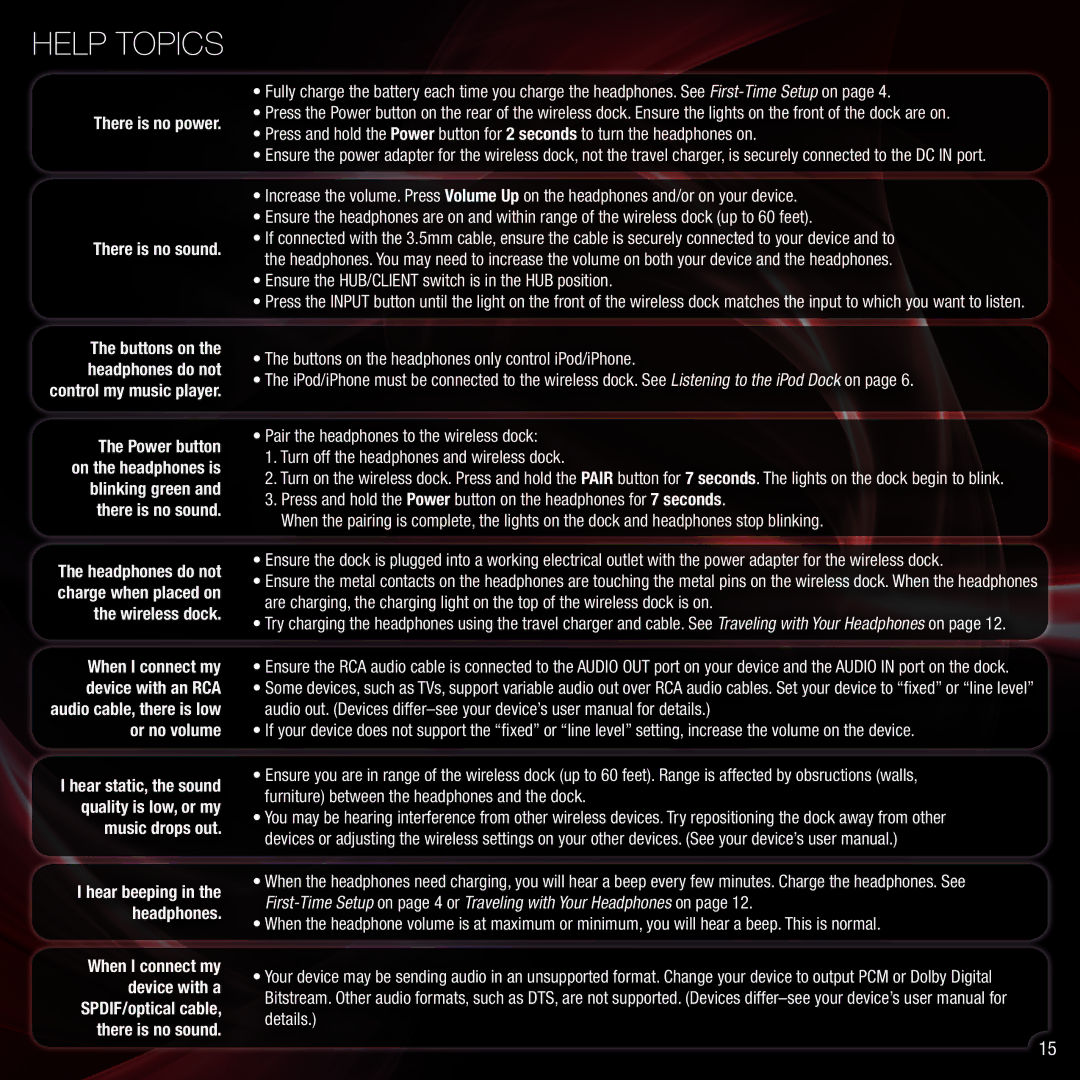XVTHP200 specifications
The Vizio XVTHP200 is an innovative and compact home theater projector designed for users seeking an immersive cinematic experience at home. Boasting advanced features and cutting-edge technology, it sets a new standard for home entertainment.One of the standout features of the Vizio XVTHP200 is its remarkable 1080p Full HD resolution. This ensures that users enjoy crystal-clear images with exceptional detail and vibrant colors. Whether watching movies, playing video games, or streaming content, the projector delivers striking visuals that bring every scene to life.
The XVTHP200 incorporates advanced LED technology, which not only enhances brightness but also extends the projector's lifespan. With a light output of up to 3,000 lumens, this model performs exceptionally well in both dark and well-lit environments, making it versatile for different viewing settings. The long-lasting LED bulbs offer up to 30,000 hours of use, significantly reducing the need for frequent replacements.
In terms of connectivity, the Vizio XVTHP200 is equipped with multiple ports, including HDMI, USB, and VGA inputs. This allows users to effortlessly connect various devices such as laptops, gaming consoles, and streaming devices. Additionally, Vizio's wireless capabilities enable seamless casting from smartphones and tablets, providing flexibility in how content is accessed.
The projector's built-in audio system enhances the viewing experience by delivering rich sound without the need for external speakers. However, for audiophiles, there is an option to connect to external sound systems via Bluetooth or audio output ports.
Portability is another key attribute of the XVTHP200, making it an ideal choice for those who want to enjoy movies outdoors or while traveling. Its lightweight design and compact size enable easy transport without compromising on performance.
The user-friendly interface allows for quick adjustments to settings such as focus, keystone correction, and brightness, ensuring an optimal viewing experience without the hassle. Overall, the Vizio XVTHP200 combines impressive technology and features that cater to entertaining needs, making it a top choice for home theater enthusiasts.