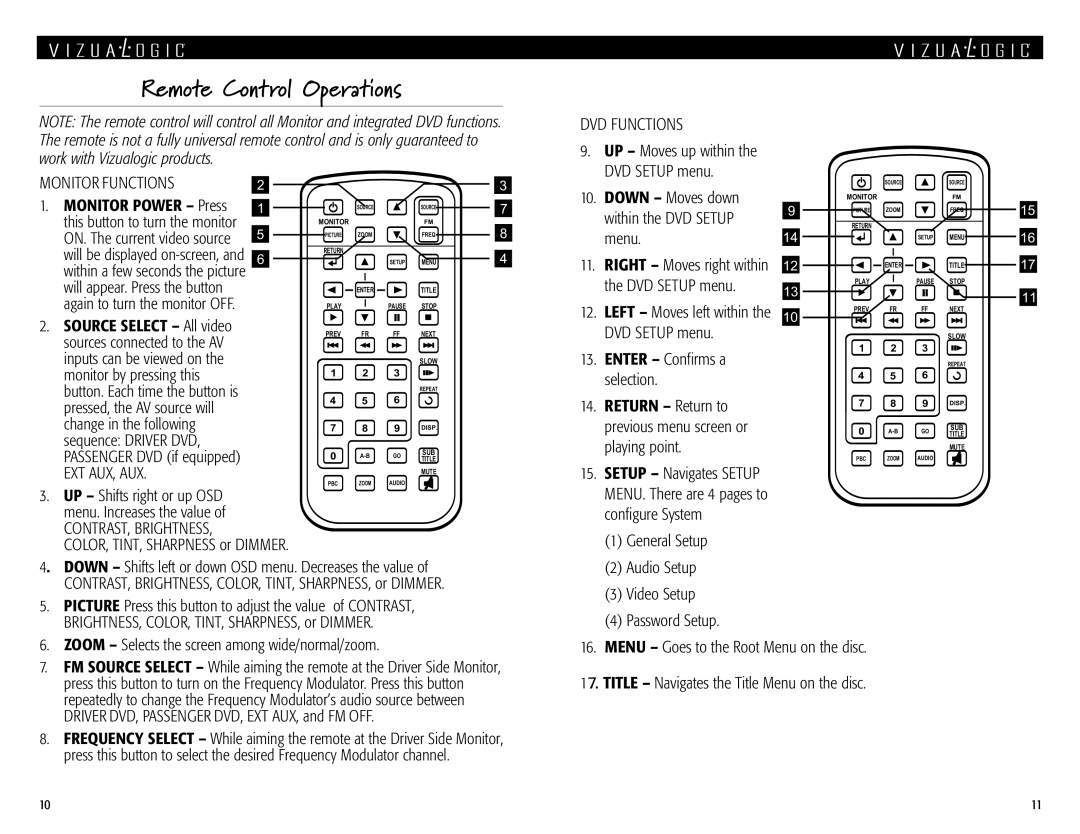A 1250, A 1150 specifications
Vizualogic A 1150 and A 1250 are advanced multimedia solutions designed to enhance in-car entertainment experiences, primarily aimed at providing passengers with engaging and interactive features. These models are equipped with cutting-edge technologies that significantly improve the usability and functionality of automotive multimedia systems.One of the standout features of both the A 1150 and A 1250 is their high-definition display. The A 1150 offers a vibrant screen that ensures clear visuals for movies, games, and multimedia presentations, while the A 1250 takes it a step further with an even larger display for a more immersive experience. The displays are designed to minimize glare and ensure excellent viewing angles, allowing every passenger to enjoy content comfortably.
Responding to the increasing demand for connectivity, both models support multiple input options, including HDMI, USB, and wireless connectivity. This allows users to connect smartphones, tablets, and other devices seamlessly, facilitating easy access to personal media libraries. Additionally, the ability to stream content from various platforms adds to the flexibility and entertainment options available for users.
Audio quality is another critical aspect where both models excel. They come equipped with enhanced audio systems that deliver crystal-clear sound, making them ideal for enjoying music or watching films without any distortion. The incorporation of surround sound technology contributes to creating an immersive auditory environment, ensuring that passengers experience every sound as intended.
In terms of user interface, Vizualogic A 1150 and A 1250 feature intuitive touch controls that simplify navigation through menus and settings. The user-friendly design means that even those unfamiliar with technology can easily enjoy the benefits of these systems. Both models also offer customizable settings, allowing users to personalize their entertainment experience according to their preferences.
Safety has also been prioritized in these designs. Both the A 1150 and A 1250 are engineered to minimize distractions for the driver while providing engaging content for passengers. They include features that enable automatic shut-off or restrictions during vehicle operation, ensuring that the focus remains on the road.
Durability is a hallmark of Vizualogic products, and these models are no exception. Built with robust materials, they are designed to withstand the rigors of regular use in an automotive environment. This resilience, coupled with their performance, makes the A 1150 and A 1250 excellent choices for families and travelers seeking quality entertainment solutions on the go. In summary, the Vizualogic A 1150 and A 1250 stand out with their premium displays, connectivity options, advanced audio technologies, user-friendly interface, and commitment to safety, making them top-tier options in the automotive multimedia market.