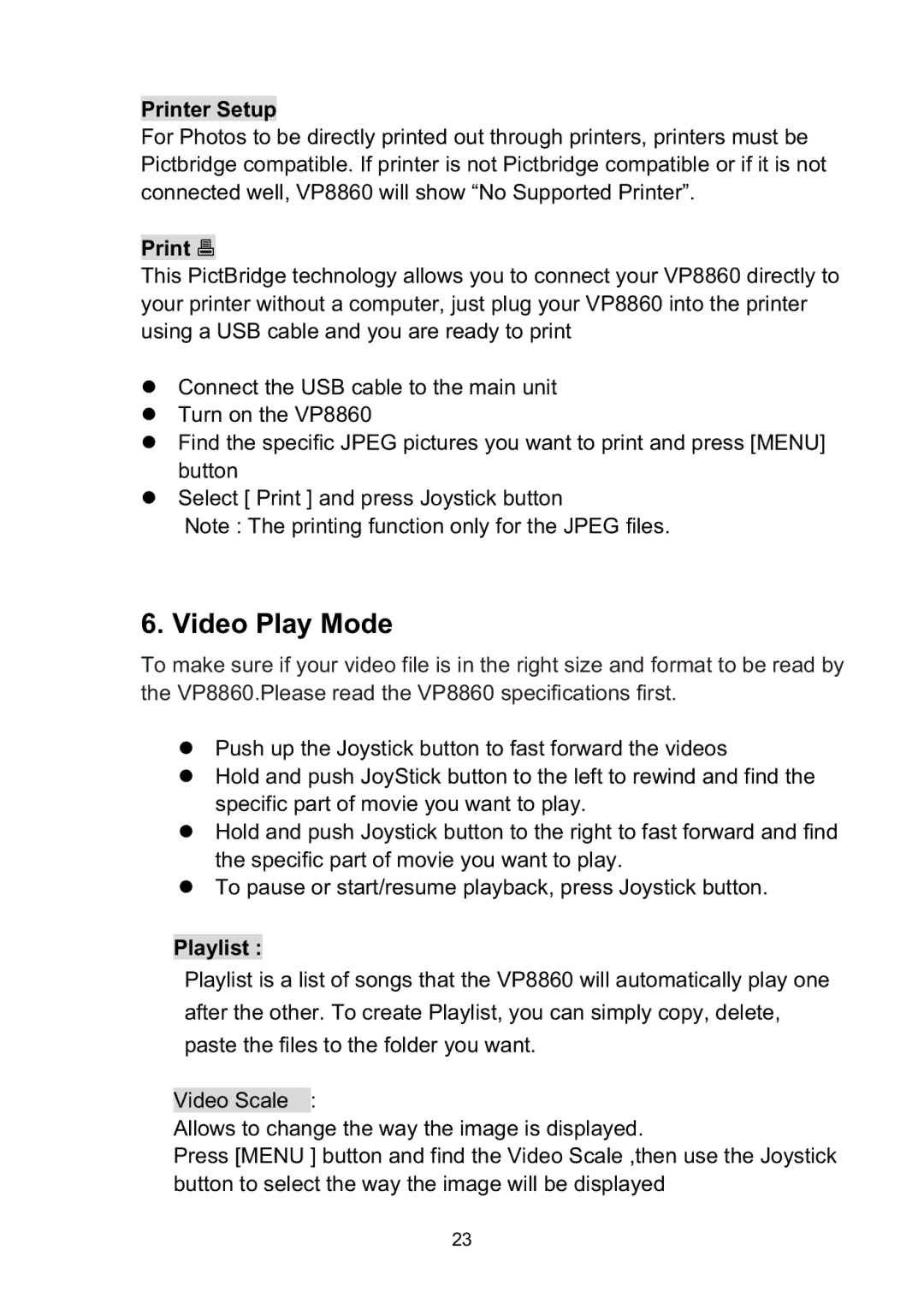VP8860 specifications
The Vosonic VP8860 is a powerful portable multimedia storage device that serves as an indispensable companion for photographers, videographers, and tech enthusiasts. This innovative device is designed to offer seamless data backup and media playback on the go, combining multiple features into one user-friendly unit.One of the standout features of the Vosonic VP8860 is its generous storage capacity. The device typically supports a wide range of hard drives, allowing users to swap out drives as needed, which means that data storage is virtually limitless. This level of flexibility is particularly advantageous for users dealing with large video files or high-resolution images, as it alleviates concerns about running out of space during extended shooting sessions.
Equipped with a high-quality card reader, the VP8860 supports various memory card formats, including CF, SD, and MS. Users can easily transfer their images and videos directly from their camera's memory card to the VP8860. This not only simplifies the backup process but also ensures that precious data is securely stored without the need for a computer.
The Vosonic VP8860 also features a built-in 4.3-inch LCD screen, which allows users to preview their photos and videos before backing them up. The intuitive interface makes navigation straightforward, with users able to organize their files effortlessly. Additionally, the screen is bright and clear, making it easy to view even in varying lighting conditions.
In terms of connectivity, the VP8860 is equipped with USB 2.0 and USB 3.0 ports, facilitating high-speed data transfer to and from computers and other devices. These connections are crucial for users who want quick access to their files or for transferring data back to a laptop or desktop for more extensive editing.
Moreover, the Vosonic VP8860 supports various multimedia formats, enabling users to play back video and music files directly from the device. This multifunctionality enhances its appeal as a portable media hub, with the subpar experience of carrying multiple devices for different functions eliminated.
In conclusion, the Vosonic VP8860 stands out as a robust solution for anyone needing efficient, reliable, and portable data storage and multimedia playback. Its impressive storage capabilities, card compatibility, user-friendly interface, and multiple connectivity options make it a top choice for professionals and hobbyists alike. Whether you are on a photoshoot in a remote location or simply want to organize your digital media collection, the VP8860 is a practical and effective tool that meets a variety of needs.