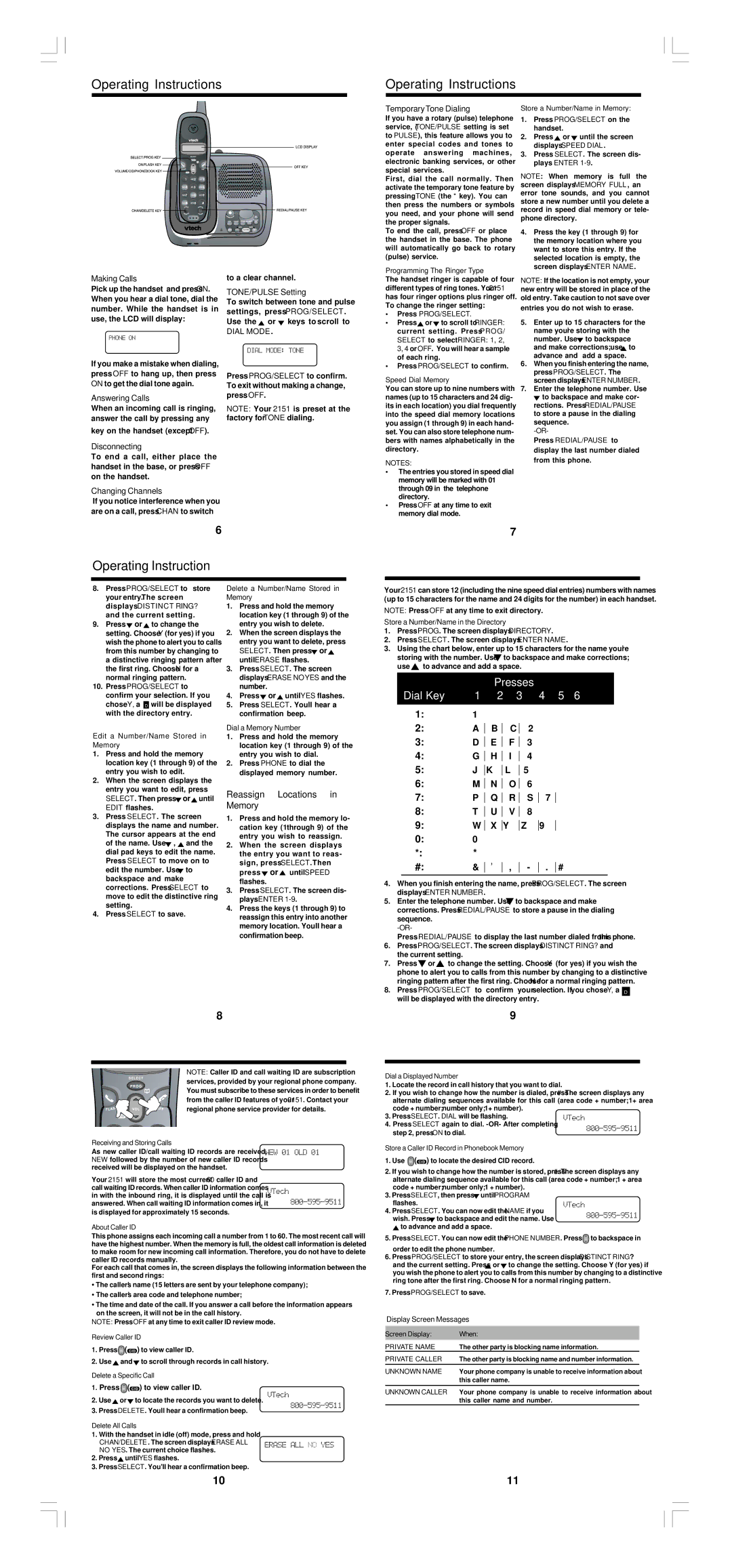2151 specifications
The VTech 2151 is a reliable and feature-rich cordless phone designed to provide users with a seamless communication experience. Combining modern technology with user-friendly features, this model stands out in its category, making it an ideal choice for both home and office environments.One of the standout features of the VTech 2151 is its DECT 6.0 technology. This sophisticated technology offers enhanced sound quality, increased range, and improved battery life compared to traditional cordless phones. The DECT 6.0 technology operates on a frequency that minimizes interference from other wireless devices, ensuring clearer conversations and a more stable connection.
The VTech 2151 also features a sleek and ergonomic design that is both aesthetically pleasing and comfortable to use. The large, backlit LCD screen makes it easy to read caller ID information and navigate through the phone's menu, even in low-light conditions. The keypad is designed for ease of use, featuring big buttons that reduce the chances of dialing errors.
In terms of functionality, the VTech 2151 comes with multiple features that enhance user convenience. It includes a built-in digital answering system, which allows users to receive and manage voice messages effortlessly. This answering system provides a user-friendly interface for listening to messages, along with features such as remote access and programmable outgoing messages.
The VTech 2151 also supports multiple handsets, allowing users to add additional VTech cordless handsets to expand their communication capabilities. This is particularly useful for larger homes or offices where mobility is key. Each handset can operate independently while still being linked to the same base unit, making it easy to move around without losing connection.
Another notable characteristic of the VTech 2151 is its eco-friendly design. The phone is engineered to be energy-efficient, ensuring that it consumes less power during operation, which can lead to lower energy bills over time.
Overall, the VTech 2151 provides a perfect blend of advanced technology, user-friendly features, and eco-conscious design, making it an excellent choice for anyone in need of a dependable cordless phone solution.