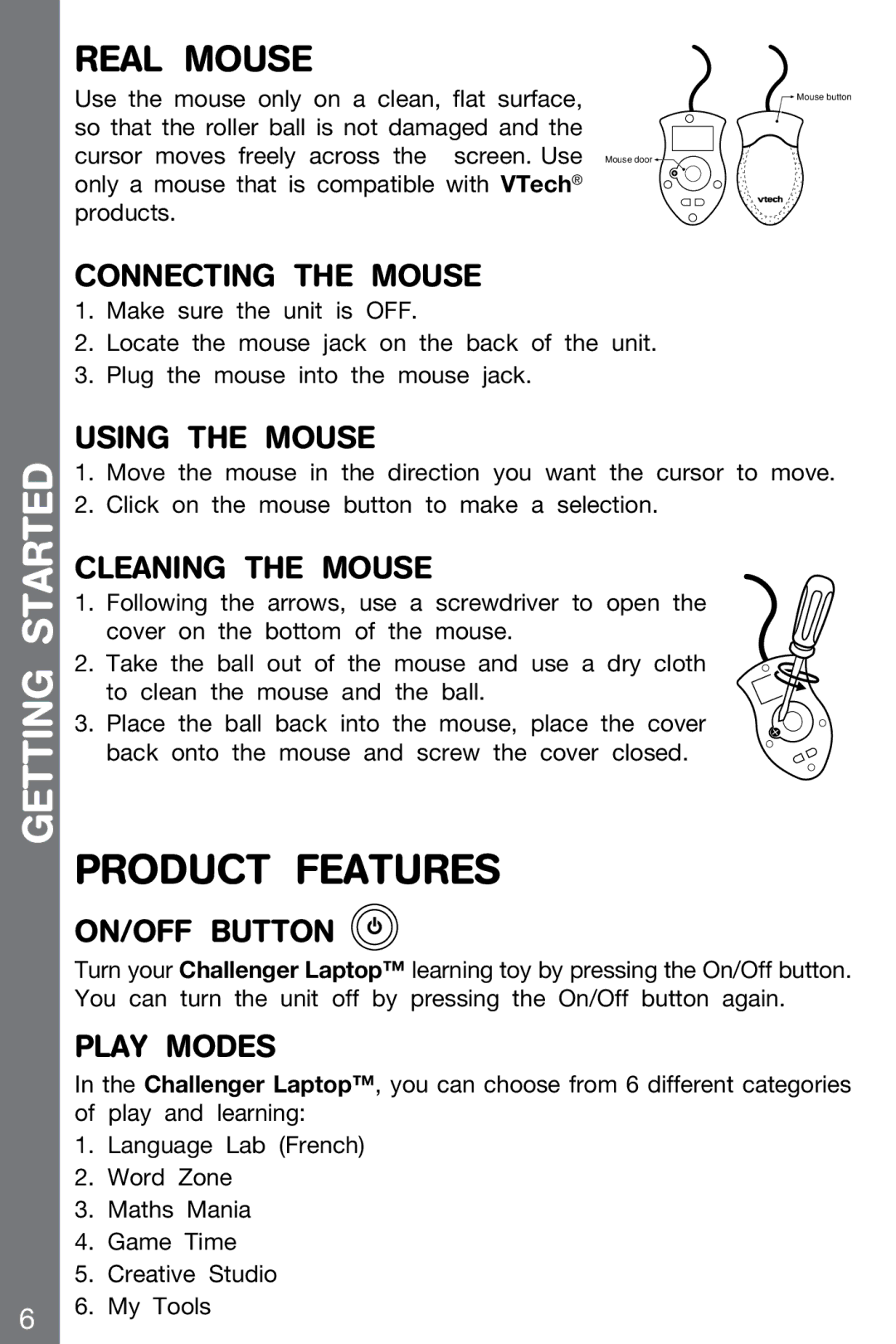GETTING STARTED
Real MOUSE |
|
Use the mouse only on a clean, flat surface, | Mouse button |
so that the roller ball is not damaged and the |
|
cursor moves freely across the screen. Use Mouse door |
|
only a mouse that is compatible with VTech® |
|
products. |
|
CONNECTING THE MOUSE
1.Make sure the unit is OFF.
2.Locate the mouse jack on the back of the unit.
3.Plug the mouse into the mouse jack.
USING THE MOUSE
1.Move the mouse in the direction you want the cursor to move.
2.Click on the mouse button to make a selection.
CLEANING THE MOUSE
1.Following the arrows, use a screwdriver to open the cover on the bottom of the mouse.
2. Take the ball out of the mouse and use a dry cloth to clean the mouse and the ball.
3. Place the ball back into the mouse, place the cover back onto the mouse and screw the cover closed.
PRODUCT FEATURES
on/off button 
Turn your Challenger Laptop™ learning toy by pressing the On/Off button. You can turn the unit off by pressing the On/Off button again.
PLAY MODES
In the Challenger Laptop™, you can choose from 6 different categories of play and learning:
1.Language Lab (French)
2.Word Zone
3.Maths Mania
4.Game Time
5.Creative Studio
6.My Tools