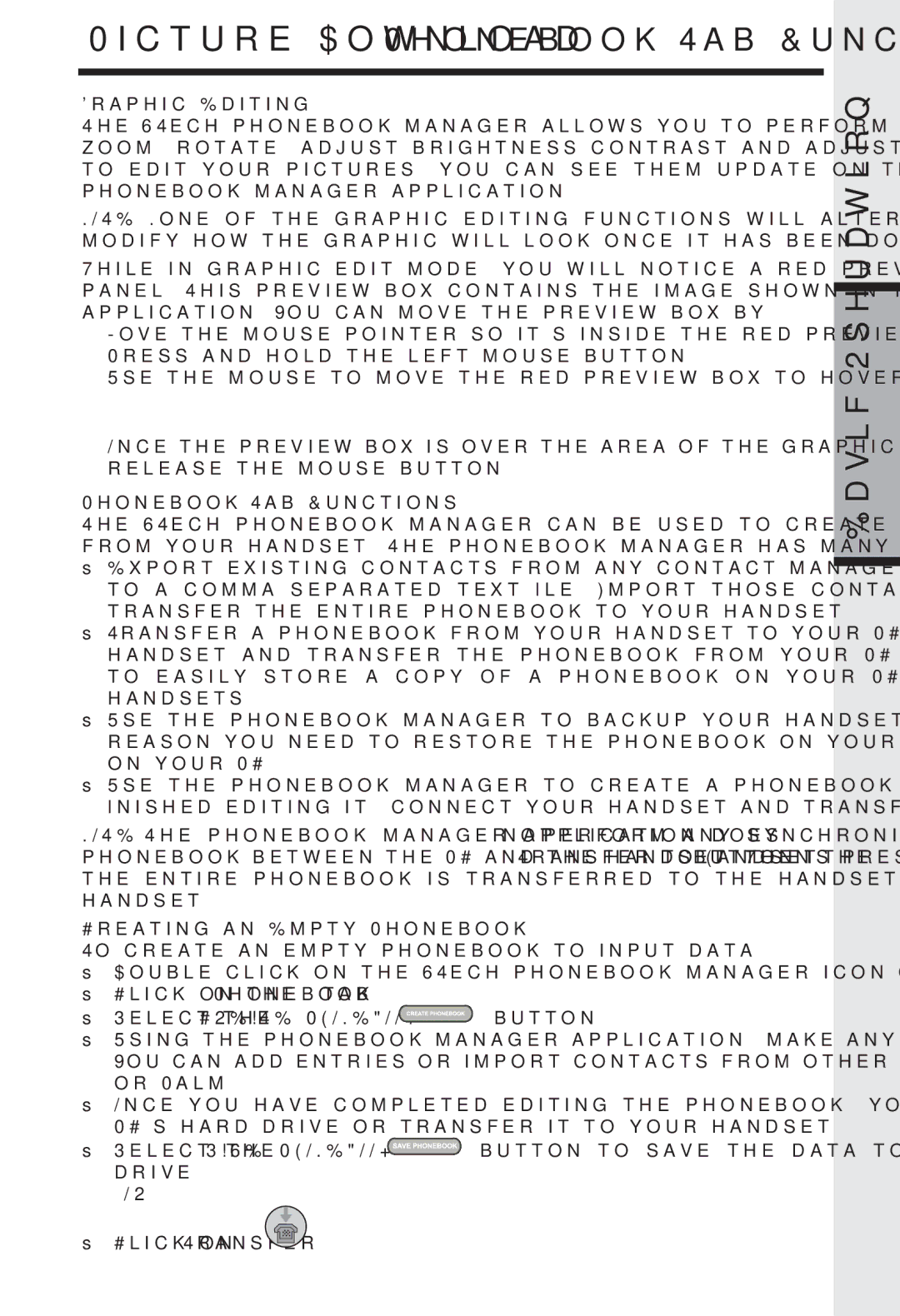I 5858 specifications
The VTech I 5858 is a state-of-the-art cordless phone designed to enhance communication with a range of innovative features and user-friendly characteristics. This phone combines technology with practicality, making it a popular choice for both home and office environments.One of the main features of the VTech I 5858 is its DECT 6.0 technology, which ensures superior sound quality and a secure connection. The enhanced range of the DECT 6.0 technology also allows users to enjoy clear conversations without interruptions, even in larger spaces. This cordless phone system is optimized for a longer battery life, enabling users to talk for extended periods without the hassle of frequent recharging.
The VTech I 5858 boasts an impressive digital answering system that can record up to 22 minutes of messages. Users appreciate the ability to screen calls with its screening option while the system's remote access function allows users to check messages from virtually anywhere, providing flexibility and convenience.
Another significant aspect of this phone is the large, backlit LCD display that makes it easy to see call information. The display provides clear visibility in various lighting conditions, enhancing usability. Additionally, the VTech I 5858 comes with a user-friendly interface, making navigation through features and settings seamless.
For added convenience, the phone features a full-duplex speakerphone that allows users to have hands-free conversations with clarity. Additionally, the phone supports caller ID and call waiting, displaying the details of incoming calls on the screen, allowing users to decide whether to pick up or not.
The VTech I 5858 also caters to privacy with its built-in digital security features, safeguarding conversations from eavesdropping, and providing peace of mind. The phone's eco-friendly design reduces energy consumption during standby, making it an environmentally conscious choice for consumers.
Moreover, the VTech I 5858 supports multiple handsets, allowing users to expand their system by adding up to five additional handsets without the need for multiple phone jacks. This feature is particularly beneficial for larger households or offices where communication needs are high.
In conclusion, the VTech I 5858 is a versatile and feature-rich cordless phone that combines advanced technology with easy-to-use functionalities. With its DECT 6.0 technology, a user-friendly interface, and expanding capabilities, it remains an excellent choice for anyone looking to upgrade their communication tools.