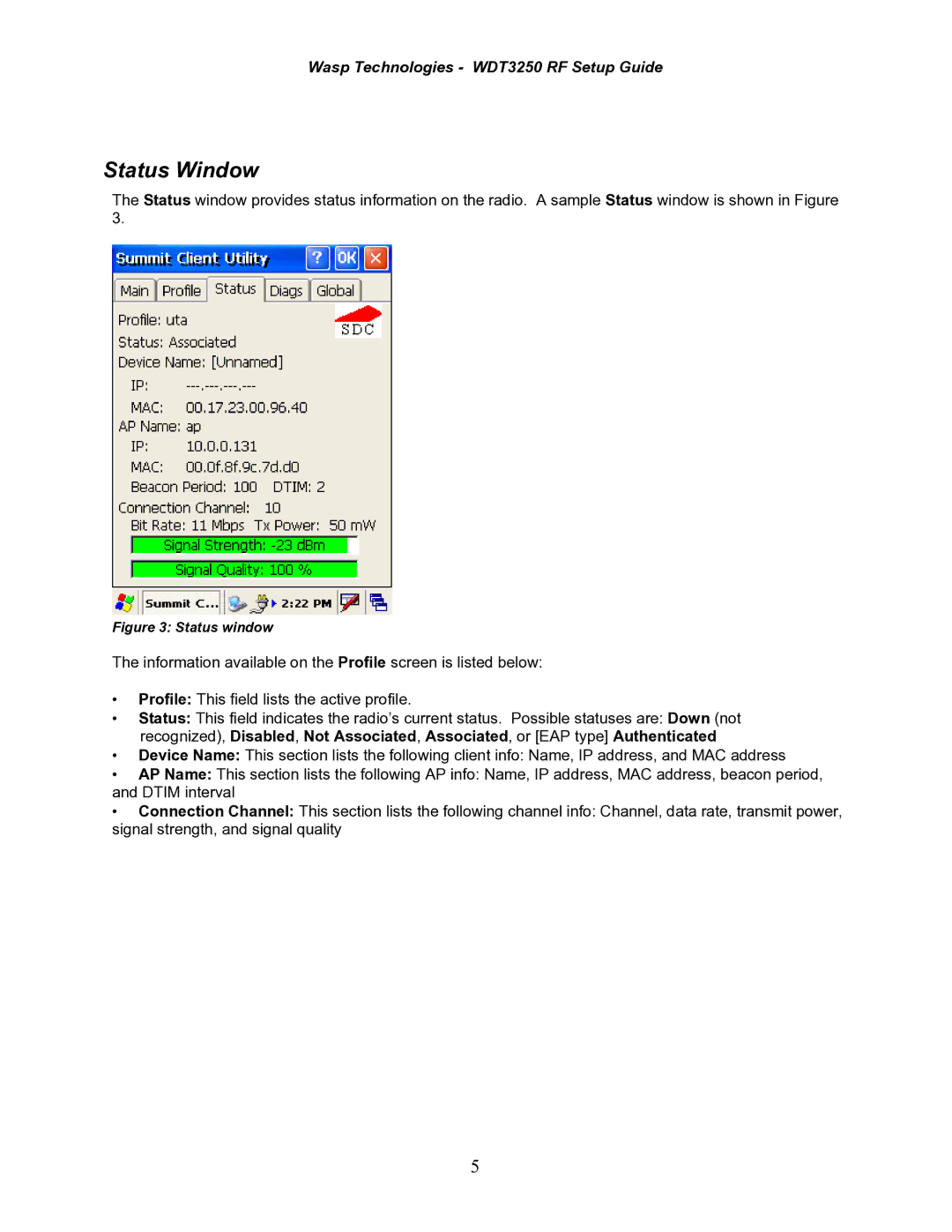WDT3250 RF specifications
The Wasp Bar Code WDT3250 RF is a versatile and robust handheld data collection device designed for efficient inventory management and real-time data capturing. It stands out in various industries, including retail, warehouse management, and logistics, due to its advanced features and technologies.One of the primary characteristics of the WDT3250 RF is its RF (radio frequency) capabilities, which enable wireless connectivity. This feature allows users to transmit data instantly to a central database without the need for a direct connection. This capability significantly enhances operational efficiency by minimizing the time spent on data entry and reducing human error associated with manual processes.
Additionally, the WDT3250 RF is equipped with an advanced barcode scanner, capable of reading numerous 1D and 2D barcode formats. This feature is crucial for businesses that require quick and accurate inventory scanning. The device is designed to scan barcodes from various angles and distances, ensuring that users can capture data efficiently under different conditions.
Another important aspect of the Wasp Bar Code WDT3250 RF is its sturdy construction, which makes it suitable for industrial environments. The device features a durable design that can withstand drops, spills, and dust, ensuring longevity even in demanding workplaces. The ergonomic design also makes it comfortable for prolonged use, reducing strain on the user during extended scanning sessions.
The WDT3250 RF boasts a user-friendly interface, allowing quick access to all functionalities. It includes a bright LCD screen that offers clear visibility, making it easy to read information in various lighting conditions. Moreover, the device supports customizable settings, enabling users to tailor the scanning experience to their specific needs.
In terms of power, the WDT3250 RF offers an impressive battery life, allowing for extended usage without frequent recharging. This is particularly beneficial in environments where downtime can be costly.
Finally, the Wasp Bar Code WDT3250 RF supports various software solutions, allowing integration with existing inventory systems. This flexibility ensures that businesses can implement the device with ease, enhancing their operational efficiency.
In conclusion, the Wasp Bar Code WDT3250 RF is a powerful tool for businesses seeking to improve their inventory and data management processes. Its combination of robust features, wireless capabilities, and user-friendly design make it a reliable choice for various applications.