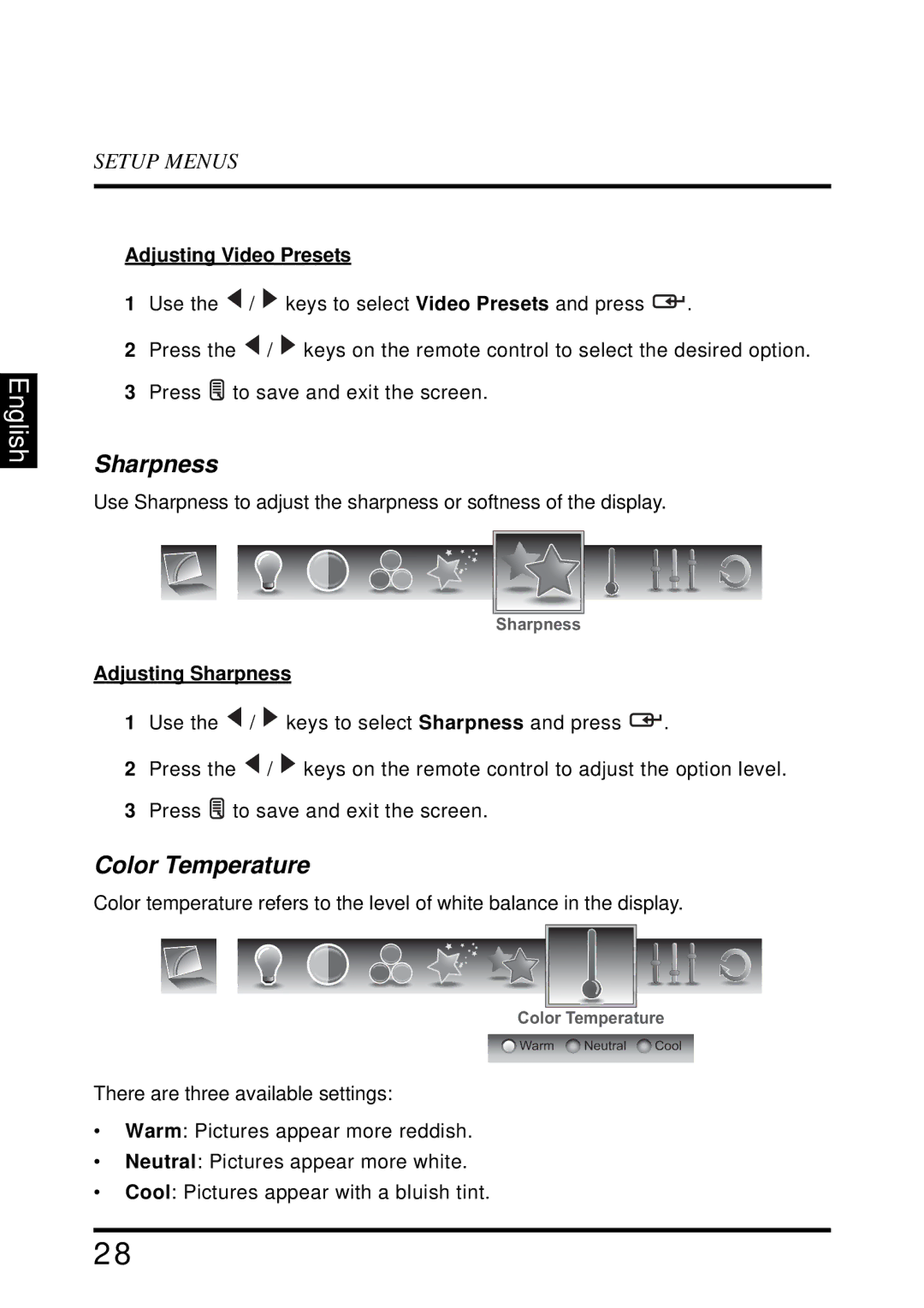SK-32H640G specifications
The Westinghouse SK-32H640G is a 32-inch LED television that exemplifies quality and cutting-edge technology at an attractive price point. This model is designed to deliver an immersive viewing experience while maintaining ease of use and energy efficiency.One of the standout features of the SK-32H640G is its high-definition resolution, providing crisp and clear images at 720p. This resolution is particularly suited for smaller screens, making it perfect for bedrooms, small living rooms, or as an additional TV for gaming and streaming. The LED backlighting enhances color accuracy and brightness, ensuring vibrant visuals that captivate viewers.
In terms of connectivity, the SK-32H640G is equipped with multiple HDMI and USB ports, allowing for easy connection to various devices such as gaming consoles, Blu-ray players, and external hard drives. This flexibility enables users to enjoy a range of content from different sources without hassle. Additionally, the inclusion of an integrated digital tuner ensures access to broadcast TV, helping viewers make the most of their television viewing options.
The SK-32H640G also features Westinghouse's proprietary technology that enhances picture quality and sound. The television supports various audio enhancements to deliver a well-rounded audio experience. This is complemented by the built-in speakers that provide clear dialogues and immersive sound effects, making movie nights and gaming sessions more enjoyable.
Smart TV capabilities are increasingly sought after, and while the SK-32H640G is a more traditional model, it can be easily connected to streaming devices, enabling access to popular platforms like Netflix, Hulu, and Amazon Prime. This compatibility allows users to enjoy a diverse array of content right on their TV screen.
When it comes to energy efficiency, the Westinghouse SK-32H640G is designed with modern standards in mind, ensuring that it consumes minimal power while providing maximum performance. This eco-friendly aspect not only helps reduce electricity bills but also makes the TV a responsible choice for environmentally conscious consumers.
To summarize, the Westinghouse SK-32H640G offers a well-rounded package of features, including a 720p HD display, versatile connectivity options, audio enhancement technologies, and energy efficiency. It is an ideal choice for those seeking a compact yet powerful television solution for their entertainment needs. Whether for casual viewing or gaming, the SK-32H640G proves to be a reliable companion in any home.