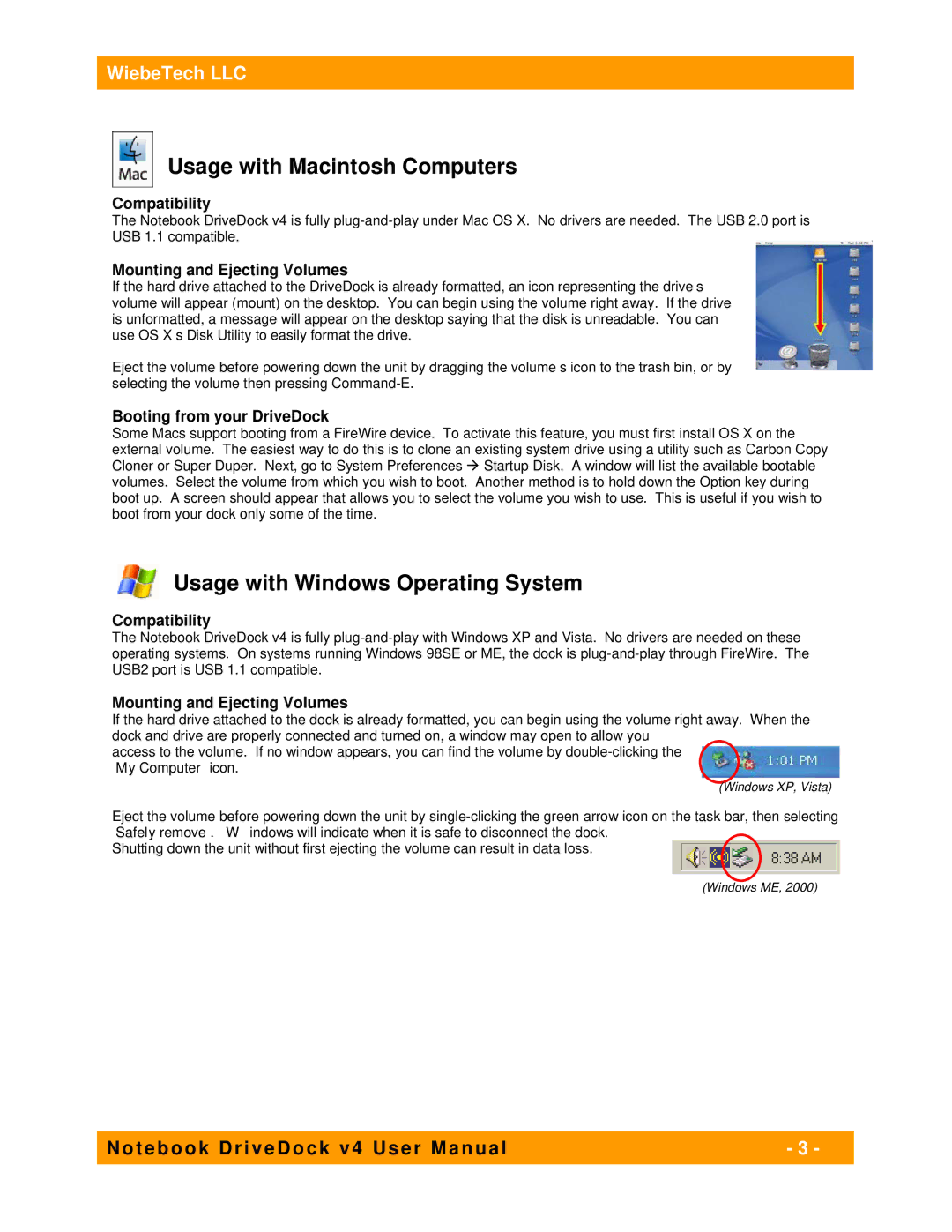NBDDV4 specifications
The WiebeTech NBDDV4 is a sophisticated data recovery tool designed for both forensic analysts and IT professionals who require a reliable means of retrieving data from various storage devices. This advanced model showcases exceptional technology and thoughtful engineering, making it stand out in the realm of data acquisition products.One of the primary features of the NBDDV4 is its ability to support a wide range of storage media, including hard disk drives, solid-state drives, and even memory cards. This versatility ensures that users can recover data from diverse formats, accommodating both traditional and modern storage technologies. Additionally, the device is compatible with many file systems, enabling seamless access and extraction from FAT, NTFS, HFS+, and ext3/ext4 formats.
The NBDDV4 boasts a high-speed data transfer capability, allowing it to rapidly clone and image drives. This is particularly vital for forensic work, where time is often of the essence. The use of USB 3.0 technology further enhances data transfer speeds, significantly improving efficiency during the recovery process. The device is designed to handle up to 1TB per hour, making it a powerful tool in a professional’s toolkit.
Safety is a priority with the NBDDV4, and it incorporates features to prevent data loss during operation. The built-in write-protection switch ensures that the device will not inadvertently alter or corrupt the original data. This is crucial for forensic integrity, as maintaining the original state of evidence is of utmost importance.
Furthermore, the NBDDV4 includes a user-friendly interface that simplifies the data recovery process. With clear indicators and straightforward controls, users can quickly navigate through various functions without extensive training or technical knowledge. The device also supports both Windows and Mac environments, providing versatile compatibility for users across different platforms.
In addition to its robust technological characteristics, WiebeTech offers reliable customer support and continuous updates to ensure the NBDDV4 remains relevant in an ever-evolving digital landscape. Overall, the WiebeTech NBDDV4 is a powerful, efficient, and versatile data recovery tool that meets the needs of forensic and IT professionals alike, backed by innovative technology and comprehensive support.