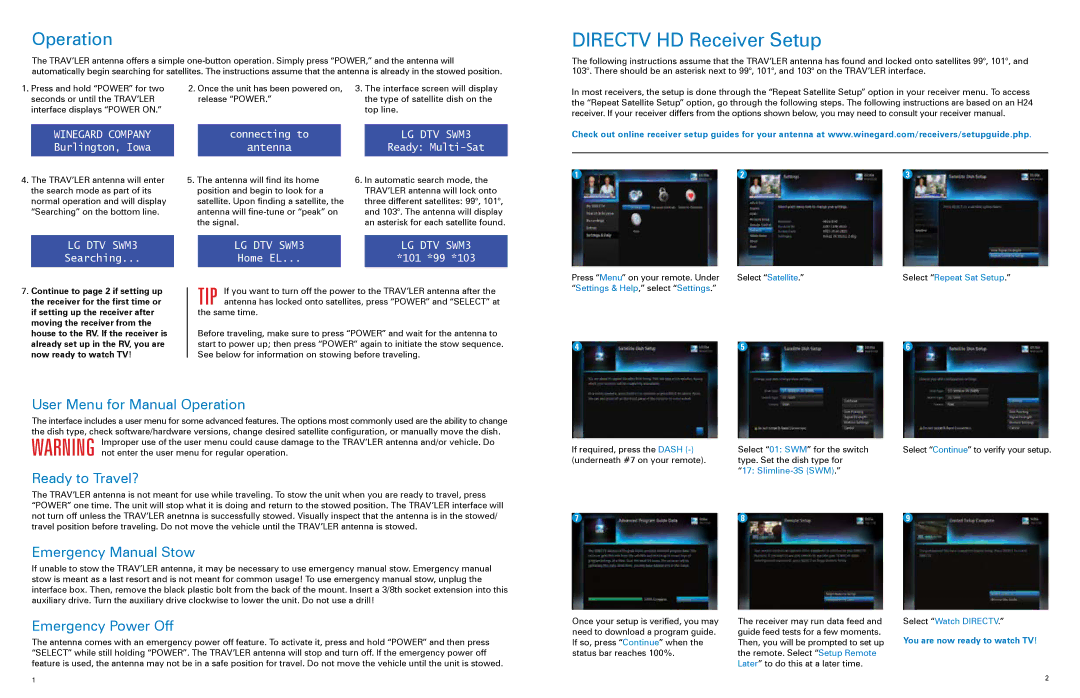Operation
The TRAV’LER antenna offers a simple
1. Press and hold “POWER” for two | 2. Once the unit has been powered on, | 3. The interface screen will display | ||||
| seconds or until the TRAV’LER |
| release “POWER.” |
| the type of satellite dish on the | |
| interface displays “POWER ON.” |
|
|
|
| top line. |
|
|
|
|
|
|
|
| WINEGARD COMPANY |
| connecting to |
|
| LG DTV SWM3 |
| Burlington, Iowa |
| antenna |
|
| Ready: |
DIRECTV HD Receiver Setup
The following instructions assume that the TRAV’LER antenna has found and locked onto satellites 99°, 101°, and 103°. There should be an asterisk next to 99°, 101°, and 103° on the TRAV’LER interface.
In most receivers, the setup is done through the “Repeat Satellite Setup” option in your receiver menu. To access the “Repeat Satellite Setup” option, go through the following steps. The following instructions are based on an H24 receiver. If your receiver differs from the options shown below, you may need to consult your receiver manual.
Check out online receiver setup guides for your antenna at www.winegard.com/receivers/setupguide.php.
4.The TRAV’LER antenna will enter the search mode as part of its normal operation and will display “Searching” on the bottom line.
LG DTV SWM3
Searching...
7.Continue to page 2 if setting up the receiver for the first time or if setting up the receiver after moving the receiver from the house to the RV. If the receiver is already set up in the RV, you are now ready to watch TV!
5. The antenna will find its home | 6. In automatic search mode, the | |||
position and begin to look for a |
| TRAV’LER antenna will lock onto | ||
satellite. Upon finding a satellite, the |
| three different satellites: 99°, 101°, | ||
antenna will |
| and 103°. The antenna will display | ||
the signal. |
| an asterisk for each satellite found. | ||
|
|
|
| |
| LG DTV SWM3 |
|
| LG DTV SWM3 |
| Home EL... |
|
| *101 *99 *103 |
TIP If you want to turn off the power to the TRAV’LER antenna after the antenna has locked onto satellites, press “POWER” and “SELECT” at
the same time.
Before traveling, make sure to press “POWER” and wait for the antenna to start to power up; then press “POWER” again to initiate the stow sequence. See below for information on stowing before traveling.
1 | 2 | 3 |
Press “Menu” on your remote. Under | Select “Satellite.” | Select “Repeat Sat Setup.” |
“Settings & Help,” select “Settings.” |
|
|
4 | 5 | 6 |
User Menu for Manual Operation
The interface includes a user menu for some advanced features. The options most commonly used are the ability to change
the dish type, check software/hardware versions, change desired satellite configuration, or manually move the dish. WARNING Improper use of the user menu could cause damage to the TRAV’LER antenna and/or vehicle. Do
not enter the user menu for regular operation.
Ready to Travel?
The TRAV’LER antenna is not meant for use while traveling. To stow the unit when you are ready to travel, press “POWER” one time. The unit will stop what it is doing and return to the stowed position. The TRAV’LER interface will not turn off unless the TRAV’LER anetnna is successfully stowed. Visually inspect that the antenna is in the stowed/ travel position before traveling. Do not move the vehicle until the TRAV’LER antenna is stowed.
Emergency Manual Stow
If unable to stow the TRAV’LER antenna, it may be necessary to use emergency manual stow. Emergency manual stow is meant as a last resort and is not meant for common usage! To use emergency manual stow, unplug the interface box. Then, remove the black plastic bolt from the back of the mount. Insert a 3/8th socket extension into this auxiliary drive. Turn the auxiliary drive clockwise to lower the unit. Do not use a drill!
Emergency Power Off
The antenna comes with an emergency power off feature. To activate it, press and hold “POWER” and then press “SELECT” while still holding “POWER”. The TRAV’LER antenna will stop and turn off. If the emergency power off feature is used, the antenna may not be in a safe position for travel. Do not move the vehicle until the unit is stowed.
If required, press the DASH | Select “01: SWM” for the switch | Select “Continue” to verify your setup. |
(underneath #7 on your remote). | type. Set the dish type for |
|
| “17: |
|
7 | 8 | 9 |
Once your setup is verified, you may | The receiver may run data feed and | Select “Watch DIRECTV.” |
need to download a program guide. | guide feed tests for a few moments. | You are now ready to watch TV! |
If so, press “Continue” when the | Then, you will be prompted to set up | |
status bar reaches 100%. | the remote. Select “Setup Remote |
|
| Later” to do this at a later time. |
|
1 | 2 |
|